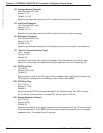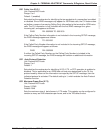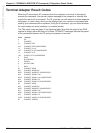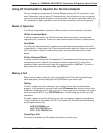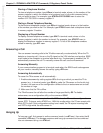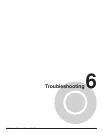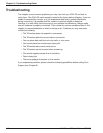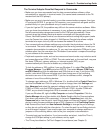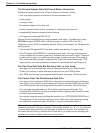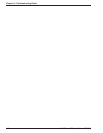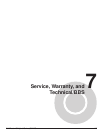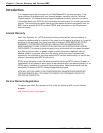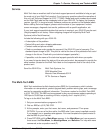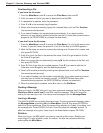MultiModemISI Hybrid Series, ISIHI-2S 113
Chapter 6—Troubleshooting Guide
The Terminal Adapter Does Not Respond to Commands
• Make sure you issue commands from the data communications software, either
automatically or manually, in terminal mode. (You cannot send commands to the TA/
modem from the DOS prompt.)
• Make sure you are in terminal mode in your data communications program; then type
AT and press ENTER. If you get an OK response, your connections are good and the
problem likely is in your phonebook entry or session settings.
• If you don’t get an OK, the problem may still be in the communications software. Make
sure you have done whatever is necessary in your software to make a port connection.
Not all communications programs connect to the COM port automatically. Some
connect when the software loads and remain connected until the program ends.
Others, like MultiExpress Terminal, can disconnect without ending the program (make
sure the Connect icon looks plugged in). MultiExpress Terminal also allows multiple
terminals to be open, but only one can access the modem/TA at a time.
• Your communications software settings may not match the physical port where the TA
is connected. The serial cable may be plugged into the wrong connector—check your
computer documentation to make sure. Or, you may have selected a COM port in your
software other than the one where the TA/modem is connected—compare the settings
in your software to the connection.
• Peripheral expansion cards, such as bus mouse and sound cards, may include a serial
port preconfigured as COM1 or COM2. The extra serial port, or the card itself, may use
the same COM port, memory address, or interrupt request (IRQ) as your
communications port. Be sure to disable any unused ports.
To look for address or IRQ conflicts if you use Windows 3.1x, select File then Run in
Program Manager. Type MSD and press ENTER. Then select Mouse, COM Ports,
and IRQ Status and note the addresses and IRQs that are in use. If you find an IRQ
conflict, note which IRQs are not being used, then change one of the conflicting
devices to use one of the unused IRQs. If you find an address conflict, change the
address of one of the conflicting devices.
To change a port address or IRQ in Windows 3.1x, double-click the Control Panel icon
and then the Ports icon.Click the port you want to change; then click Settings and
then Advanced and select the new port address and/or interrupt. If you want to use
COM3 or COM4, note that COM3 shares an IRQ with COM1, as does COM4 with
COM2, so you should change their IRQs to unused ones if possible.
If you use Windows 95, right-click My Computer and select Properties. Click the
Device Manager tab and then double-click Ports. Double-click the Communications
Port where your modem/TA is connected. In the port’s Properties sheet, click the
Resources tab to view the port’s Input/Output range and Interrupt Request. If another
device is using the same address range or IRQ, it appears in the Conflicting Device
List. Remove the check from Use Automatic Settings to change the port’s settings,
so they do not conflict with the other device. Or, select the port the conflicting device is
on and change it instead. If you need to open your computer to change switches or
jumpers on the conflicting device, refer to the your computer’s documentation.
• The serial port may be defective. If you have another serial port, install the TA on it,
change the COM port setting in your software, and try again.
• The TA may be defective. Call Tech Support for assistance (see Chapter 6).