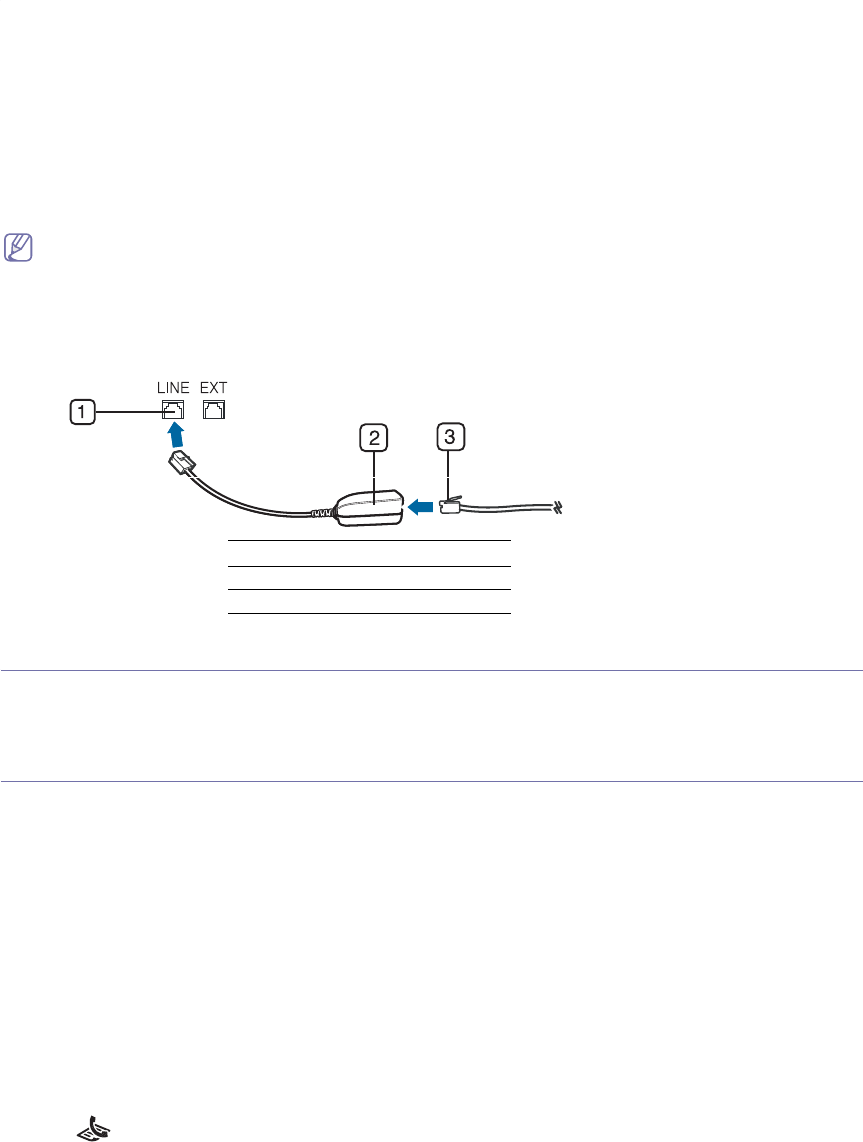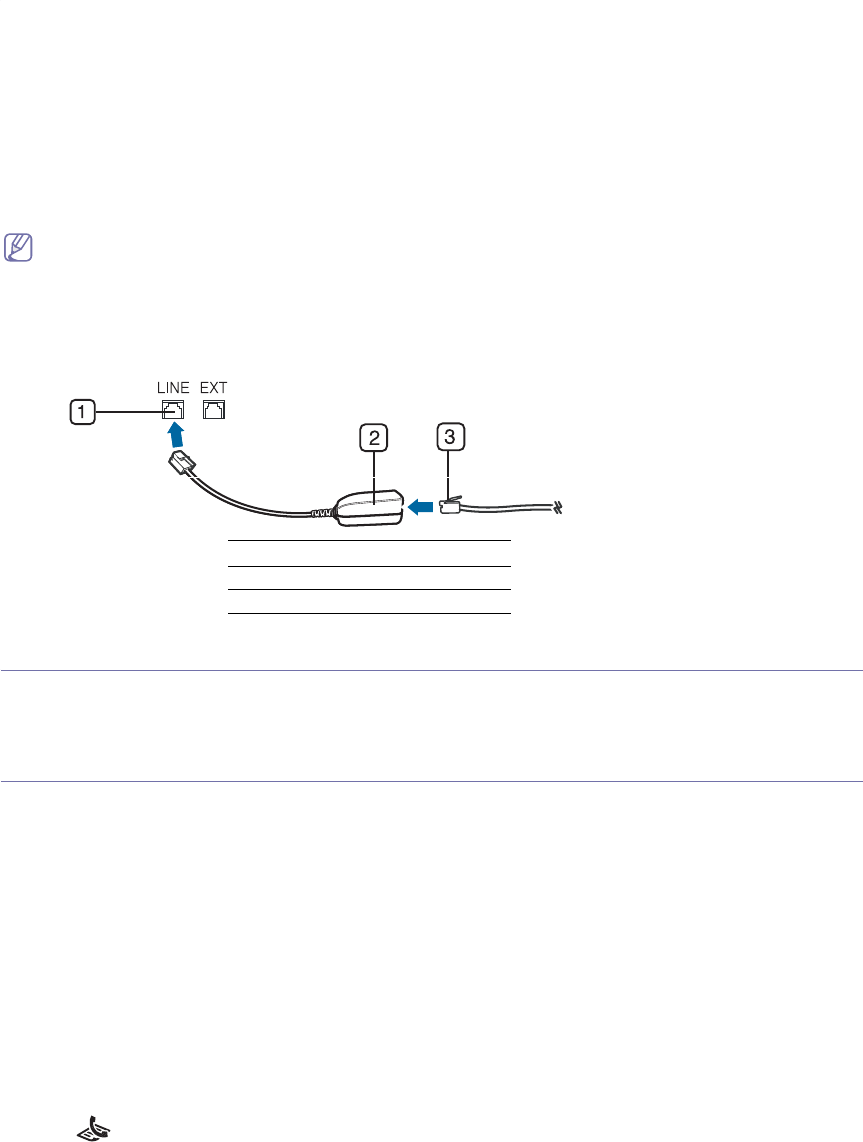
Faxing_ 33
5.
Faxing
This chapter gives you information about using your machine as a fax machine.
This chapter includes:
• Preparing to fax
• Sending a fax
• Receiving a fax
• Adjusting the document settings
• Forwarding a fax to other destination
• Setting up address book
• Printing sent fax report automatically
• You cannot use this machine as a fax via the internet phone. For more information ask the internet service
provider.
• We recommend you to use traditional analog phone services (PSTN: public switched telephone network) when
connecting telephone lines to use Fax. If you use other Internet services (DSL, ISDN, VolP), you can improve
the connection quality by using the Micro-filter. The Micro-filter eliminates unnecessary noise signals and
improves connection quality or Internet quality. Since the DSL Micro-filter is not provided with the machine,
contact your Internet Service provider for use on DSL Micro-filter.
1 Line port
2 Micro filter
3 DSL modem / Telephone line
Preparing to fax
Before you send or receive a fax, you need to connect the supplied line cord to the wall jack. Refer to the Quick Install
Guide how to make a connection. The method of making a telephone connection is varies from one country to another.
Sending a fax
This part explains how to send a fax and the special methods of transmission.
Setting the fax header
In some countries, you are required by law to indicate your fax number on any fax you send.
1. Press Menu un
til Machine Setup appears.
2. Press the left/rig
ht arrow until Machine ID appears and press OK.
3. Press the left/rig
ht arrow until Fax: appears and press OK.
4. Enter your fax numb
er using the number keypad and press OK.
5. Press the left/rig
ht arrow until ID: appears and press OK.
6. Enter your name or the
company name using the number keypad. You can enter alphanumeric characters using the
number keypad, and include special symbols by pressing the 1 button. For details on how to enter alphanumeric
characters, see "Entering characters using the number keypad" on page 24.
7. Press
OK to save the ID
.
8. Press St
op/Clear to return to ready mode.
Sending a fax
1. Press (Fax) on the control panel.
2. Load originals face dow
n into the document feeder (See "In the document feeder" on page 26).
3. Adjust the reso
lution and the darkness to suit your fax needs (See "Adjusting the document settings" on page 38).
4. Enter the receiving fax machine’s n
umber.
You can use speed dial numbers, or group dial numbers. For details about stor
ing and searching for a number, see
"Setting up address book" on page 39.