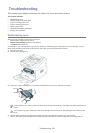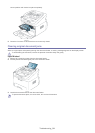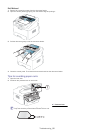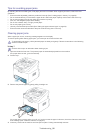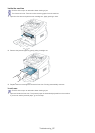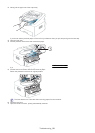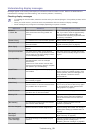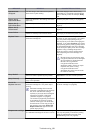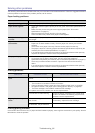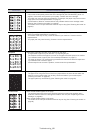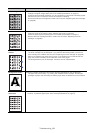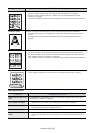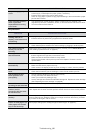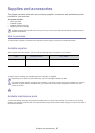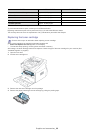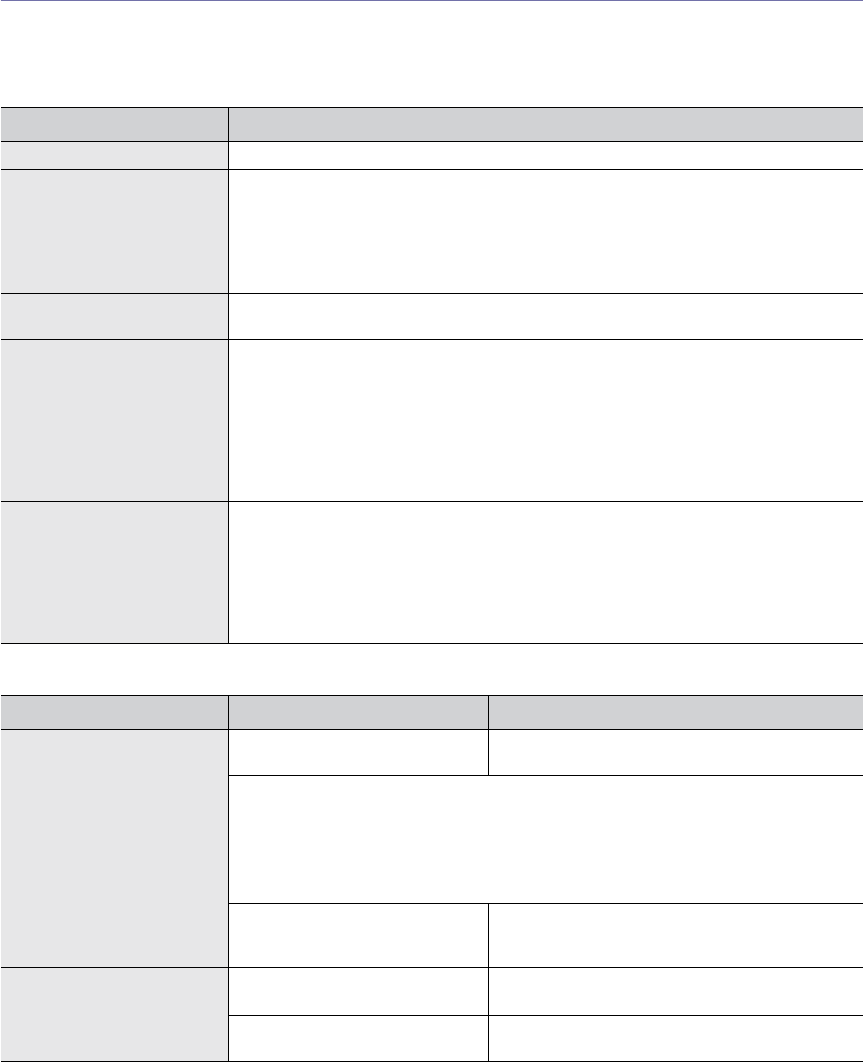
Troubleshooting_ 61
Solving other problems
The following chart lists some conditions that may occur and the recommended solutions. Follow the suggested solutions
until the problem is corrected. If the problem persists, call for service.
Paper feeding problems
Printing problems
Printing quality problems
If the inside of the machine is dirty or paper has been loaded improperly, there might be a reduction in print quality. See the
table below to clear the problem.
CONDITION SUGGESTED SOLUTIONS
Paper jams during printing. Clear the paper jam (See "Clearing paper jams" on page 56).
Paper sticks together. • Check the maximum paper capacity of the tray (See "Print media specifications" on
page 71).
• Make sure that you are using the correct type of paper (See "Print media
specifications" on page 71).
• Remove paper from the tray and flex or fan the paper.
• Humid conditions may cause some paper to stick together.
Multiple sheets of paper do
not feed.
Different types of paper may be stacked in the tray. Load paper of only one type, size,
and weight.
Paper does not feed into
the machine.
• Remove any obstructions from inside the machine.
• Paper has not been loaded correctly. Remove paper from the tray and reload it
correctly.
• There is too much paper in the tray. Remove excess paper from the tray.
• The paper is too thick. Use only paper that meets the specifications required by the
machine (See "Print media specifications" on page 71).
• If an original does not feed into the machine, the document feeder rubber pad may
require to be replaced. Contact a service representative.
The paper keeps jamming. • There is too much paper in the tray. Remove excess paper from the tray.
• An incorrect type of paper is being used. Use only paper that meets the
specifications required by the machine (See "Print media specifications" on page 71).
• There may be debris inside the machine. Open the front door and remove any
debris.
• If an original does not feed into the machine, the document feeder rubber pad may
need to be replaced. Contact a service representative.
CONDITION POSSIBLE CAUSE SUGGESTED SOLUTIONS
The machine does not
print.
The machine is not receiving
power.
Check the power cord connections.
Check the machine for the following:
• The front door is not closed. Close the front door.
• Paper is jammed. Clear the paper jam (See "Clearing paper jams" on page 56).
• No paper is loaded. Load paper (See "Loading paper in the tray" on page 29).
• The toner cartridge is not installed. Install the toner cartridge.
If a system error occurs, contact your service representative.
The machine is malfunctioning. Check the display message on the control panel
to see if the machine is indicating a system error.
Contact a service representative.
Pages print, but they are
blank.
The toner cartridge is defective or
out of toner.
Redistribute the toner, if necessary.
If necessary, replace the toner cartridge.
Some parts, such as the controller
or the board, may be defective.
Contact a service representative.