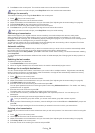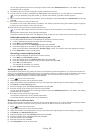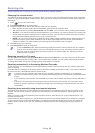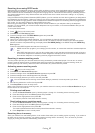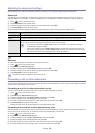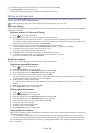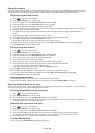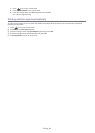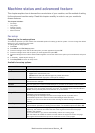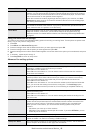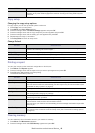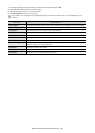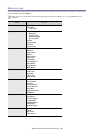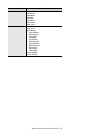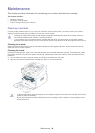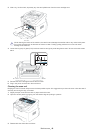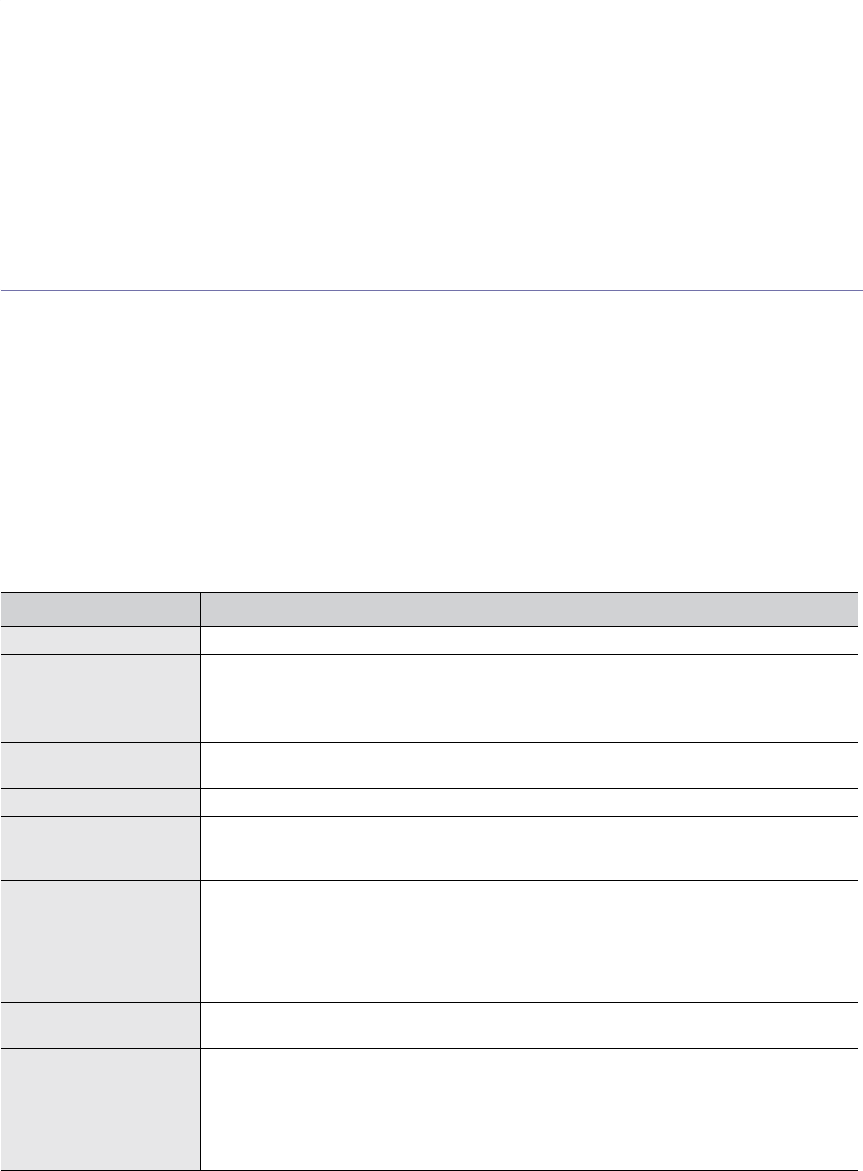
Machine status and advanced feature_ 42
6.
Machine status and advanced feature
This chapter explains how to browse the current status of your machine, and the method of setting
for the advanced machine setup. Read this chapter carefully in order to use your machine's
diverse features.
This chapter includes:
• Fax setup
• Copy setup
• Printing a report
• Clearing memory
• Menu overview
Fax setup
Changing the fax setup options
Your machine provides you with various user-selectable options for setting up the fax system. You can change the default
settings for your preferences and needs.
To change the fax setup options:
1. Press
Fax.
2. Press
Menu until Fax Setup appears.
3. Press the
left/right arrow until the fax setup item you want appears and press OK.
4. Press the
left/right arrow until the option you want appears and press OK.
5. Press the
left/right arrow until the desired status appears or enter the value for the option you have selected, and press
OK.
6. If necessary, r
epeat steps 3 through 5.
7. Press
Stop/Clear to return to ready mode.
Available fax setup options
OPTION DESCRIPTION
Ring to Answer You can specify the number of times the machine rings before answering an incoming call.
Darkness You can select the default darkness mode to fax your documents lighter or darker.
• Light works well with dark print.
• Normal works well with standard typed or printed documents.
• Dark works well with light print or faint pencil markings.
Redial Term Your machine can automatically redial a remote fax machine if it was busy. You can set an
interval between attempts.
Redials You can specify the number of redial attempts. If you enter 0, the machine will not redial.
MSG Confirm You can set your machine to print a report showing whether the transmission was
successful, how many pages were sent, and more. The available options are On, Off and
On-Err, which prints only when a transmission is not successful.
Image TCR This function allows users to know what fax messages have been sent by showing sent
messages in the transmission report.
The first page of the message is turned into an image file than is printed on the
transmission report so the users can see what messages have been sent.
However, you can not use this function when sending fax without saving the data in the
memory.
Auto Report You can set the machine to print a report with detailed information about the previous 50
communication operations, including time and dates. The available options are On or Off.
Auto Reduction When receiving a fax containing pages as long as or longer than the paper loaded in the
paper tray, the machine can reduce the size of the original to fit the size of the paper
loaded in the machine.
Turn on this feature if you want to automatically reduce an incoming page.
With this feature set to Off, the machine cannot reduce the original to fit onto one page.
The original will be divided and printed in actual size on two or more pages.