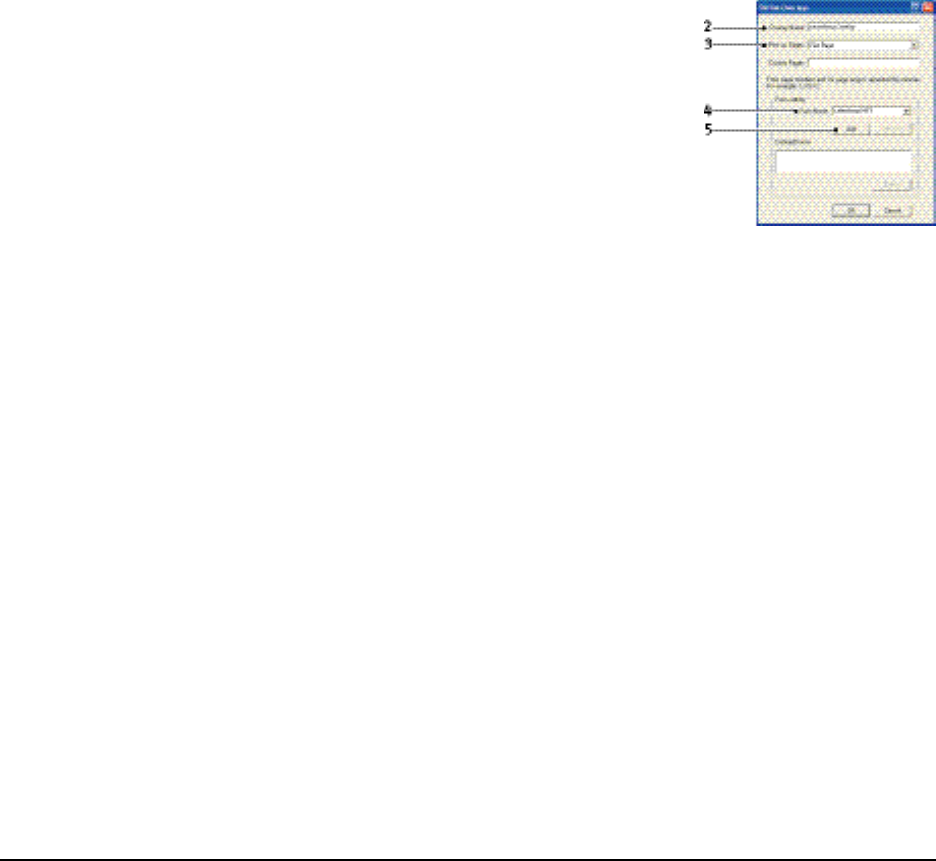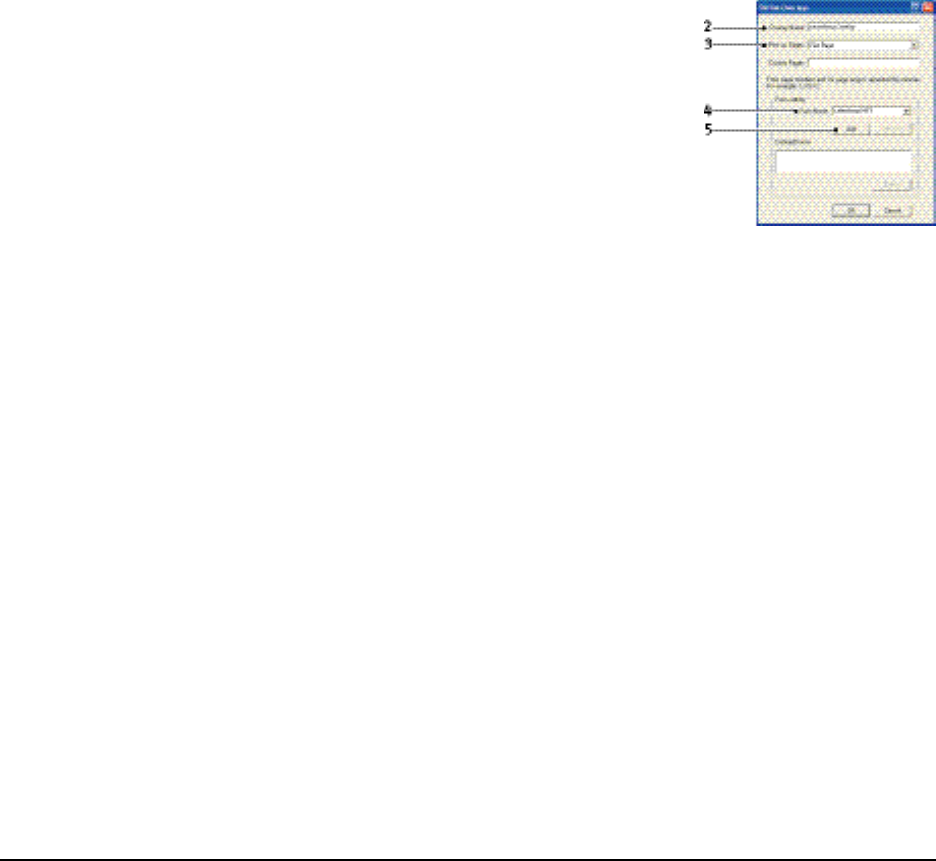
2. In the Test PostScript Form window, to test each overlay select it and click OK.
There will be a short pause while the printer processes the form, and then it will
print.
3. When each overlay has been tested, click Exit.
4. Click the standard Windows Close (X) button, or choose Projects > Exit to close
Storage Device Manager.
Defining
overlays
This is the final step before the new overlays are ready for use.
1. Open the Printers (called “Printers and Faxes” in Windows XP) window via the
Start menu or the Windows Control Panel.
2. Right-click on the Relevant PostScript printer icon and choose Printing
Preferences from the pop-up menu.
3. On the Overlay tab, click the New button.
4. In the Define Overlays window, enter a suitable name (2)
for this overlay and choose which page(s) (3) of your
documents will use this overlay.
5. Enter the name of the overlay file (4) exactly as it
appeared in the Storage Device Manager project window.
Remember that this name is case sensitive.
If you forgot to note the overlay names when you created
them, you can find them using Storage Device Manager to
view the project file, or the printer’s Information Menu to
print a file list and identify them from there.
6. Click Add (5) to add this overlay into the defined overlays list.
7. Click OK to close the Define Overlay window.
The new overlay now appears in the Defined Overlays list in the printer properties
window.
8. Repeat the above procedure if you wish to define more overlays.
9. When done, click OK to close the printer properties window.
Your new overlays are now ready and available to be used for any future documents
you wish.
Printing
with
PostScript
overlays
Once you have defined your overlays you are ready to use them for any documents
you wish. The example illustrated here uses two overlays for business letters. The
first prints on just the top page, and the second prints on any or all subsequent pages.
1. Prepare your document in the normal way using your own application software.
Remember, if necessary, to format the document so that it will fit within the
appropriate space.