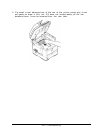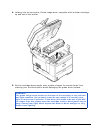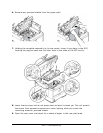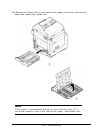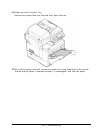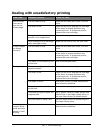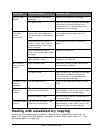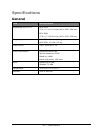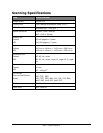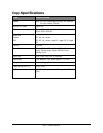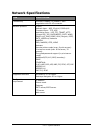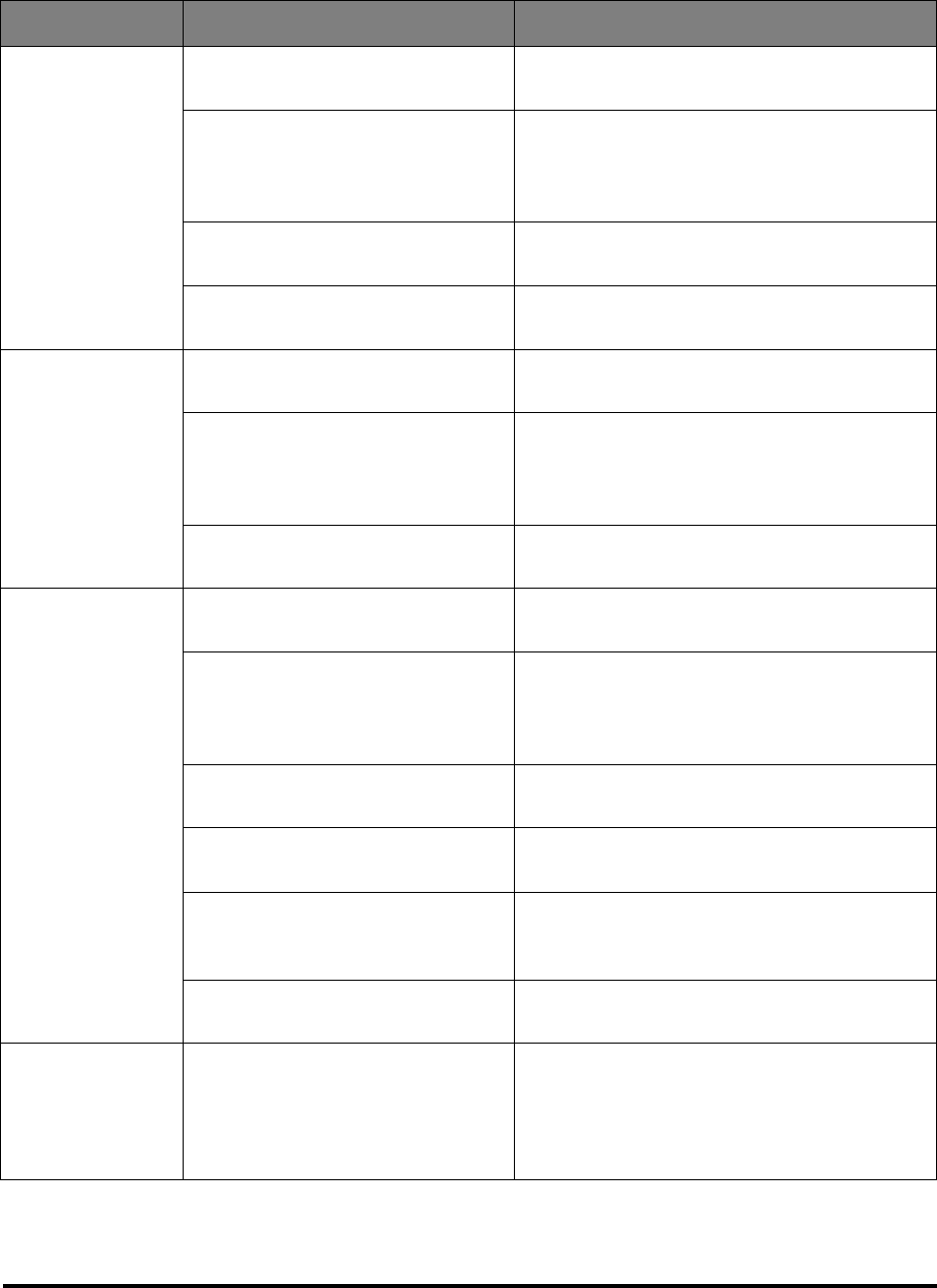
163
•
Troubleshooting
Dealing with unsatisfactory
printing
SYMPTOMS
POSSIBLE CAUSES
STEPS TO TAKE
The LED head is dirty. Wipe the LED head with a soft, lint-free
cloth.
The toner is low. Open the top cover and tap the cartridge
a few times to evenly distribute any
remaining toner. If symptoms persist,
replace the toner cartridge.
Foreign materials may be
present in the image drum.
Replace the image drum cartridge.
Vertical white
lines can be
seen on the
printed page.
Light-shielding
film of the image
drum cartridge is dirty.
Wipe the film with a soft, lint-free cloth.
The LED head is dirty. Wipe the LED head with a soft, lint-free
cloth.
The toner is low. Open the top cover and tap the cartridge
a few times to evenly distribute any
remaining toner. If symptoms persist,
replace the toner cartridge.
Printed images
are fading
vertically.
The paper is not suitable for the
printer unit.
Use recommended paper.
The toner cartridge is not
properly seated.
Reinstall the toner cartridge.
The toner is low. Open the top cover and tap the cartridge
a few times to evenly distribute any
remaining toner. If symptoms persist,
replace the toner cartridge.
The paper is moist. Use paper stored in proper temperature
and humidity conditions.
The paper is not suitable for the
printer unit.
Use recommended paper.
Thickness and type of paper are
inappropriate.
Set a proper value for Media Weight and
Media Type in the Paper Setup menu, or
set one value thicker for Media Weight.
Printing is light.
Recycled paper is being used. Set one value thicker for Media Weight in
the Paper Setup menu.
Partially faded
images. White
spots and lines
appear in solid
printing.
Paper is moist or dry. Use paper stored in proper temperature
and humidity conditions.