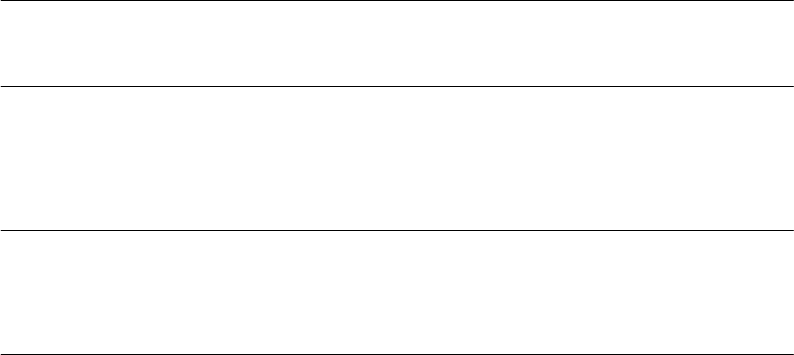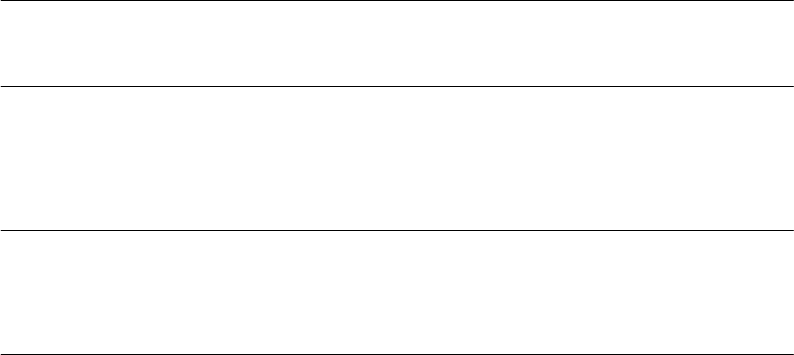
Managing
the
address
book
The following section describes how to add/remove/modify e-mail addresses to/from
the Address Book.
Adding an email address entry
The machine can hold up to 100 e-mail addresses in the address book. To assign a
new email address to the address book:
1. Using the Down arrow key, scroll to Menu and press Enter.
2. Using the Down arrow key, scroll to Scanner Menu and press Enter.
3. Using the Down arrow key, scroll to Address Book and press Enter.
4. Press Enter to select Email Address.
5. Using the arrow keys, scroll to the required email address entry position and
press Enter.
6. Press Enter to select Address.
7. Using the keypad or arrows keys and the on-screen keypad, type in the new
email address.
Note
The maximum length of address is 80 characters.
8. Highlight Done and press Enter.
9. Press Enter to select Name.
10.Using the keypad or arrows keys and the on-screen keypad, type in the name.
Note
The maximum length of name is 16 characters.
If you do not enter a name, this column remains blank.
11.Highlight Done and press Enter.
12.Using the Down arrow key, scroll to Done and press Enter to confirm and add
your entry to the address book.
13.Press the Left arrow key to exit the menu.