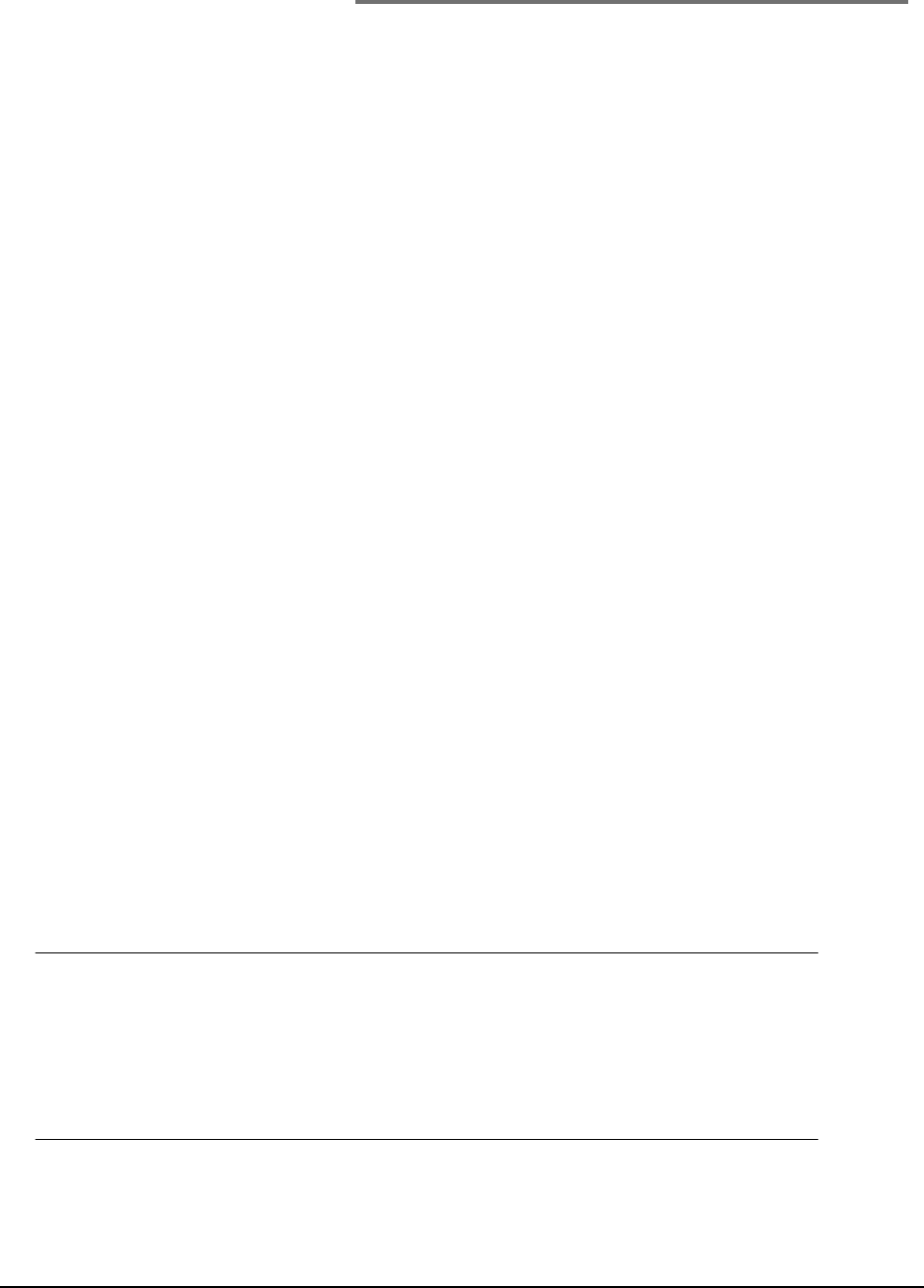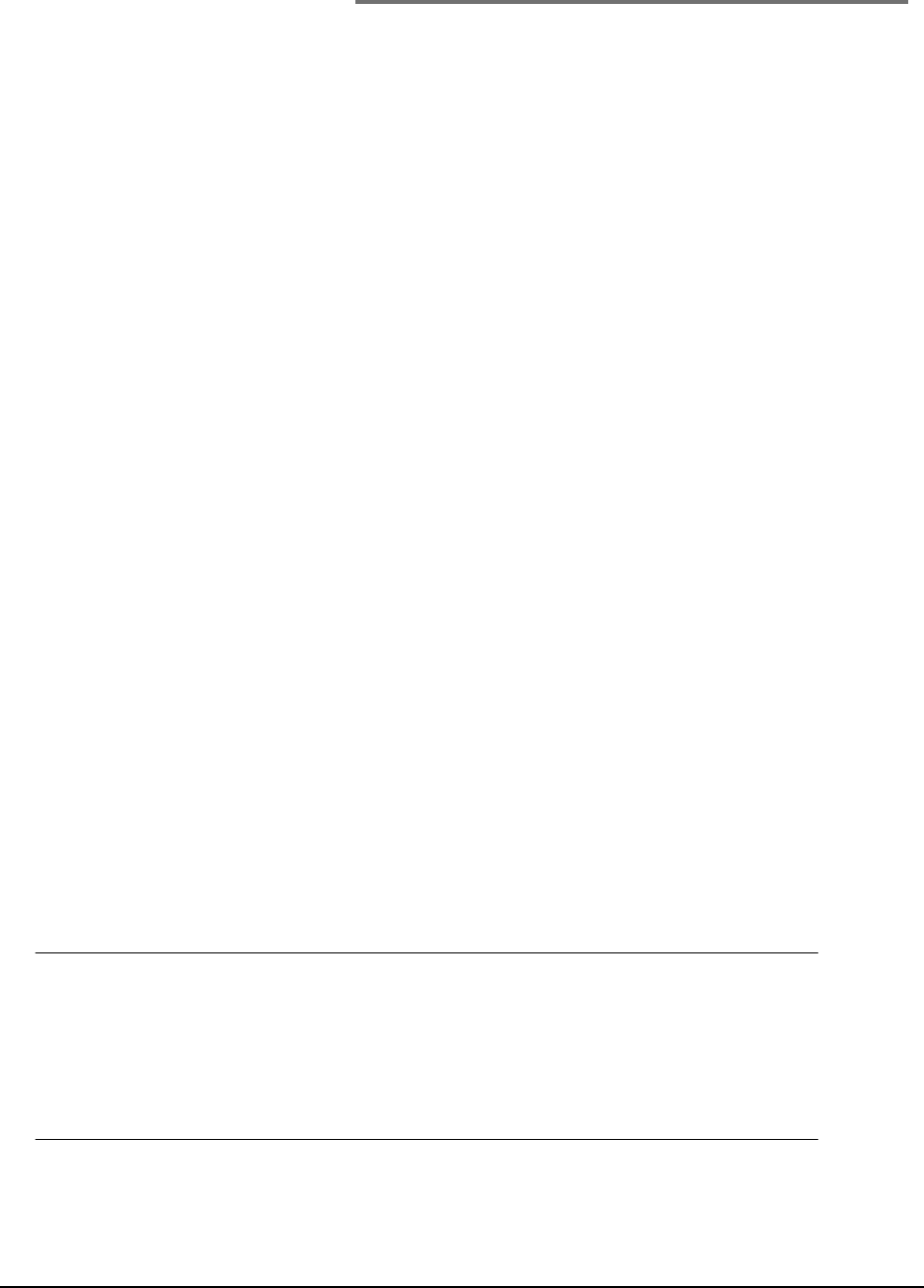
Access
Control
The operation and functionality of this machine can be limited to authorized personnel
only by the simple introduction of a 4 to 9 digit PIN (Personal Identification Number).
This is known as Access Control. The greater the number of digits in the PIN - the
more secure it is.
Your MFP supports the following PIN types:
• Administrator PIN; This is the PIN for the system administrator(s).
If a PIN is registered as an administrator, the Admin password entry screen is
displayed, and when an Admin password is entered, it will be authenticated as an
administrator.
• User PIN; This is PIN for general users.
If a PIN is registered as a general user, the function selection screen is displayed,
also after PIN entry, the function selection screen is displayed.
After using the machine, you will be expected to log out. Leaving the machine in
access control mode will render the machine not usable by unauthorised users.
Enabling Access
Control
Access Control Enable/Disable is switched in Menu > Admin Setup > System Setup >
Access Control.
If your administrator has enabled access control on your machine, it will automatically
start up in access control mode. You will not be able to use it until you have provided
valid login information.
With Access Control set to enable, the display reverts to the System Setup screen
immediately following the setting change. If one of the functions such as Print, Fax
Send or PC Scan is running, the display will only revert to the System Setup screen
when the task has been completed.
Logging
in
1. If the Enter PIN screen is displayed, use the keypad to enter your PIN.
2. Press Enter (or the Start button) to confirm.
Note
A valid PIN consists of 4 to 9 digits.
Numbers entered are not displayed on-screen, they are replaced by “*”.
If the PIN entered in invalid, “Incorrect Password” is dispalyed for 3
seconds and the display reverts to the Enter the PIN screen.
3. At the Enter Password screen, use the on-screen keypad to enter your password.
4. Use the Up arrow key to highlight Done and press Enter to confirm.