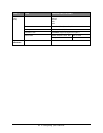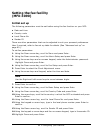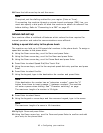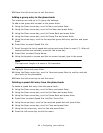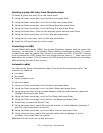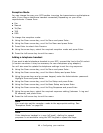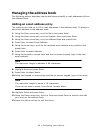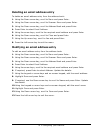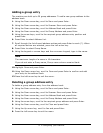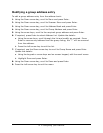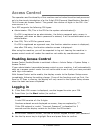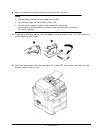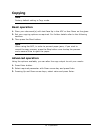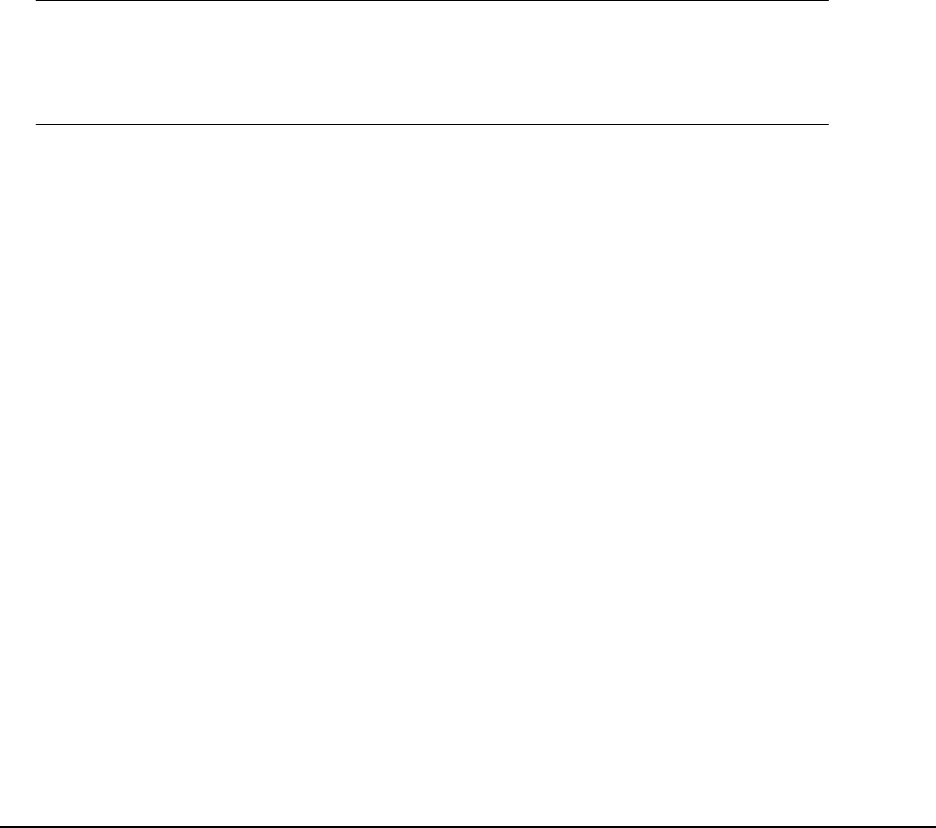
71
•
C
o
n
f
i
g
u
r
i
ng
y
o
ur
m
a
c
h
i
n
e
Adding a group entry
The machine can hold up to 20 group addresses. To add a new group address to the
address book:
1. Using the Down arrow key, scroll to Menu and press Enter.
2. Using the Down arrow key, scroll to Scanner Menu and press Enter.
3. Using the Down arrow key, scroll to Address Book and press Enter.
4. Using the Down arrow key, scroll to Group Address and press Enter.
5. Using the arrow keys, scroll to the required group address entry position and
press Enter.
6. Press Enter to select Address List.
7. Scroll through the list of email address entries and press Enter to mark (*). When
all required entries are selected, press the Left arrow key.
8. Press Enter to select Group Name.
9. Using the keypad or arrows keys and the on-screen keypad, type in the name.
Note
The maximum length of a name is 16 characters.
If you do not enter a Group name, Group name column remains blank.
10.Highlight Done and press Enter.
11.Using the Down arrow key, scroll to Done and press Enter to confirm and add
your entry to the address book.
12.Press the Left arrow key to exit the menu.
Deleting a group address entry
To delete a group address entry from the address book:
1. Using the Down arrow key, scroll to Menu and press Enter.
2. Using the Down arrow key, scroll to Scanner Menu and press Enter.
3. Using the Down arrow key, scroll to Address Book and press Enter.
4. Using the Down arrow key, scroll to Group Address and press Enter.
5. Using the arrow keys, scroll to the required group address and press Enter.
6. Using the Down arrow key, scroll to Clear and press Enter.
7. Using the Up arrow key, scroll to Yes and press Enter.
8. Press the Left arrow key to exit the menu.