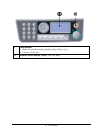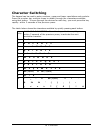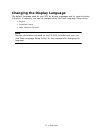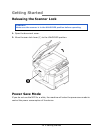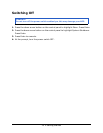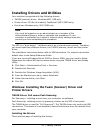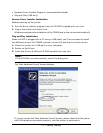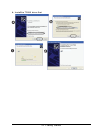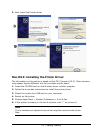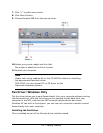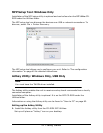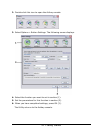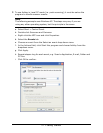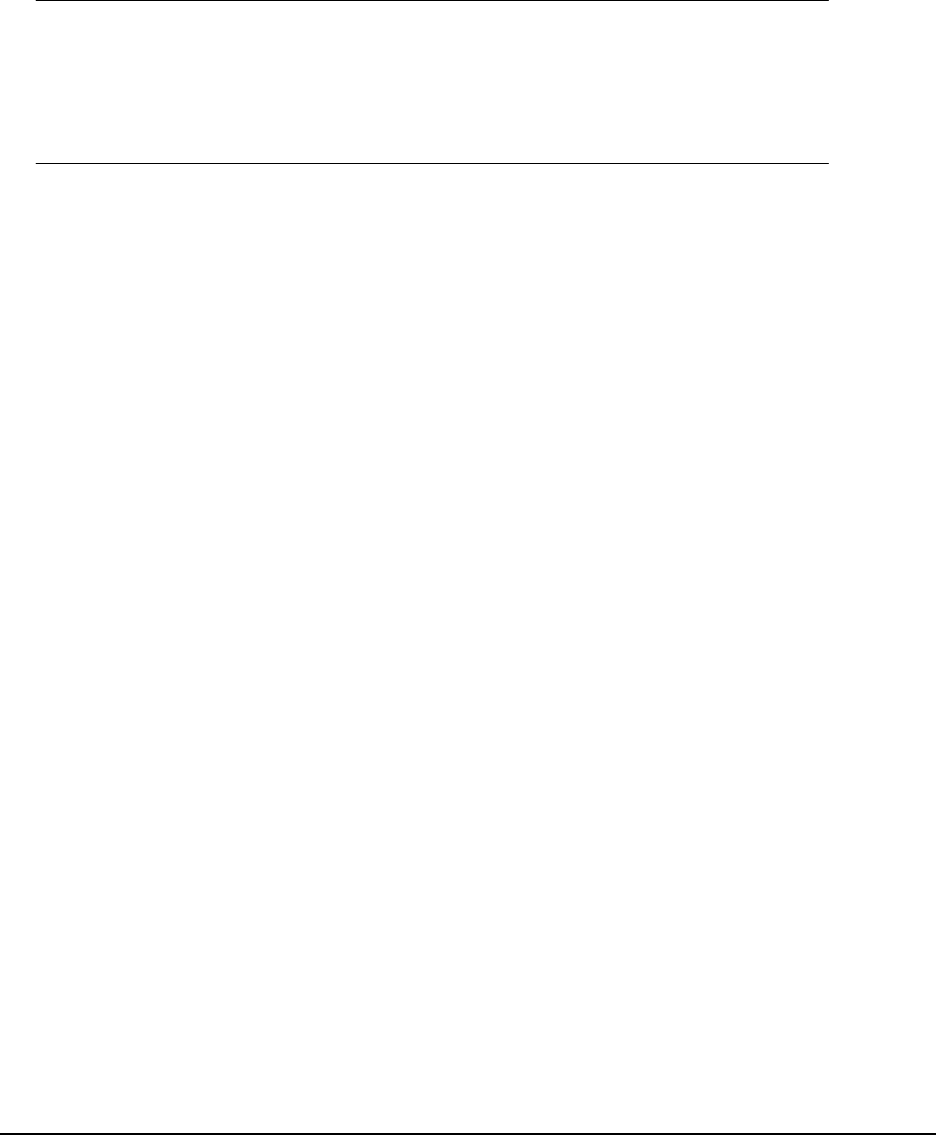
20
•
Getting
Started
Installing Drivers
and Utilities
Your machine is supplied with the following drivers:
• TWAIN (scanner) driver: Windows/MAC, USB only
• Printer driver: PCL5e (all models), PostScript3 (MFX-3090
only)
• Fax driver: Windows only; MFX-3090 only
Note
You must be logged on as an administrator or a member of the
Administrators group in order to complete this procedure. If your
computer is connected to a network, network policy settings may also
prevent you from completing this procedure.
The MFP is a “dual device” - Windows sees it as a scanner and a printer. Therefore,
you must install two different drivers; the TWAIN (scanner) driver and the printer
driver.
The installation instructions below refer to USB connection. For network connection
details refer to the Setup/Reference Guide.
If you are running Windows Server 2003 or Server 2008, you may need to follow
these steps to ensure WIA service starts when using the TWAIN driver and Actkey
Utility.
1. Click Start > Administrative Tools > Services.
2. Double-click Services.
3. Double-click Windows Image Acquisition (WIA).
4. From the Startup type menu, select Automatic.
5. Under Service status, click Start.
6. Click OK.
Windows: Installing
the
Twain (Scanner) Driver
and
Printer
Drivers
TWAIN Driver:
Pull
versus Push
Scanning
Pull Scanning = initiating a scan from your computer via software.
Push Scanning: initiating a scan by pressing a button on the MFP’s front panel
The TWAIN driver is used for “Pull Scanning”l. The TWAIN driver only works via USB
connections.
This means it's not possible to control the scanner over the network from
your computer.
Installing
the Drivers
There are two ways of installing the drivers: