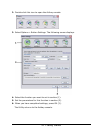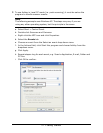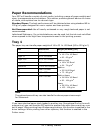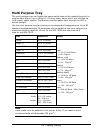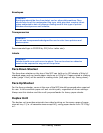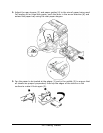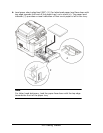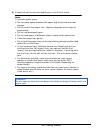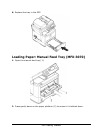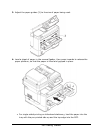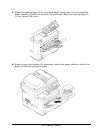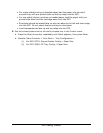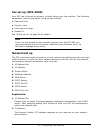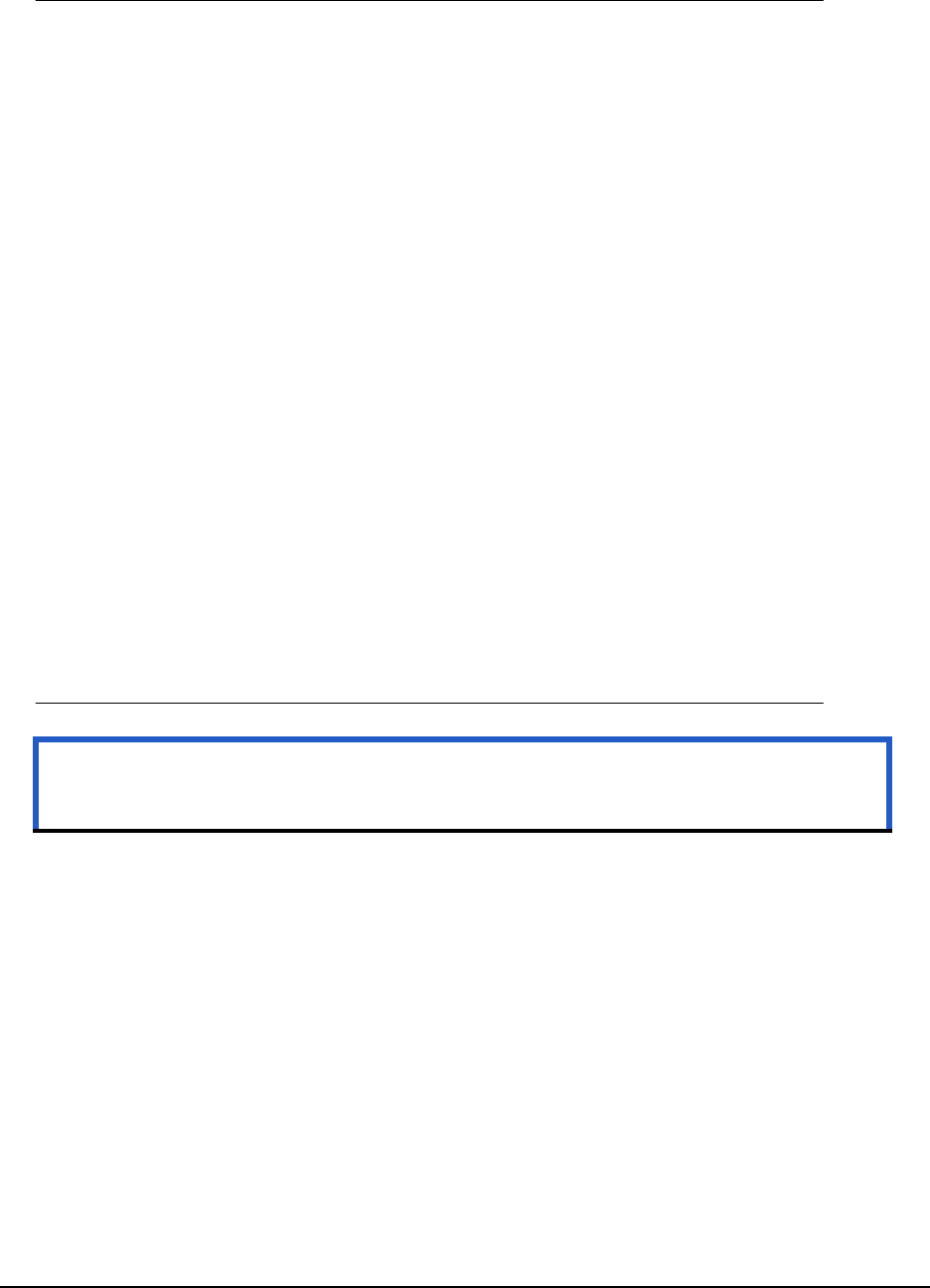
34
•
Getting
Started
5. If required, set the correct media type in the Printer menu. .
Note
To prevent paper jams:
• Do not leave space between the paper and the guides and rear
stopper.
• Do not overfill the paper tray. Capacity depends on the type of
paper stock.
• Do not use damaged paper.
• Do not load paper of different sizes or types at the same time.
• Close the paper tray gently.
• Do not pull the paper tray out during printing (except as described
below for the 2nd tray)
• If you have two trays (optional second tray fitted) and you are
printing from the 1st (upper) tray, you can pull out the 2nd
(lower) tray during printing to reload it. However, if printing from
the 2nd tray, do not pull out the 1st tray. This will cause a paper
jam.
• For face down printing, make sure the face up (rear cover)
stacker is closed (the paper exits from the top of the MFP).
Stacking capacity is approximately 150 sheets, depending on
paper weight.
• For face up printing, make sure the face up (rear cover) stacker is
open Always use the face up (rear cover) stacker for heavy paper
(card stock, etc.).
Caution!
Do not open or close the rear paper exit while printing as it may result in a
paper jam.