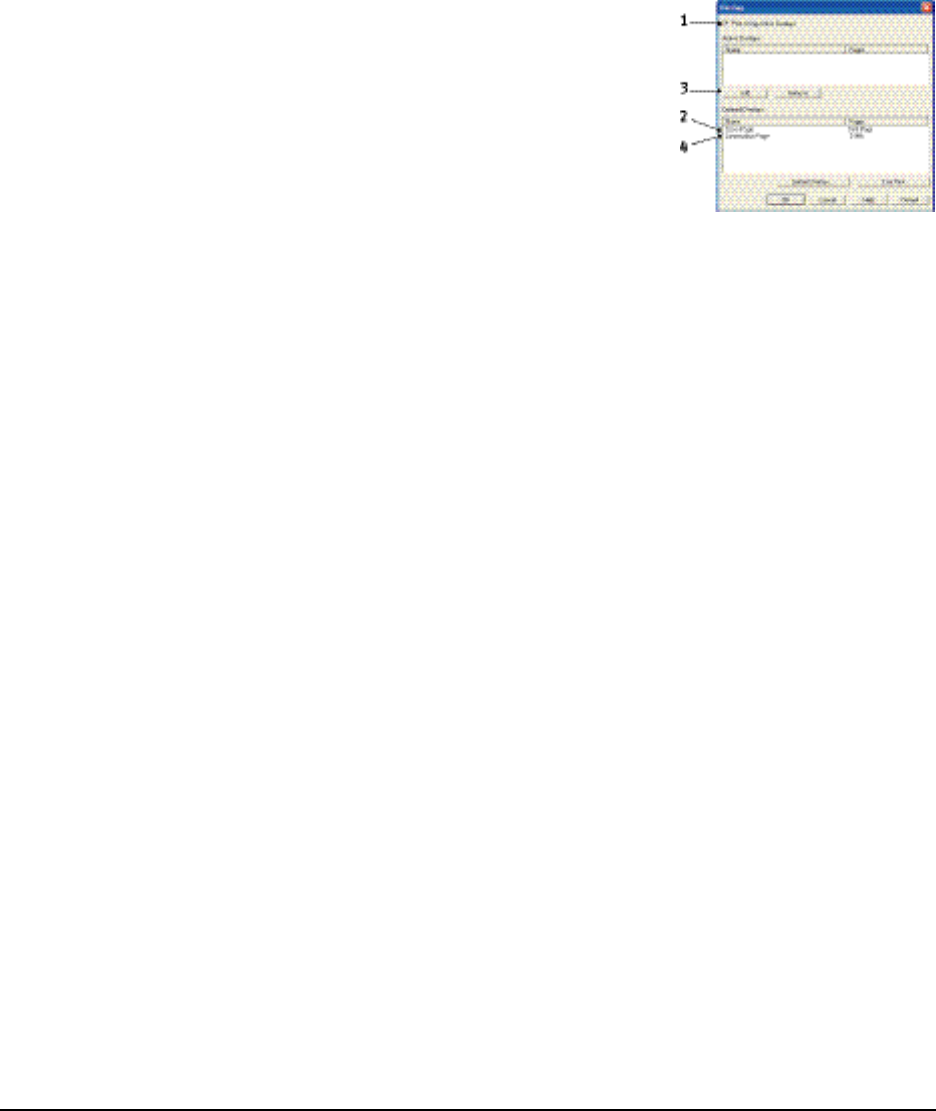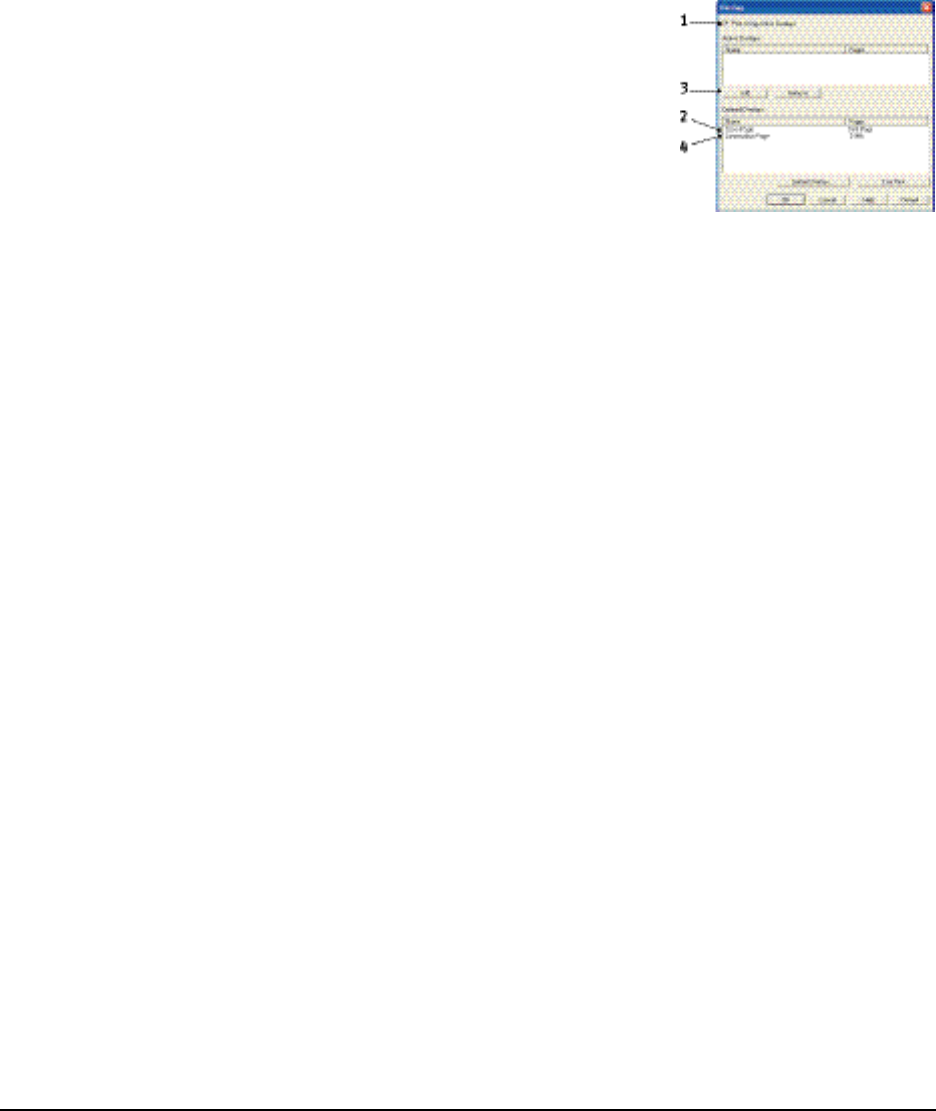
1. Prepare your document in the normal way using your own application software.
Remember, if necessary, to format the document so that it will fit nicely within
the plain areas on your letterhead overlay.
2. Open your application’s Print… dialog and choose any options you will require,
ensuring that the target printer is your PCL printer driver in which the overlays
have been defined.
3. Click the Properties button to open the Printing Preferences window.
4. On the Overlay tab, check the Use active overlays
checkbox (1).
5. In the Defined Overlays list, click on the first overlay (2)
you wish to use, and click the Add button (3) to add it to
the Active Overlays list. (If you want a reminder of how
this overlay looks, click the Test Print button.)
6. If you want to use another overlay with this document,
in this example it is the “Continuation Page” overlay,
click this overlay (4) in the list of defined overlays, and
then click the Add button (3) again to add the second overlay to the list of active
overlays.
7. When the list of active overlays contains all the items you want to use, click OK.
8. Finally, click the Print button in your application’s Print dialog to begin printing
your document.