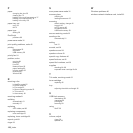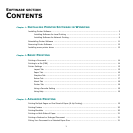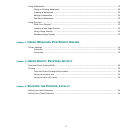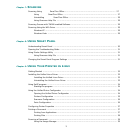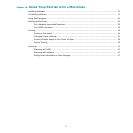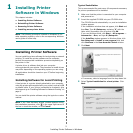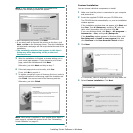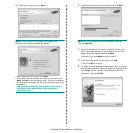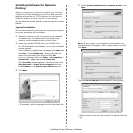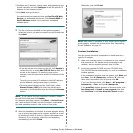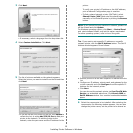3
Chapter 7:
SCANNING
Scanning Using Muratec SmarThru Office ................................................................................ 27
Using Samsung SmarThru Office .................................................................................... 27
Uninstalling Samsung SmarThru Office ............................................................................ 29
Using Onscreen Help File ............................................................................................... 29
Scanning Process with TWAIN-enabled Software ........................................................................ 29
Scanning Using the WIA Driver ................................................................................................ 29
Windows XP ................................................................................................................. 29
Windows Vista ............................................................................................................. 29
Chapter 8:
USING SMART PANEL
Understanding Smart Panel .................................................................................................... 30
Opening the Troubleshooting Guide ......................................................................................... 31
Using Printer Settings Utility ................................................................................................... 31
Using Onscreen Help File ............................................................................................... 31
Changing the Smart Panel Program Settings ............................................................................. 31
Chapter 9:
USING YOUR PRINTER IN LINUX
Getting Started ..................................................................................................................... 32
Installing the Unified Linux Driver ............................................................................................ 32
Installing the Unified Linux Driver ................................................................................... 32
Uninstalling the Unified Linux Driver ............................................................................... 33
Using SetIP program .............................................................................................................. 34
Starting the program .................................................................................................... 34
Using the Unified Driver Configurator ....................................................................................... 34
Opening the Unified Driver Configurator .......................................................................... 34
Printers Configuration ................................................................................................... 35
Scanners Configuration ................................................................................................. 36
Ports Configuration ....................................................................................................... 36
Configuring Printer Properties ................................................................................................. 37
Printing a Document .............................................................................................................. 37
Printing from Applications .............................................................................................. 37
Printing Files ................................................................................................................ 38
Scanning a Document ............................................................................................................ 38
Using the Image Manager .............................................................................................. 39