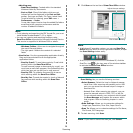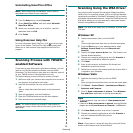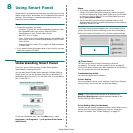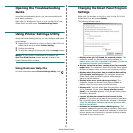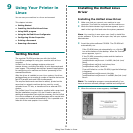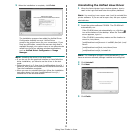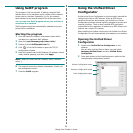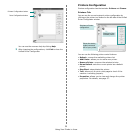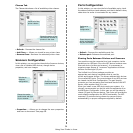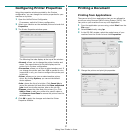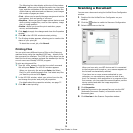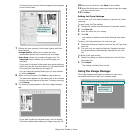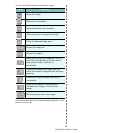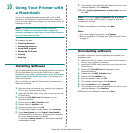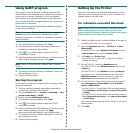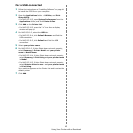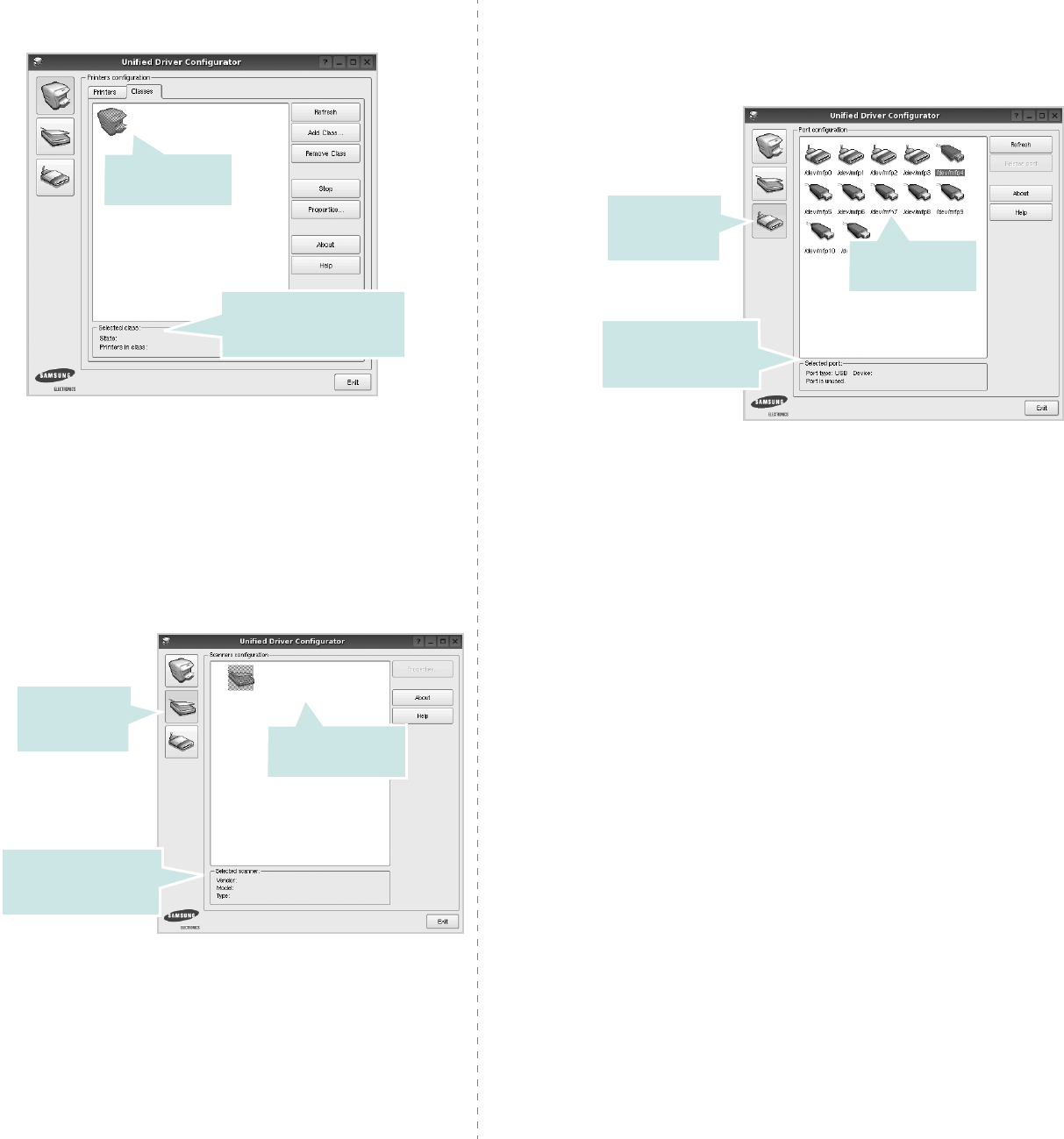
Using Your Printer in Linux
36
Classes Tab
The Classes tab shows a list of available printer classes.
•
Refresh
: Renews the classes list.
•
Add Class... :
Allows you to add a new printer class.
•
Remove Class :
Removes the selected printer class.
Scanners Configuration
In this window, you can monitor the activity of scanner devices,
view a list of installed MFP devices, change device
properties, and scan images.
•
Properties...
: Allows you to change the scan properties
and scan a document. See page 38.
Shows the status of the
class and the number of
printers in the class.
Shows all of the
printer classes.
Switches to
Scanners
configuration.
Shows all of the
installed scanners.
Shows the vendor,
model name and type
of your scanner.
Ports Configuration
In this window, you can view the list of available ports, check
the status of each port and release a port that is stalled in busy
state when its owner is terminated for any reason.
•
Refresh
: Renews the available ports list.
•
Release port :
Releases the selected port.
Sharing Ports Between Printers and Scanners
Your machine may be connected to a host computer via the
parallel port or USB port. Since the MFP device contains more
than one device (printer and scanner), it is necessary to
organize proper access of “consumer” applications to these
devices via the single I/O port.
The Unified Linux Driver package provides an
appropriate port sharing mechanism that is used by
printer and scanner drivers. The drivers address their devices
via so-called MFP ports. The current status of any MFP port can
be viewed via the Ports Configuration. The port sharing
prevents you from accessing one functional block of the MFP
device, while another block is in use.
When you install a new MFP device onto your system, it is
strongly recommended you do this with the assistance of an
Unified Driver Configurator. In this case you will be asked to
choose I/O port for the new device. This choice will provide the
most suitable configuration for MFP’s functionality. For MFP
scanners I/O ports are being chosen by scanner drivers
automatically, so proper settings are applied by default.
Switches to
ports
configuration.
Shows the port type,
device connected to
the port and status
Shows all of the
available ports.