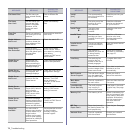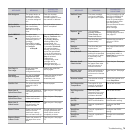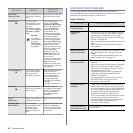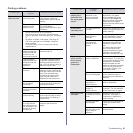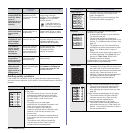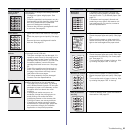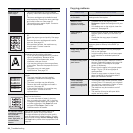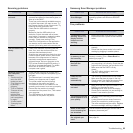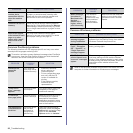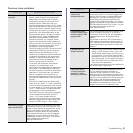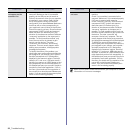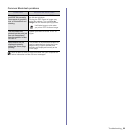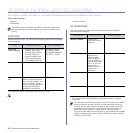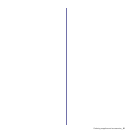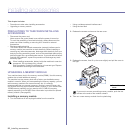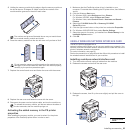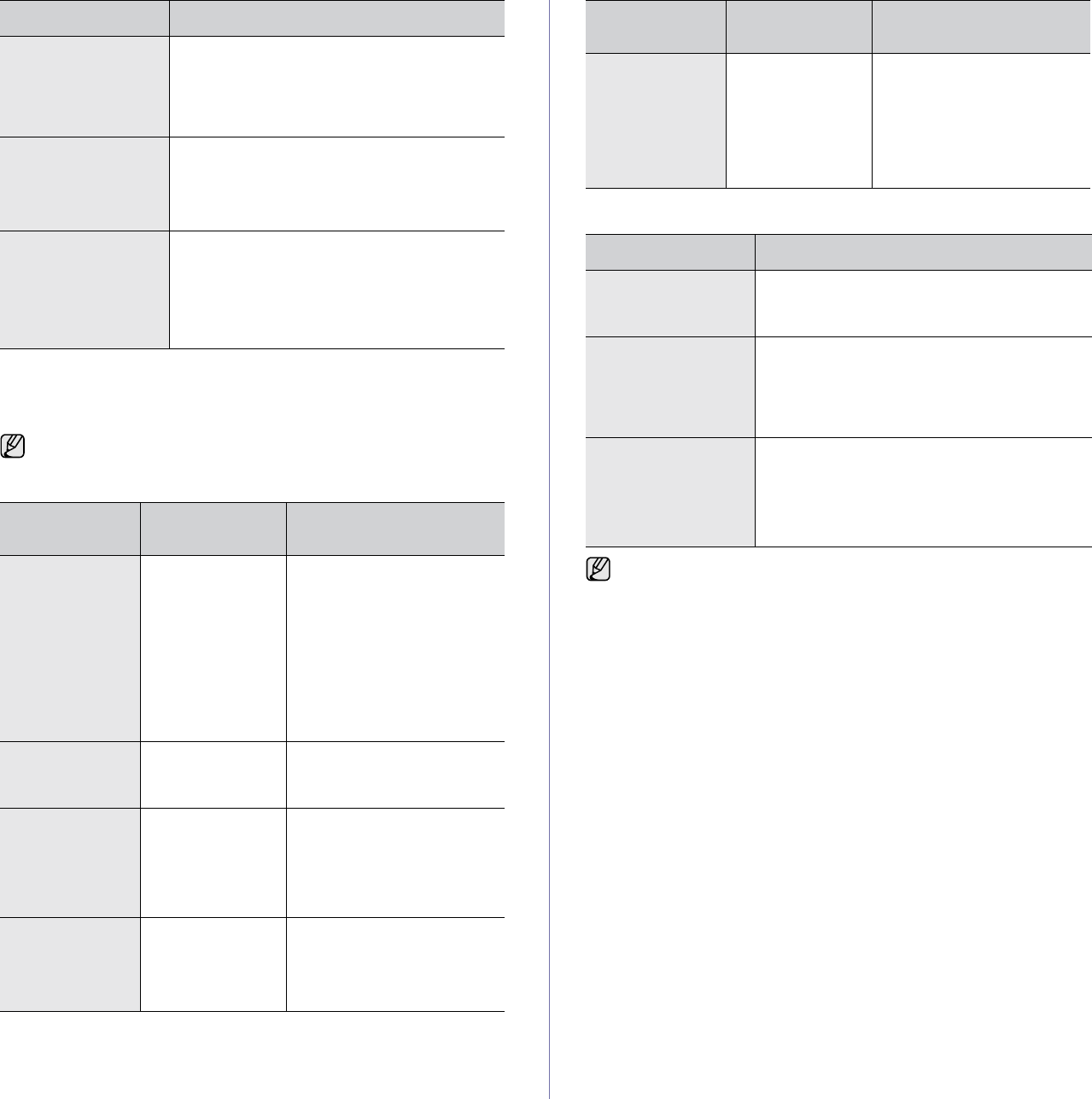
86 _Troubleshooting
Common PostScript problems
The following situations are PS language specific and may occur when
several printer languages are being used.
Common Windows problems
The machine dials a
number, but a
connection with the
other fax machine
fails.
The other fax machine may be turned off, out
of paper, or cannot answer incoming calls.
Speak with the other machine operator and
ask her/him to sort out the problem.
Faxes do not store in
memory.
There may not be enough memory space to
store the fax. If the display shows the Memory
Full message, delete from memory any faxes
you no longer need and then try again to store
the fax.
Blank areas appear
at the bottom of each
page or on other
pages, with a small
strip of text at the
top.
You may have chosen the wrong paper
settings in the user option setting. For details
about paper settings, see page 33.
To receive a printed or screen-displayed message when PostScript
errors occur, open the Print Options window and click the desired
selection next to the PostScript errors section
PROBLEM
POSSIBLE
CAUSE
SOLUTION
PostScript file
cannot be
printed.
The PostScript
driver may not be
installed correctly.
• Install the PostScript
driver, referring to
Software section.
• Print a configuration page
and verify that the PS
version is available for
printing.
• If the problem persists,
contact a service
representative.
“Limit Check
Error” message
appears.
The print job was
too complex.
You might need to reduce the
complexity of the page or
install more memory.
A PostScript
error page prints.
The print job may
not be PostScript.
Make sure that the print job is
a PostScript job. Check to
see whether the software
application expected a setup
or PostScript header file to be
sent to the machine.
The optional tray
is not selected in
the driver.
The printer driver
has not been
configured to
recognize the
optional tray.
Open the PostScript driver
properties, select the
Device
Settings
tab, and set the
Tray
option of the
Installable
Options
section to
Installed
.
CONDITION SUGGESTED SOLUTIONS
When printing a
document in
Macintosh with
Acrobat
Reader 6.0 or
higher, colors
print incorrectly.
The resolution
setting in the
printer driver may
not be matched
with the one in
Acrobat Reader.
Make sure that the resolution
setting in your printer driver
matches the one in Acrobat
Reader.
CONDITION SUGGESTED SOLUTIONS
“File in Use”
message appears
during installation.
Exit all software applications. Remove all
software from the StartUp Group, then restart
Windows. Reinstall the printer driver.
“General Protection
Fault”, “Exception
OE”, “Spool32”, or
“Illegal Operation”
messages appear.
Close all other applications, reboot Windows
and try printing again.
“Fail To Print”, “A
printer timeout error
occurred.” messages
appear.
These messages may appear during printing.
Just keep waiting until the machine finishes
printing. If the message appears in ready mode
or after printing has been completed, check the
connection and/or whether an error has
occurred.
Refer to the Microsoft Windows documentation that came with your
computer for further information on Windows error messages.
PROBLEM
POSSIBLE
CAUSE
SOLUTION