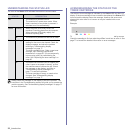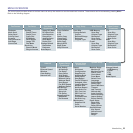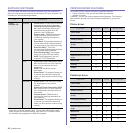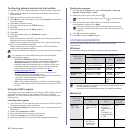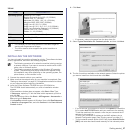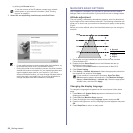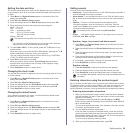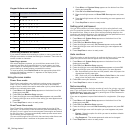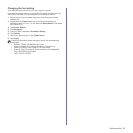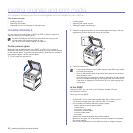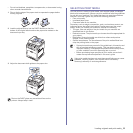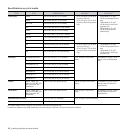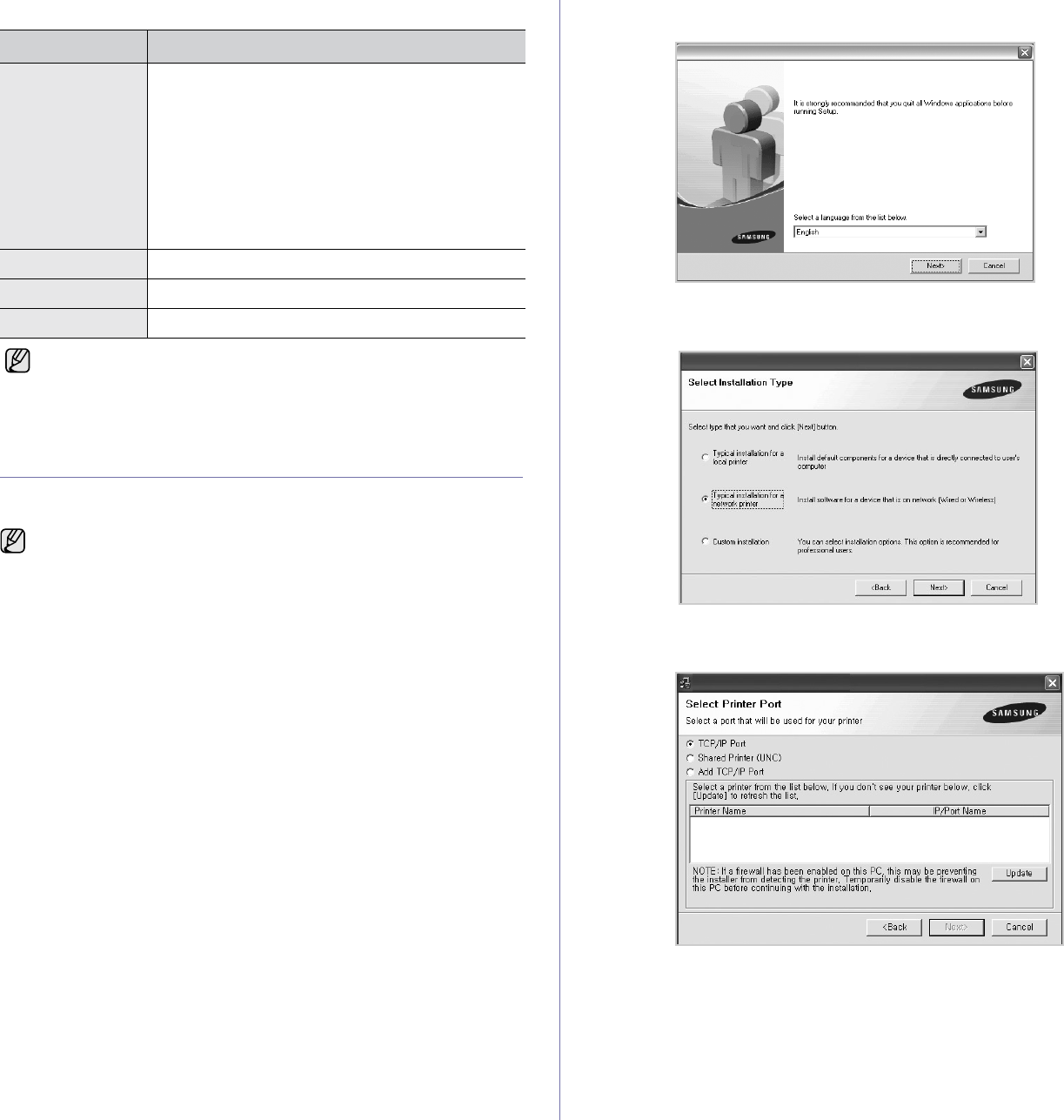
Getting started_27
Linux
INSTALLING THE SOFTWARE
You have to install the machine software for printing. The software includes
drivers, applications, and other user friendly programs.
1. Connect the network cable to your machine.
2. Make sure that the network setup for your machine is completed. (See
"Setting up the network" on page 25.) All applications should be closed
on your computer before beginning installation.
3. Insert the Printer Software CD-ROM into your CD-ROM drive.
The CD-ROM should automatically run, and an installation window
appears.
If the installation window does not appear, click Start > Run. Type
X:\Setup.exe, replacing “X” with the letter which represents your drive
and click OK.
If you use Windows Vista, click Start > All Programs > Accessories >
Run, and type X:\Setup.exe.
If the AutoPlay window appears in Windows Vista, click Run Setup.exe
in Install or run program field, and click Continue in the User Account
Control window.
4. Click Next.
• If necessary, select a language from the drop-down list.
5. Select Typical installation for a network printer, and then click Next.
6. The list of machines available on the network appears. Select the printer
you want to install from the list and then click Next.
• If you do not see your machine on the list, click Update to refresh the
list, or select Add TCP/IP Port to add your machine to the network.
To add the machine to the network, enter the port name and the IP
address for the machine.
To verify your machine’s IP address or the MAC address, print a
Network Configuration page. (See "Printing reports" on page 61.)
• To find a shared network printer (UNC Path), select Shared Printer
[UNC] and enter the shared name manually or find a shared printer
ITEM REQUIREMENTS
Operating system RedHat 8.0, 9.0 (32bit)
RedHat Enterprise Linux WS 4, 5 (32/64bit)
Fedora Core 1~7 (32/64bit)
Mandrake 9.2 (32bit), 10.0, 10.1 (32/64bit)
Mandriva 2005, 2006, 2007 (32/64bit)
SuSE Linux 8.2, 9.0, 9.1 (32bit)
SuSE Linux 9.2, 9.3, 10.0, 10.1, 10.2 (32/64bit)
SuSE Linux Enterprise Desktop 9, 10 (32/64bit)
Ubuntu 6.06, 6.10, 7.04 (32/64bit)
Debian 3.1, 4.0 (32/64bit)
CPU Pentium IV 2.4GHz (IntelCore2)
RAM 512 MB (1024 MB)
Free HDD space 1 GB (2GB)
• It is necessary to claim swap partition of 300 MB or larger for
working with large scanned images.
• The Linux scanner driver supports the optical resolution at
maximum.
• The following procedure is for when the machine is being used as
a network machine. If you want to connect a machine with a USB
cable, refer to Software section.
• The following procedure is based on the Windows XP operating
system. The procedure and popup window which appear during
the installation may differ depending on the operating system, the
printer feature, or the interface in use.