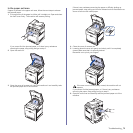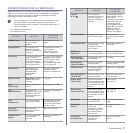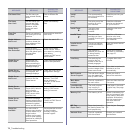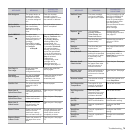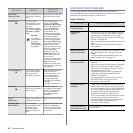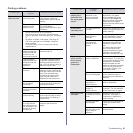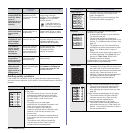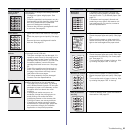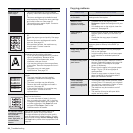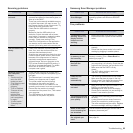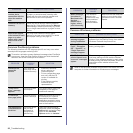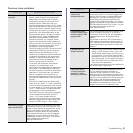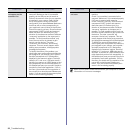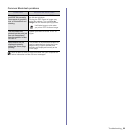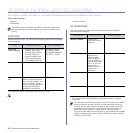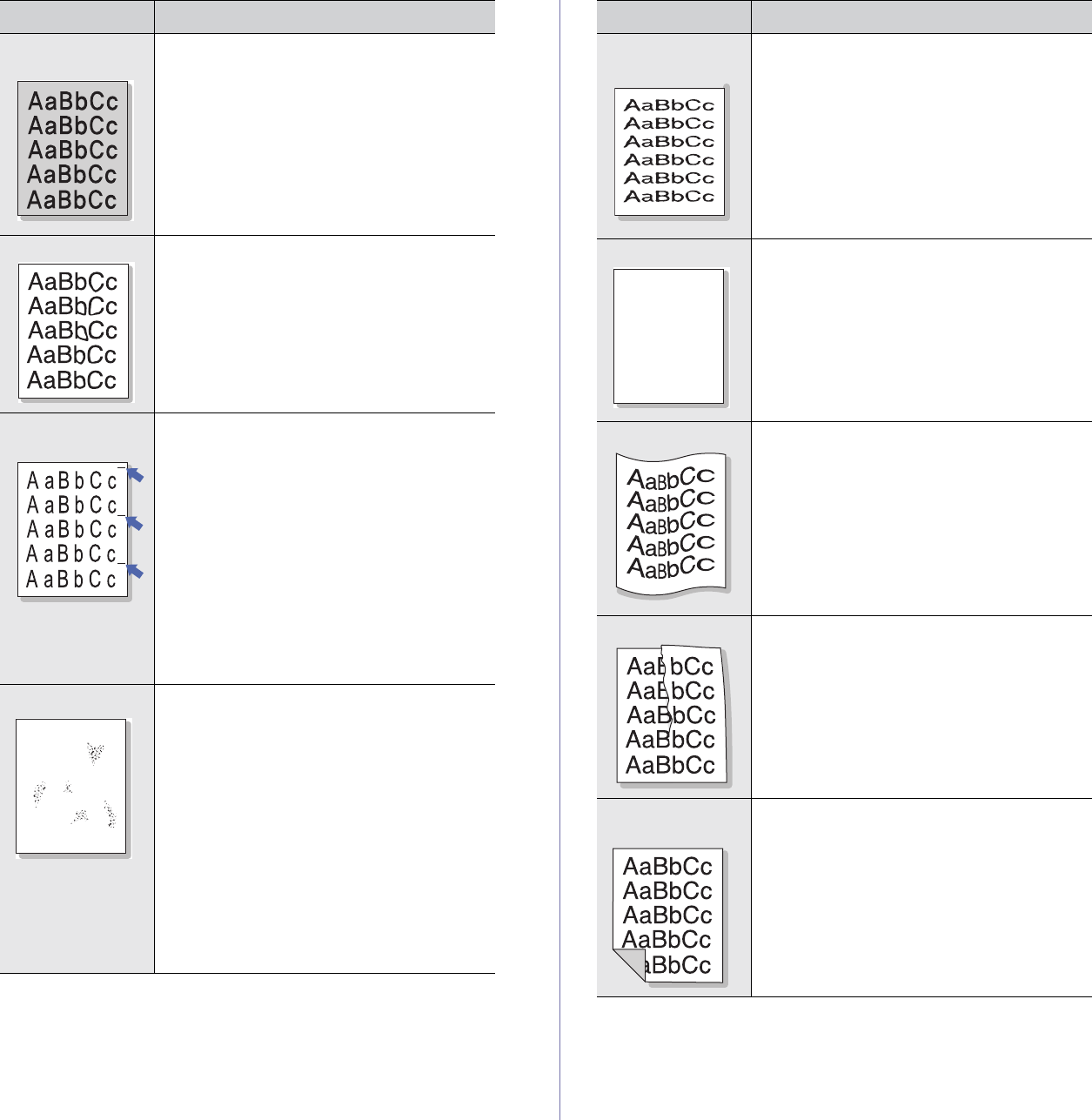
Troubleshooting_83
Color or Black
background
If the amount of background shading becomes
unacceptable:
• Change to a lighter weight paper. See
page 33.
• Check the machine’s environment: very dry
(low humidity) or high humidity (higher than
80% RH) conditions can increase the
amount of background shading.
• Remove the old toner cartridge and install
a new one. See page 65.
Toner smear
• Clean the inside of the machine. See page
62.
• Check the paper type and quality. See page
33.
• Remove the toner cartridge and install a
new one. See page 65.
Vertical repetitive
defects
If marks repeatedly appear on the printed side
of the page at even intervals:
• The toner cartridge may be damaged. If a
repetitive mark occurs on the page, print a
cleaning sheet several times to clean the
cartridge. After the printout, if you still have
the same problems, remove the toner
cartridge and install a new one. See page
65.
• Parts of the machine may have toner on
them. If the defects occur on the back of
the page, the problem will likely correct
itself after a few more pages.
• The fusing assembly may be damaged.
Contact a service representative.
Background scatter
Background scatter results from bits of toner
randomly distributed on the printed page.
• The paper may be too damp. Try printing
with a different batch of paper. Do not open
packages of paper until necessary so that
the paper does not absorb too much
moisture.
• If background scatter occurs on an
envelope, change the printing layout to
avoid printing over areas that have
overlapping seams on the reverse side.
Printing on seams can cause problems.
• If background scatter covers the entire
surface area of a printed page, adjust the
print resolution through your software
application or the printer properties.
CONDITION SUGGESTED SOLUTIONS
A
Misformed
characters
• If characters are improperly formed and
producing hollow images, the paper stock
may be too slick. Try a different paper. See
page 33.
• If characters are improperly formed and
producing a wavy effect, the scanner unit
may need service. For service, contact a
service representative.
Page skew
• Ensure that the paper is loaded properly.
• Check the paper type and quality. See page
33.
• Ensure that the paper or other material is
loaded correctly and the guides are not too
tight or too loose against the paper stack.
Curl or wave
• Ensure that the paper is loaded properly.
• Check the paper type and quality. Both high
temperature and humidity can cause paper
curl. See page 33.
• Turn over the stack of paper in the tray. Also
try rotating the paper 180° in the tray.
Wrinkles or creases
• Ensure that the paper is loaded properly.
• Check the paper type and quality. See page
33.
• Turn over the stack of paper in the tray. Also
try rotating the paper 180° in the tray.
Back of printouts
are dirty
• Check for leaking toner. Clean the inside of
the machine. See page 62.
CONDITION SUGGESTED SOLUTIONS
AaBbCc
AaBbCc
AaBbCc
AaBbCc
AaBbCc