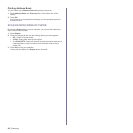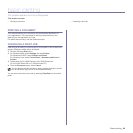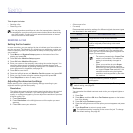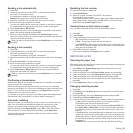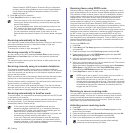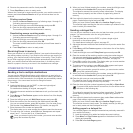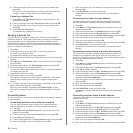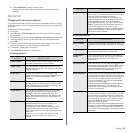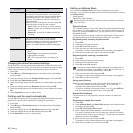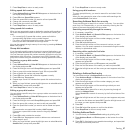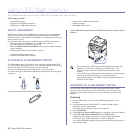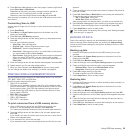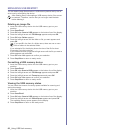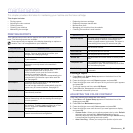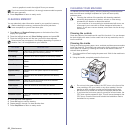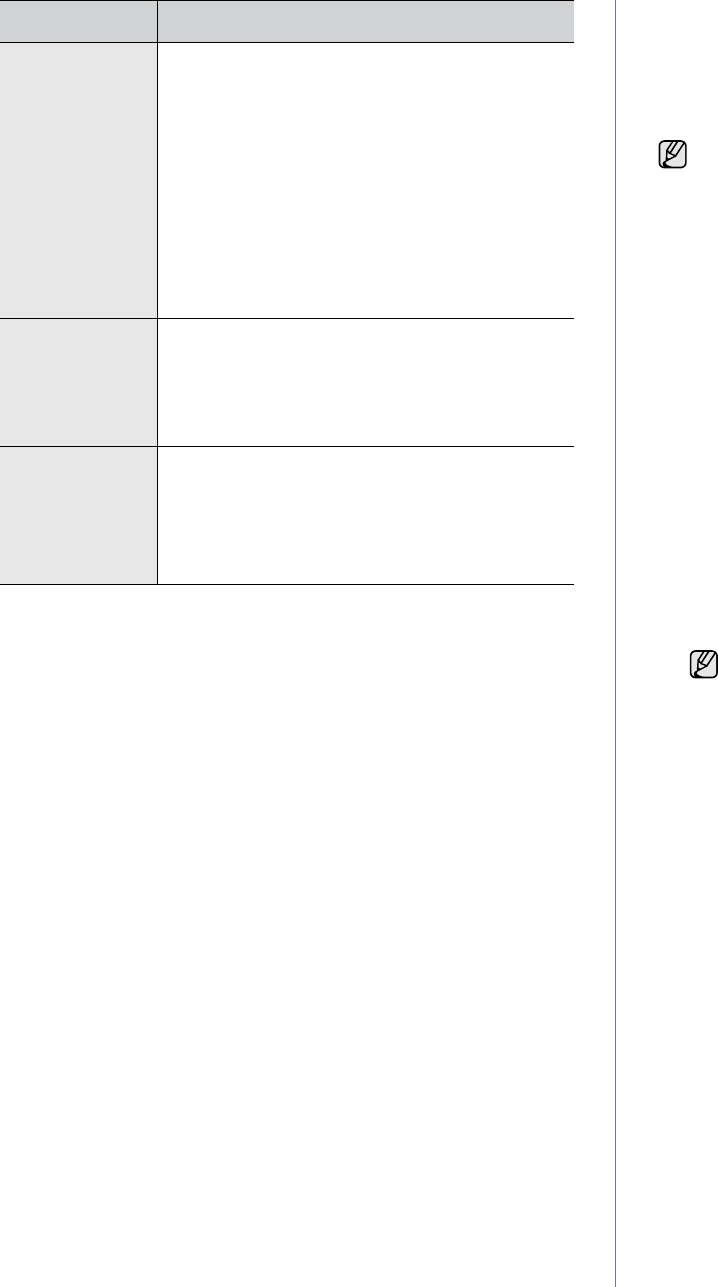
56 _Faxing
Changing the default document settings
The fax options, including resolution and darkness, can be set to the most
frequently used modes. When you send a fax, the default settings are used
if they are not changed by using the corresponding button and menu.
1. Press Fax.
2. Press Menu until Fax Setup appears on the bottom line of the display
and press OK.
3. Press the left/right arrow until Change Default appears and press OK.
4. Press OK when Resolution appears.
5. Press the left/right arrow until the resolution you want appears and press
OK.
6. Press the left/right arrow until Darkness appears and press OK.
7. Press the left/right arrow until the darkness you want appears and press
OK.
8. Press Stop/Clear to return to ready mode.
Printing sent fax report automatically
You can set the machine to print a report with detailed information about the
previous 50 communication operations, including time and dates.
1. Press Fax.
2. Press Menu until Fax Setup appears on the bottom line of the display
and press OK.
3. Press the left/right arrow until Auto Report appears and press OK.
4. Press the left/right arrow until On appears and press OK.
5. Press Stop/Clear to return to ready mode.
Setting up Address Book
You can set up Address Book with the fax numbers you use most
frequently. Your machine provides you with the following features for setting
up Address Book:
• Speed buttons
• Speed/Group dial numbers
Speed buttons
The 15 speed buttons on the control panel lets you store frequently-used
fax numbers. You will be able to enter a fax number with the touch of a
button. By utilizing the Shift button, you can store up to 30 numbers on
the speed buttons.
There are two ways to assign numbers to speed buttons. Examine the
procedures below and use the appropriate way which you prefer:
Registering after pressing a speed button
1. Press Fax.
2. Press one of the speed buttons.
3. Press OK when Yes appears.
4. Enter the name you want and press OK.
For details on how to enter alphanumeric characters, see page 29.
5. Enter the fax number you want to store and press OK.
Registering after entering a number first
1. Press Fax.
2. Enter the fax number you want to store.
3. Press one of the speed buttons.
4. Press OK when Yes appears.
5. Enter the name you want and press OK.
For details on how to enter alphanumeric characters, see page 29.
6. Press OK to confirm the number.
Using speed buttons
When you are prompted to enter a fax number while sending a fax:
• To retrieve a number from speed buttons 1 to 15, press the
corresponding speed button and press OK.
• To retrieve a number from speed buttons 16 to 30, press Shift and
then the corresponding speed button, and press OK.
Speed dial numbers
You can store up to 240 frequently-used fax numbers in speed dial
numbers.
Registering a speed dial number
1. Press Fax.
2. Press Address Book until New & Edit appears on the bottom line of
the display and press OK.
3. Press OK when Speed Dial appears.
4. Enter a speed dial number between 0 and 239 and press OK.
If an entry is already stored in the number you choose, the display
shows the name to allow you to change it. To start over with another
speed dial number, press Back.
5. Enter the name you want and press OK.
For details on how to enter alphanumeric characters, see page 29.
6. Enter the fax number you want and press OK.
Junk Fax Setup This setting may not be available depending on
your country. Using this feature, the system will
not accept faxes sent from remote stations whose
numbers are stored in the memory as junk fax
numbers. This feature is useful for blocking any
unwanted faxes.
When you turn on this feature, you can access the
following options to set junk fax numbers.
•Add:Allows you to set up to 10 fax numbers.
• Delete: Allows you to delete the desired junk
fax number.
• Delete All: Allows you to delete all junk fax
numbers.
DRPD Mode This mode enables a user to use a single
telephone line to answer several different
telephone numbers. In this menu, you can set the
machine to recognize which ring patterns to
answer. For details about this feature, see page
52.
Duplex Print
• Long Edge: Prints pages to be read like a
book.
• Short Edge: Prints pages to be read by
flipping like a note pad.
• Off: Prints received fax on one sides of a
paper.
OPTION DESCRIPTION
Before beginning to store fax numbers, make sure that your machine
is in Fax mode.
If you press a speed button already assigned, the display asks if
you want to overwrite. Press OK to confirm Yes and continue. To
start over with another speed button, select No.