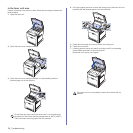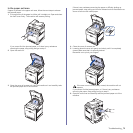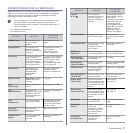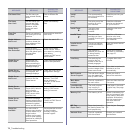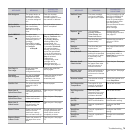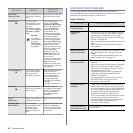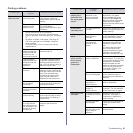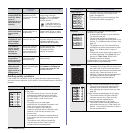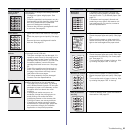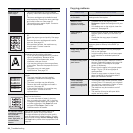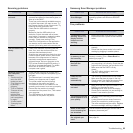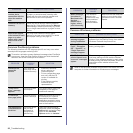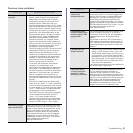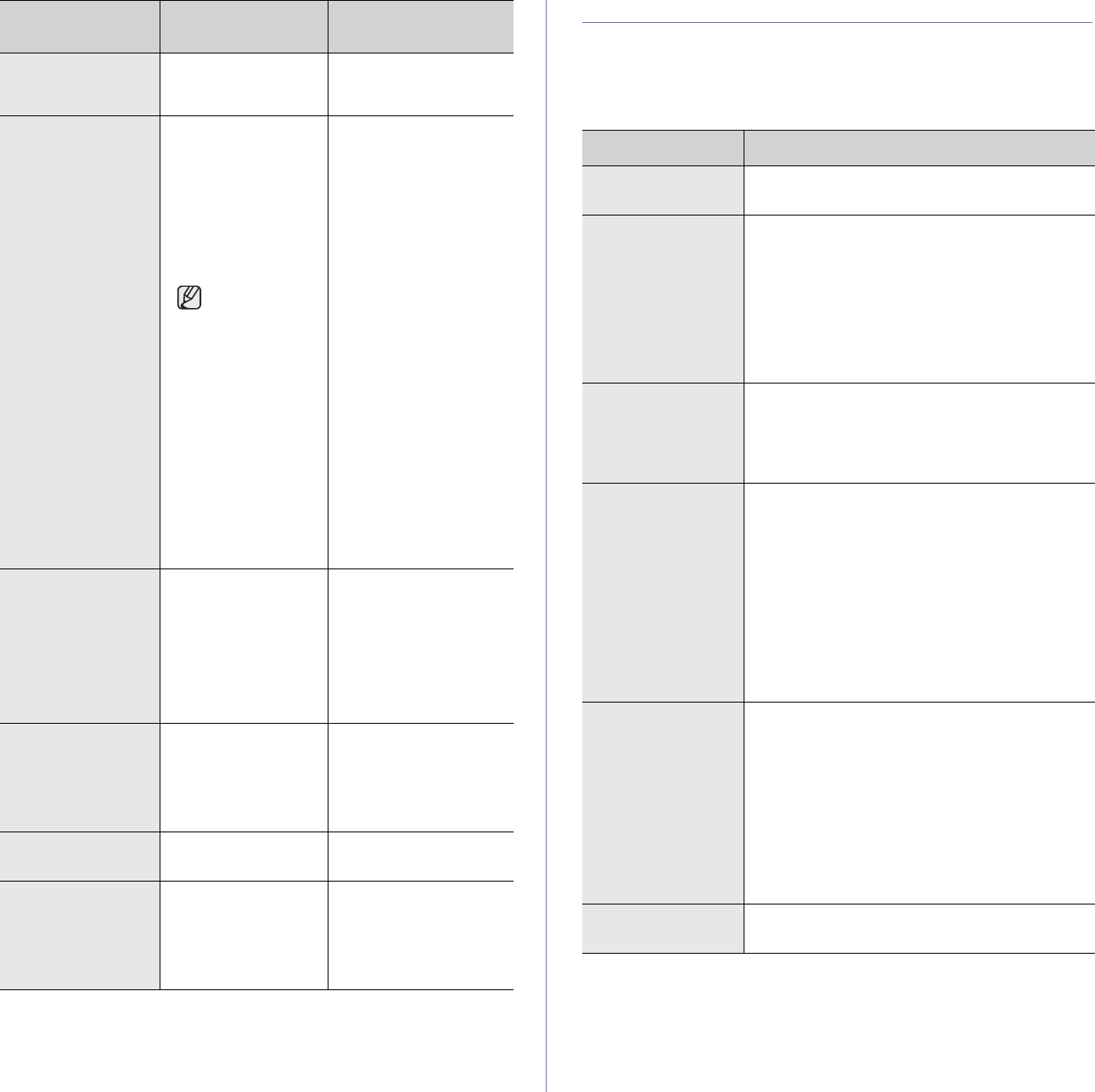
80 _Troubleshooting
SOLVING OTHER PROBLEMS
The following chart lists some conditions that may occur and the
recommended solutions. Follow the suggested solutions until the problem is
corrected. If the problem persists, call for service.
Paper feeding
Send Error
(Wrong Config)
There is a problem on
the network interface
card.
Configure your network
interface card correctly.
Toner Empty
T
The color toner
cartridge has run out.
The machine stops
printing.
Press OK to toggle
the message to Stop,
Continue or Black
Only.
W Stop X
If the black
toner cartridge
is empty,
Black Only
message does
not appear.
You can select the
option among Stop,
Continue or Black Only
with the left/right arrow.
If you select Stop by
pressing OK on the
control panel, the
machine stops printing.
If you select Continue,
the machine keeps
printing, but the quality
cannot be guaranteed.
If you select Black Only,
the machine prints the
data in black. In this
case, the mono printing
feature is preset in the
printer properties.
When you copy, the
Black Start button will
be activated only with
this condition.
If you do not select any,
the machine will work as
Stop is selected.
Replace the color toner
cartridge with a new one.
See page 65
Toner Exhausted
T
The lifespan of the
color toner cartridge
which the arrow
indicates is reached.
This message appears
when the toner is
completely empty, and
your machine stops
printing. Replace the
corresponding toner
cartridge with a Muratec
-genuine
cartridge. See page 65.
Toner Low
T
The corresponding
color toner cartridge is
almost empty.
Take out the toner
cartridge and thoroughly
shake it. By doing this,
you can temporarily
reestablish printing
operations.
Tray 2
Paper jam 0
Paper has jammed In
the paper feed area.
Clear the jam. See page
72.
Updating Data
Please Wait...
This message
appears when there is
a change in the
system setting or
when you back up a
data.
Do not turn the power off
when this message is
showing. Changes may
not be saved and datas
can be lost.
MESSAGE MEANING
SUGGESTED
SOLUTIONS
CONDITION SUGGESTED SOLUTIONS
Paper is jammed
during printing.
Clear the paper jam. See page 70.
Paper sticks
together.
• Ensure there is not too much paper in the tray.
The tray can hold up to 250 sheets of paper,
depending on the thickness of your paper.
• Make sure that you are using the correct type
of paper. See page 38.
• Remove paper from the tray and flex or fan the
paper.
• Humid conditions may cause some paper to
stick together.
Multiple sheets of
paper do not feed.
• Different types of paper may be stacked in the
tray. Load paper of only one type, size, and
weight.
• If multiple sheets have caused a paper jam,
clear the paper jam. See page 70.
Paper does not feed
into the machine.
• Remove any obstructions from inside the
machine.
• Paper has not been loaded correctly. Remove
paper from the tray and reload it correctly.
• There is too much paper in the tray. Remove
excess paper from the tray.
• The paper is too thick. Use only paper that
meets the specifications required by the
machine. See page 33.
• If an original does not feed into the machine,
the DADF rubber pad may require to
be replaced. See page 68.
The paper keeps
jamming.
• There is too much paper in the tray. Remove
excess paper from the tray. If you are printing
on special materials, use the
multi-purpose tray
.
• An incorrect type of paper is being used. Use
only paper that meets the specifications
required by the machine. See page 33.
• There may be debris inside the machine. Open
the front cover and remove the debris.
• If an original does not feed into the machine,
the DADF rubber pad may require to
be replaced. See page 68.
Envelopes skew or
fail to feed correctly.
Ensure the paper guides are against both sides of
the envelopes.