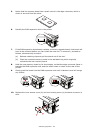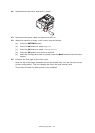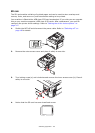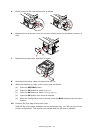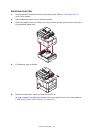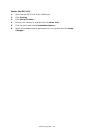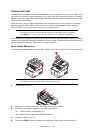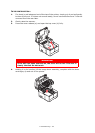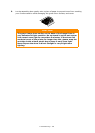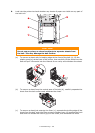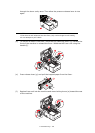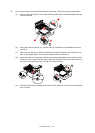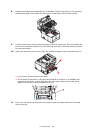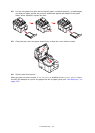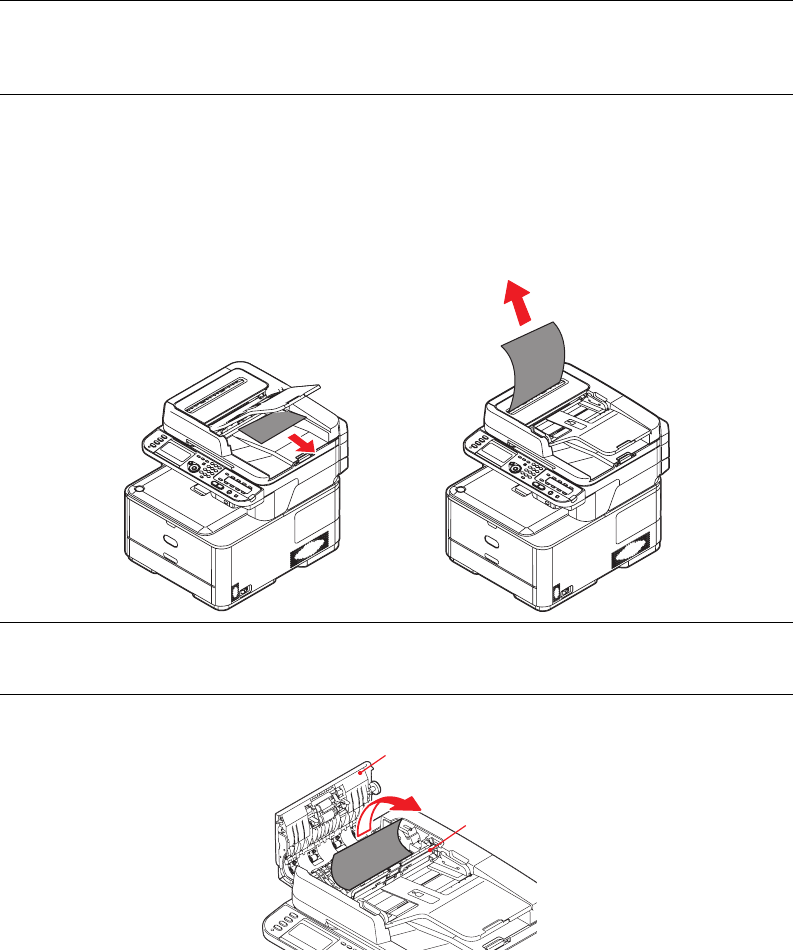
Troubleshooting > 120
C
LEARING
PAPER
JAMS
Provided that you follow the recommendations in this guide on the use of print media, and
you keep the media in good condition prior to use, your MFP should give years of reliable
service. However, paper jams occasionally do occur, and this section explains how to clear
them quickly and simply.
Jams can occur due to paper misfeeding from a paper tray or at any point on the paper
path through the MFP. When a jam occurs, the machine immediately stops, and the
STATUS LED on the control panel informs you of the event.
If printing multiple pages (or copies), do not assume that, having cleared an obvious sheet,
others will not also be stopped somewhere along the path. These must also be removed in
order to clear the jam fully and restore normal operation.
I
N
THE
SCANNER
ADF
SECTION
...
If a sheet is well advanced out of the ADF, simply grip it and pull gently to draw it fully out.
1. Lift the ADF cover (1).
2. Remove any loose paper from the entry to the sheet feeder.
3. If there is any paper trapped in the feed mechanism:
(a) Lift the feeder mechanism (2).
(b) Remove any paper from ADF mechanism.
4. Lower the ADF cover (1).
5. Press the STOP button to restore the scanning head to the correct position.
NOTE
You can also refer to the instructions on how to clear paper jams by pressing
the ?HELP key on the control panel while the error message is displayed.
NOTE
If it does not remove easily, do not use excessive force.
2
1