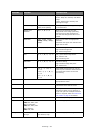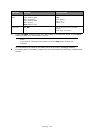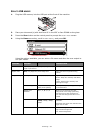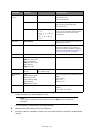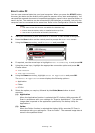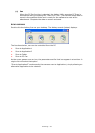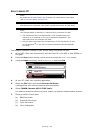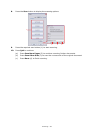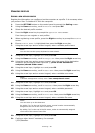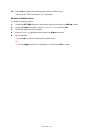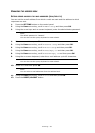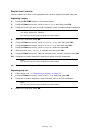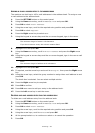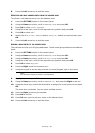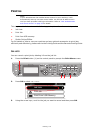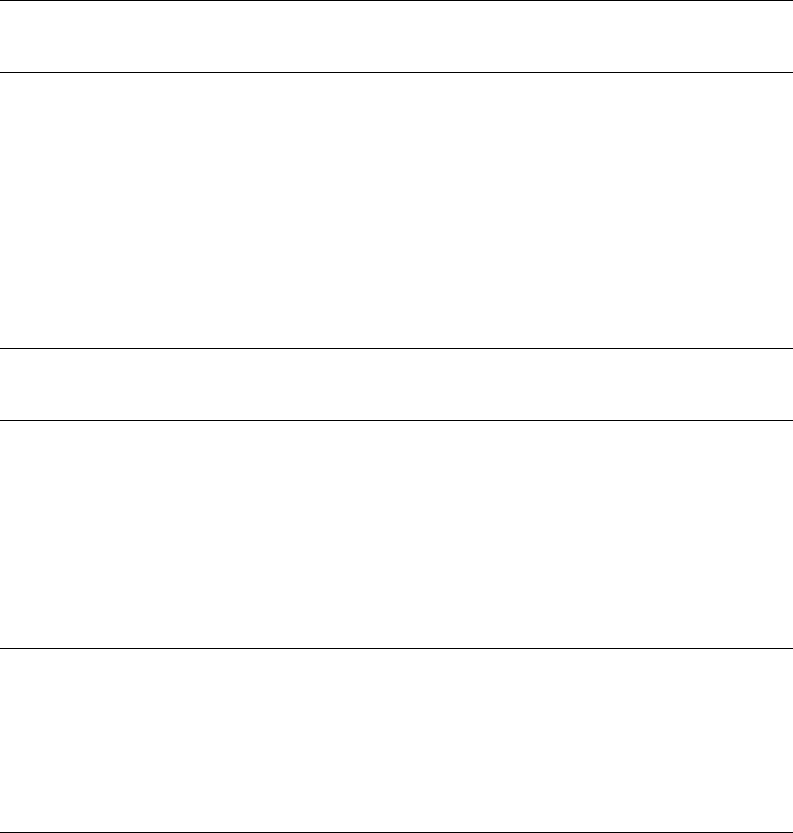
Scanning > 60
M
ANAGING
PROFILES
A
DDING
A
NEW
NETWORK
PROFILE
Register the information you configured on the computer as a profile. It is necessary when
you perform Scan To Network PC with the computer.
1. Press the SETTING button on the control panel to prompt the Setting screen.
2. Using the Down arrow key, scroll to Profile and press OK.
3. Select the desired profile number.
4. Press the Right arrow key to prompt the Operation Menu screen.
From here you can register or sort profiles.
5. When registering a new profile, press the Right arrow key to prompt the Profile
screen.
6. Ensure Profile Name: is highlighted then press the Right arrow key.
7. Using the arrow keys and on-screen keypad, enter a suitable profile name.
8. Using the arrow keys, highlight Done and press OK.
9. Using the Down arrow key, scroll to Target URL then press the Right arrow key.
10. Using the arrow keys and on-screen keypad, enter the name of the destination
computer and the shared folder name as “\\name of the destination
computer\shared folder name”.
11. Using the arrow keys, highlight Done and press OK.
12. Using the Down arrow key, scroll to User Name then press the Right arrow key.
13. Using the arrow keys and on-screen keypad, enter a suitable user name.
14. Using the arrow keys, highlight Done and press OK.
15. Using the Down arrow key, scroll to Password then press the Right arrow key.
16. Using the arrow keys and on-screen keypad, enter a suitable password.
17. Using the arrow keys, highlight Done and press OK
.
18. Using the Down arrow key, scroll to File Name then press the Right arrow key.
19. Using the arrow keys and on-screen keypad, enter a suitable file name.
20. Using the arrow keys, highlight Done and press OK.
21. Configure other items if necessary, for example:
\\PC1\SalesDev
NOTE
You can also use the qwerty keyboard to enter details.
NOTE
If domain management is done, enter “user name@domain name”.
NOTE
You can enter up to 64 characters.
By adding “#n” to the end of the file name, a serial number is automatically
assigned to the end of the name of sent files.
By adding “#d” to the end of the file name, a date is automatically assigned
to the end of the name of sent files.