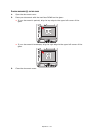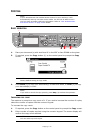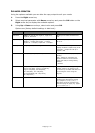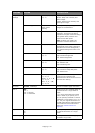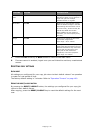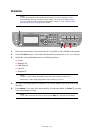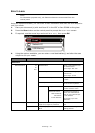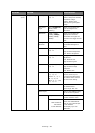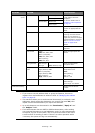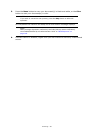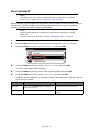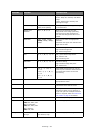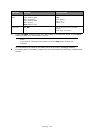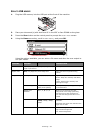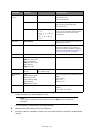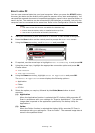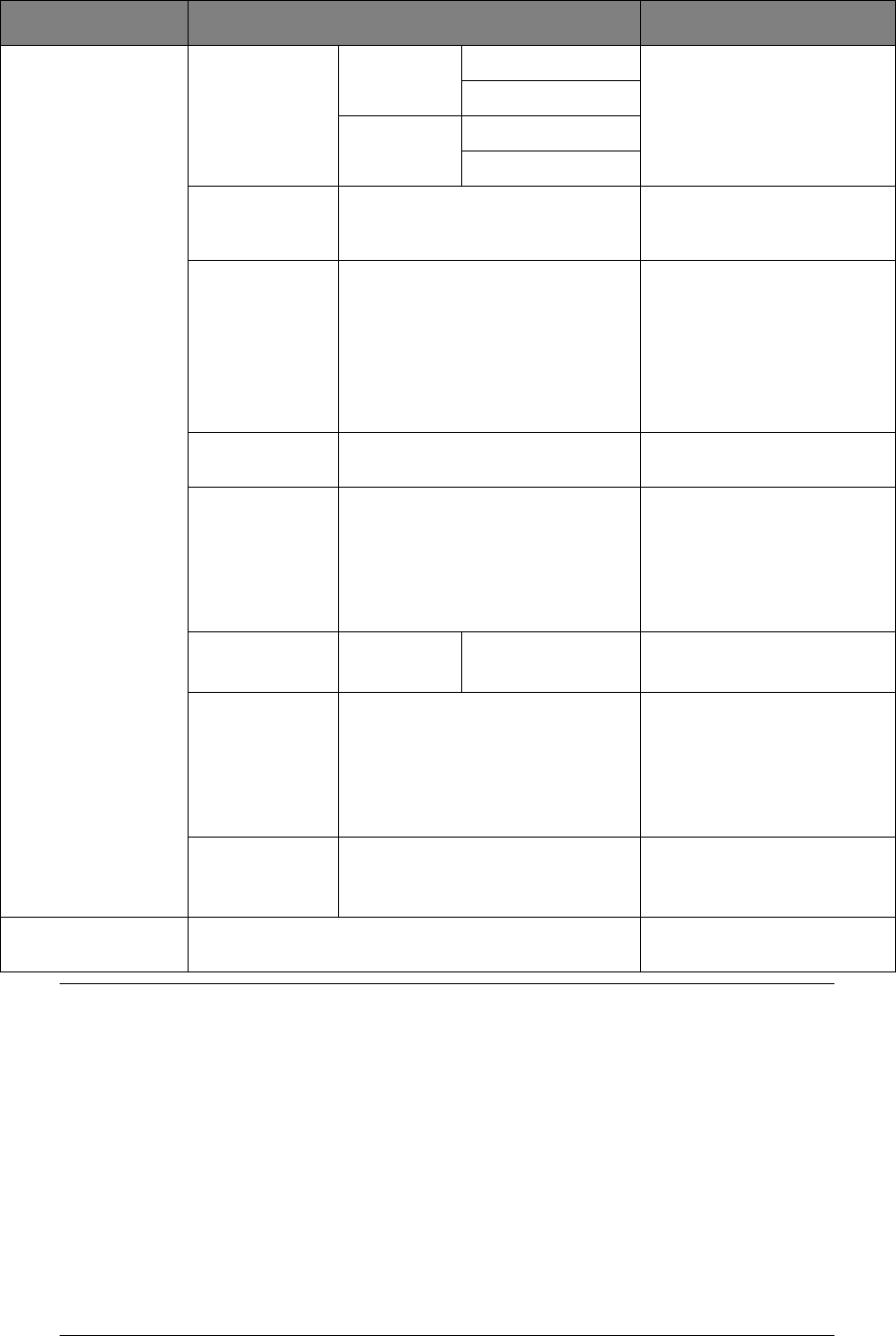
Scanning > 49
Scan Settings
(cont.)
Edit E-mail Subject Select Subject Enter new or edit the default
e-mail subject and text
templates.
For further details refer to
“Creating e-mail templates”
on page 63.
Direct Input
E-mail Body Select Text
Direct Input
File Name User defined Use the on-screen keyboard
to enter an appropriate file
name.
Continue Scan ON, OFF Allows you to continue
scanning more documents.
Allows you to construct a
single scan job from multiple
individual sheets or originals.
Refer to “Continuous scan
mode” on page 94 for
details.
Greyscale ON, OFF Select ON to print in
grayscale.
File Format Colo
r:
PDF, TIFF, JPEG, XPS
Mono (Grayscale):
PDF, TIFF, JPEG, XPS
Mono (Binary):
PDF, TIFF, XPS
Select the appropriate file
format.
Encrypted PDF Not Encrypt
Encrypt Low, Medium, High
Select the appropriate
encryption level.
Compression
Rate
Color:
High, Medium, Low
Mono (Grayscale):
High, Medium, Low
Mono (Binary):
High, Medium, Raw
Select the appropriate
compression level.
Note:
Mono (Binary);
High = G4
Medium = G3
Edge Erase ON, OFF Use the keypad to enter the
width settings.
Input range: 5 to 50mm
E-mail Send History Displays the list of sent
e-mails.
NOTE
> If you want to use the address book or group list features, be sure to
register the e-mail addresses in advance. Refer to “Managing the address
book” on page 62.
> This machine allows you to send scanned document(s) to multiple e-mail
addresses. Simply select the destination you require and press OK, then
repeat until all the destinations you require are selected.
> Up to 48 characters can be entered in the “Destination”, “Reply to” and
the “Subject” fields.
> If the administrator has set SMTP or POP3 authentication, after sending
your scanned document to e-mail addresses, and if no more transmission
is required, log out of the system. This is to prevent misuse of the user's
e-mail account for sending e-mails. If there is no other operation within
3 minutes, the system will log out automatically.
FEATURE OPTION DESCRIPTION