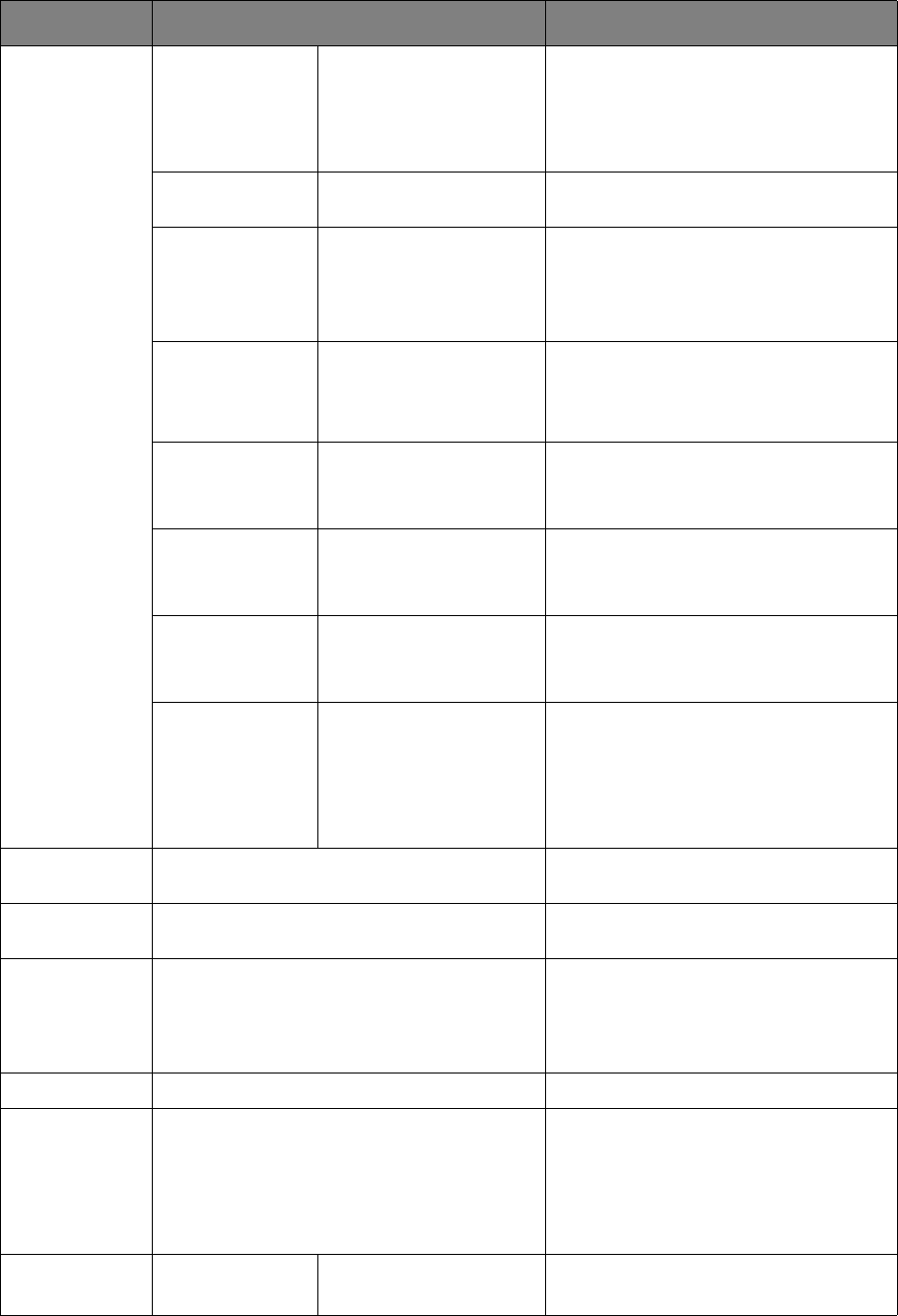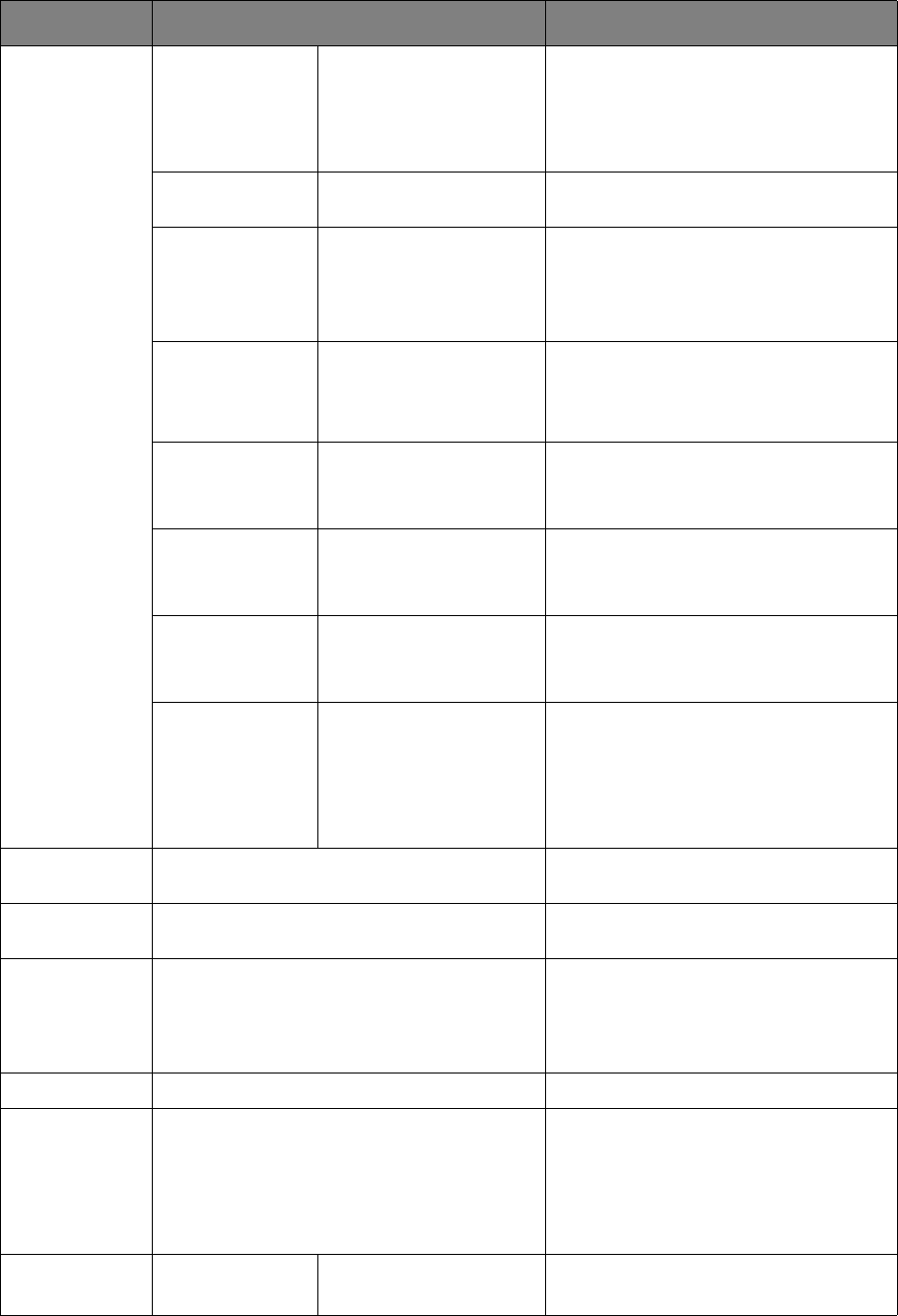
Scanning > 52
Image Settings Density -3, -2, -1, 0, +1, +2, +3 Adjust density
Darker: Keep colo
r intensity and darker
image.
Lighter: Reduce color intensity and
gives lighter image.
Document Type Text, Text&Photo,
Photo, Photo (Glossy)
Allows you to specify the type of images
on the document.
Background
Removal
OFF, 1, 2, 3, 4, 5, 6 Allows you to block out the color
background of the image (assuming
document has a color background) -
such that the background color is not
printed.
Resolution 75dpi, 100dpi, 150dpi,
200dpi, 300dpi, 400dpi,
600dpi
Allows you to select the appropriate
resolution.
Remember the higher the resolution the
bigger the file size!
Contrast -3, -2, -1, 0, +1, +2, +3 Contrast setting
High: Enhance brightness
Low: Reduce brightness
Hue -3, -2, -1, 0, +1, +2, +3 Red / green balance adjustment.
Low: Enhance red.
High: Enhance green.
Saturation -3, -2, -1, 0, +1, +2, +3 Saturation setting
High: Enhance image sharpness
Low: Reduce hue
RGB Red: -3, -2, -1, 0, +1,
+2, +3
Green: -3, -2, -1, 0, +1,
+2, +3
Blue: -3, -2, -1, 0, +1,
+2, +3
Adjust RGB contrast settings. Use the
arrow keys to increment and decrement
the values and to move to the next
color setting.
File Name User defined Use the on-screen keyboard to enter an
appropriate file name.
Subfolder User defined Enter the subdirectory where the
scanned document will be stored.
Continue Scan ON, OFF Allows you to continue scanning more
documents. Allows you to construct a
single scan job from multiple individual
sheets or originals. Refer to“Continuous
scan mode” on page 94 for details.
Greyscale ON, OFF Select ON to print in grayscale.
File Format Color:
PDF, TIFF, JPEG, XPS
Mono (Grayscale):
PDF, TIFF, JPEG, XPS
Mono (Binary):
PDF, TIFF, XPS
Select the appropriate file format.
Encrypted PDF Not Encrypt
Encrypt Low, Medium, High
Select the appropriate encryption level.
FEATURE OPTION DESCRIPTION