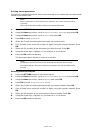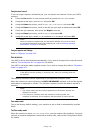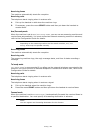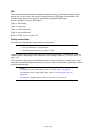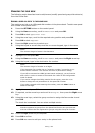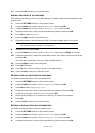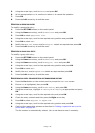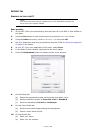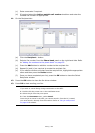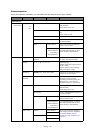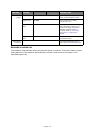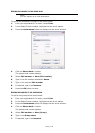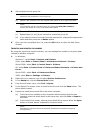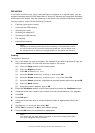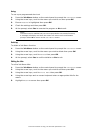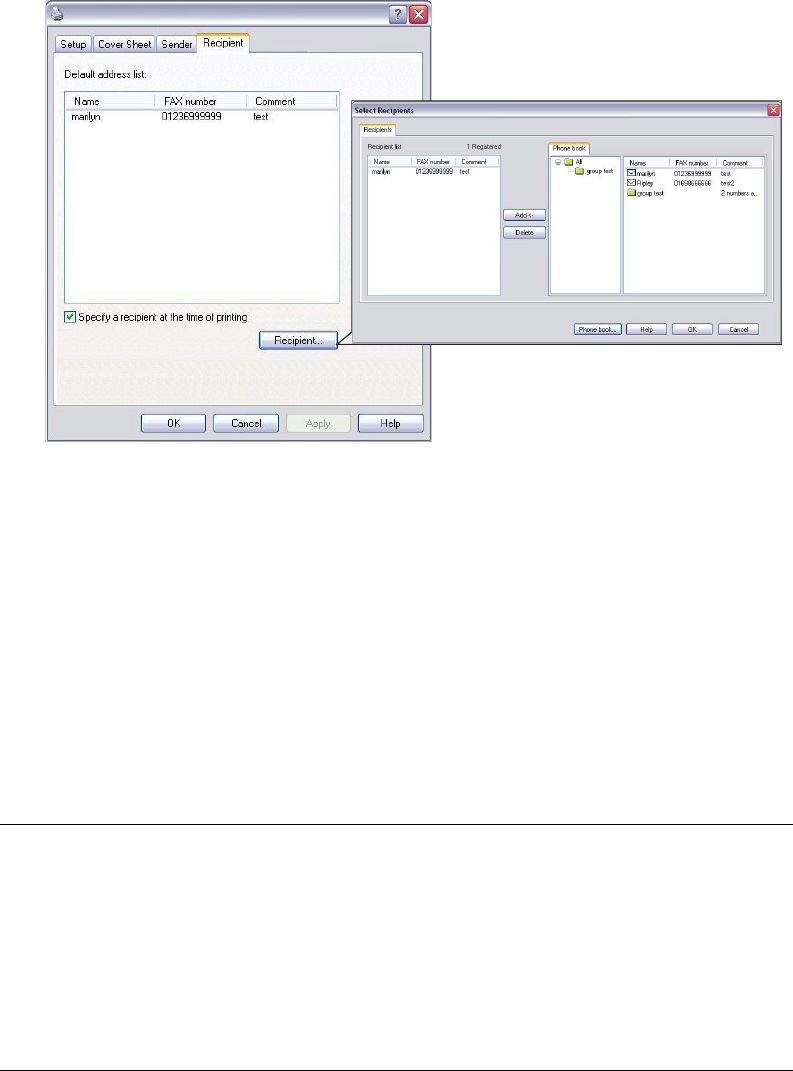
Faxing > 89
(c) Enter comments if required.
(d) If required select the Add an outside call number checkbox and enter the
Outside call number as appropriate.
11. On the Recipient tab:
(a) Click the Recipient... button.
(b) Select a fax number from the Phone book panel on the right hand side. Refer
to “Adding fax numbers to the phone book” on page 92.
(c) Press the Add button to add this number to the recipient list.
(d) Repeat (b) and (c) as required to create the recipient list.
(e) If you need to remove a number from the recipient list, highlight the appropriate
name and then press the Delete button.
(f) Once you have completed your list, press the OK button to close the Select
Recipients window.
12. Press the OK button to close the fax driver window.
13. Press OK to start sending your fax.
NOTE
If you wish to cancel faxing during transmission to the MFP:
1. Double-click the printer icon in the notification area.
2. Select the job from the print queue.
3. From the Document menu, select Cancel.
Once the job is stored in the MFP, you cannot cancel it from the PC, instead
you must cancel it directly from the machine. Refer to “Fax job view/cancel”
on page 82 for details.