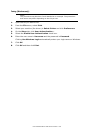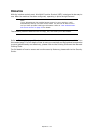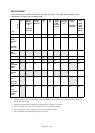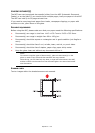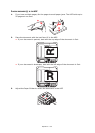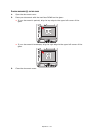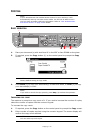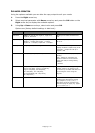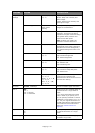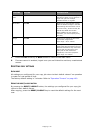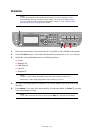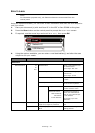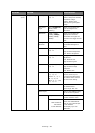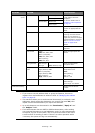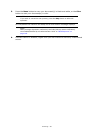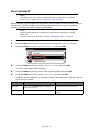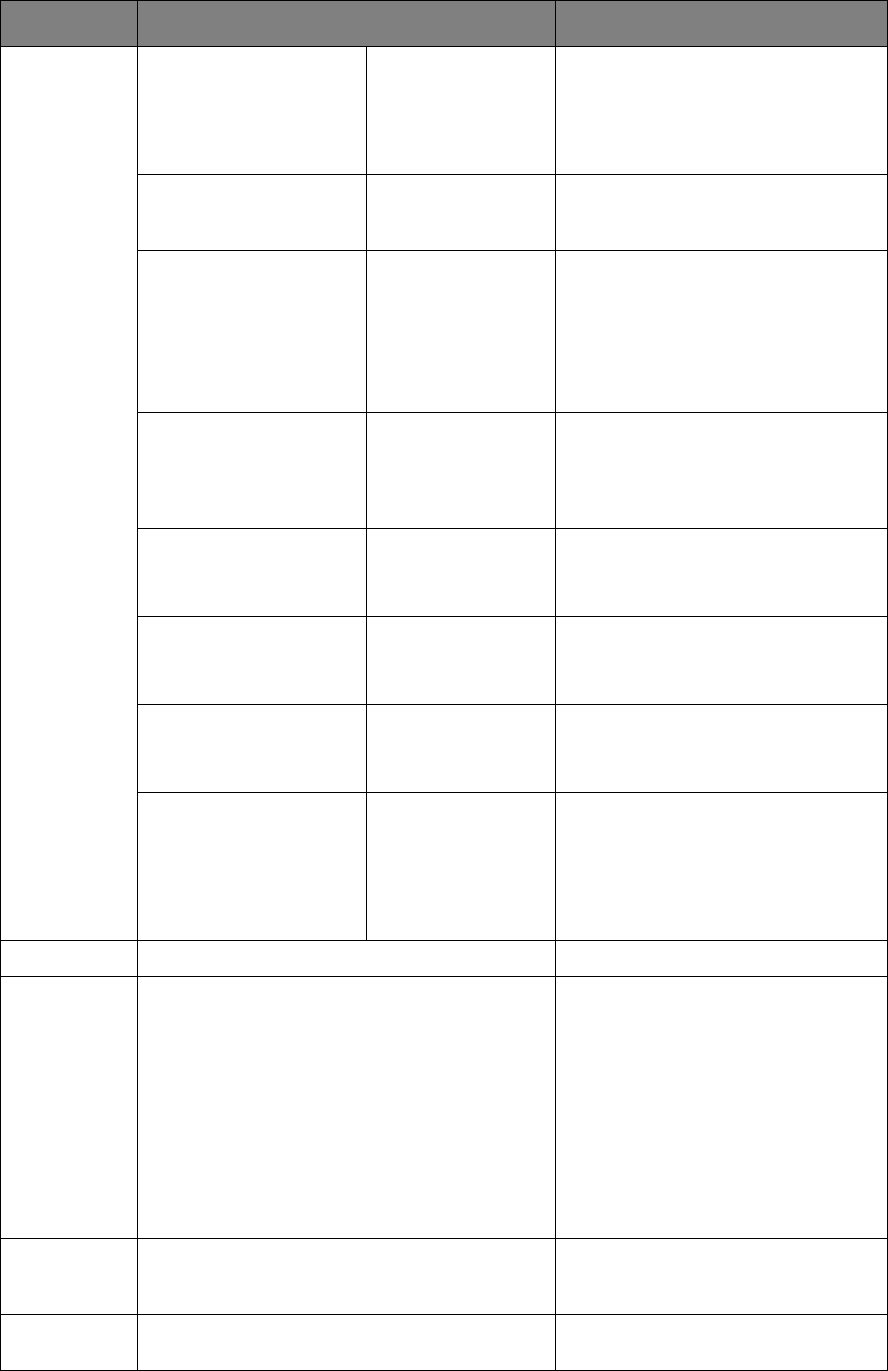
Copying > 44
Image
Settings
Density -3, -2, -1, 0, +1,
+2, +3
Adjust density
Darker: Keep colo
r intensity and
darker image.
Lighter: Reduce color intensity and
gives lighter image.
Document Type Text, Text&Photo,
Photo, Photo
(Glossy)
Allows you to specify the type of
images on the document.
Scan Resolution Normal, Extra Fine Allows you to select the scanning
resolution. The Extra Fine setting
reproduces a higher resolution image
with greater detail, however this
requires more disk space.
Note: In Mono copy mode, the
resolution is fixed to Extra Fine.
Background Removal OFF, 1, 2, 3, 4, 5, 6 Allows you to block out the color
background of the image (assuming
document has a color background) -
such that the background color is not
printed.
Contrast -3, -2, -1, 0, +1,
+2, +3
Contrast setting
High: Enhance brightness
Low: Reduce brightness
Hue -3, -2, -1, 0, +1,
+2, +3
Red / green balance adjustment.
Low: Enhance red.
High: Enhance green.
Saturation -3, -2, -1, 0, +1,
+2, +3
Saturation setting
High: Enhance image sharpness
Low: Reduce hue
RGB Red: -3, -2, -1, 0,
+1, +2, +3
Green: -3, -2, -1, 0,
+1, +2, +3
Blue: -3, -2, -1, 0,
+1, +2, +3
Adjust RGB contrast settings. Use the
arrow keys to increment and
decrement the values and to move to
the next color setting.
Direction Portrait, Landscape Selects the default page orientation.
N-In-1 OFF
2-in-1
4-in-1: Vertical
4-in-1: Horizontal
Allows you to print multiple pages of
the document to a single sheet of
paper.
2-n-1 layout orientation and image
order is fixed. If you specify 4-in-1
you can specify horizontal or vertical
orientation. If you specify 2-in-1 or 4-
in-1, set your original documents on
the ADF, alternatively enable Continue
Scan mode and use the document
glass (see “Continue Scan” on
page 45).
Repeat OFF
x2
x4
Allows you to print multiple images of
an original document on a single
sheet.
ID Card Copy ON, OFF Allows you to set ID card copying as
the default copy mode.
FEATURE OPTION DESCRIPTION