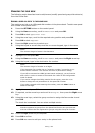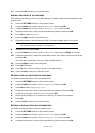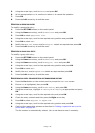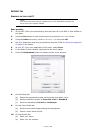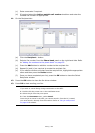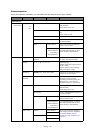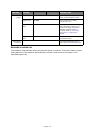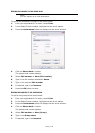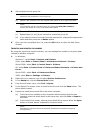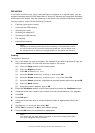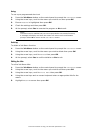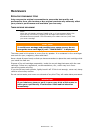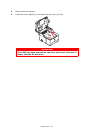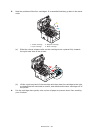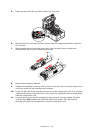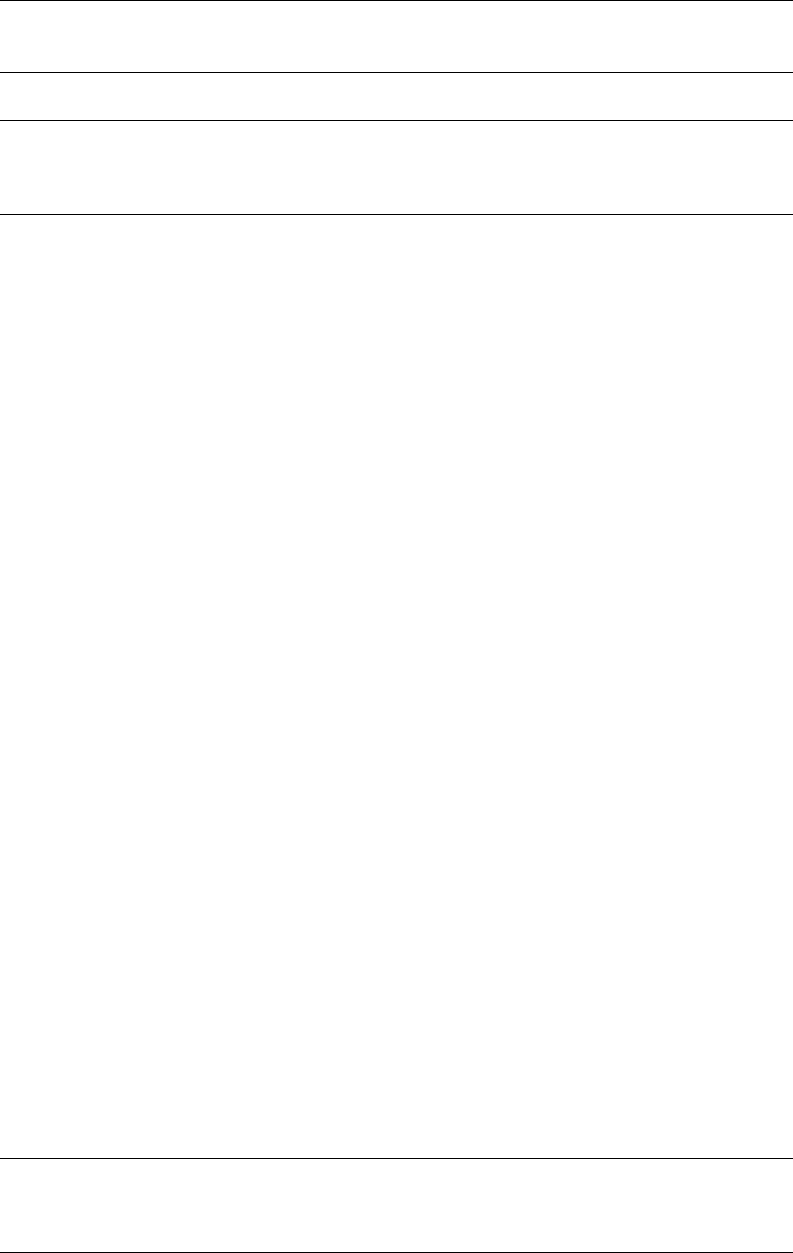
Faxing > 93
8. Add recipients to the group list:
(a) Select a fax number from the Phone book panel on the right hand side.
(b) Press the Add-> button to add this number to the group list.
(c) Repeat steps (a) and (b) as required to create the group list.
(d) If you need to remove a number from the recipient list, highlight the appropriate
name and then press the <-Delete button.
9. Once you have completed your list, press the OK button to close the New Group
window.
I
MPORTING
AND
EXPORTING
FAX
NUMBERS
By using the import and export functions, you can manage fax numbers in a phone book
created on another computer.
1. In Windows:
Windows 7: select Start > Devices and Printers.
Vista: select Start > Control Panel > Hardware and Sound > Printers.
Server 2008: select Start > Control Panel > Printers.
XP: select Start > Control Panel > Printer and Other Hardware > Printers and
Faxes.
Server 2003: select Start > Printers and Faxes.
2000: select Start > Settings > Printers.
2. Right-click your machine icon and select Printer Preferences.
3. In the Setup tab, click the Phone Book button.
4. From the pull-down menu, click Tool > Export.
5. In the Export File screen, enter a name for the file and click the Save button. The
phone book is saved.
6. Import the saved phone book file to the other computer:
(a) In the fax driver installed on the computer that the phone book file was
imported, start the phone book in the same way, and click Tool > Import in
the menu.
(b) In the Import File screen, select a phone book file to import. When the Open
button is clicked, data is imported to the phone book.
NOTE
Maximum 100 recipients in any one group.
NOTE
You can add a new fax number directly by clicking the New (FAX number)...
button and adding an entry to the phone book panel.
NOTE
Registration of groups cannot be exported. (Destinations included in the group
are exported.)