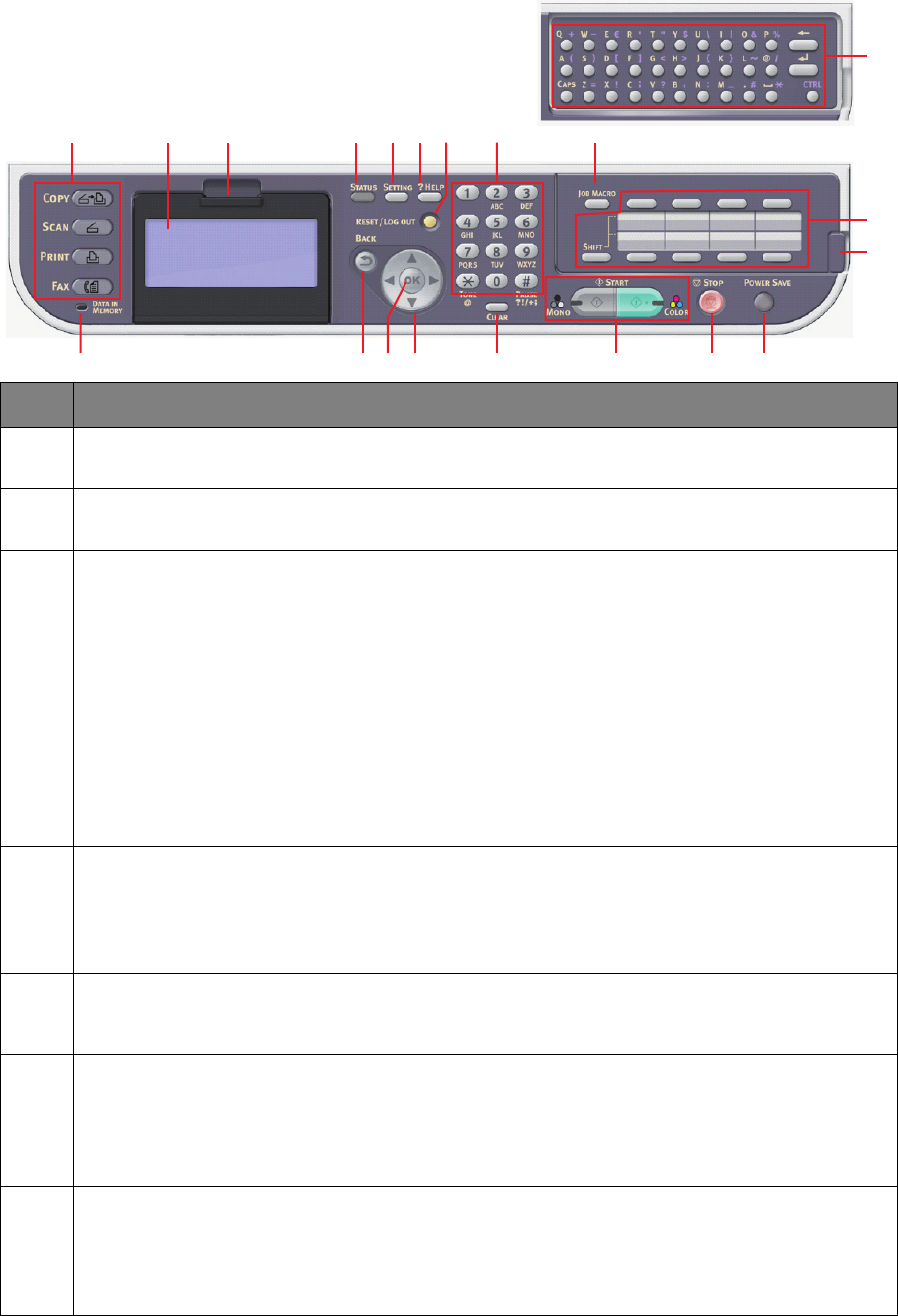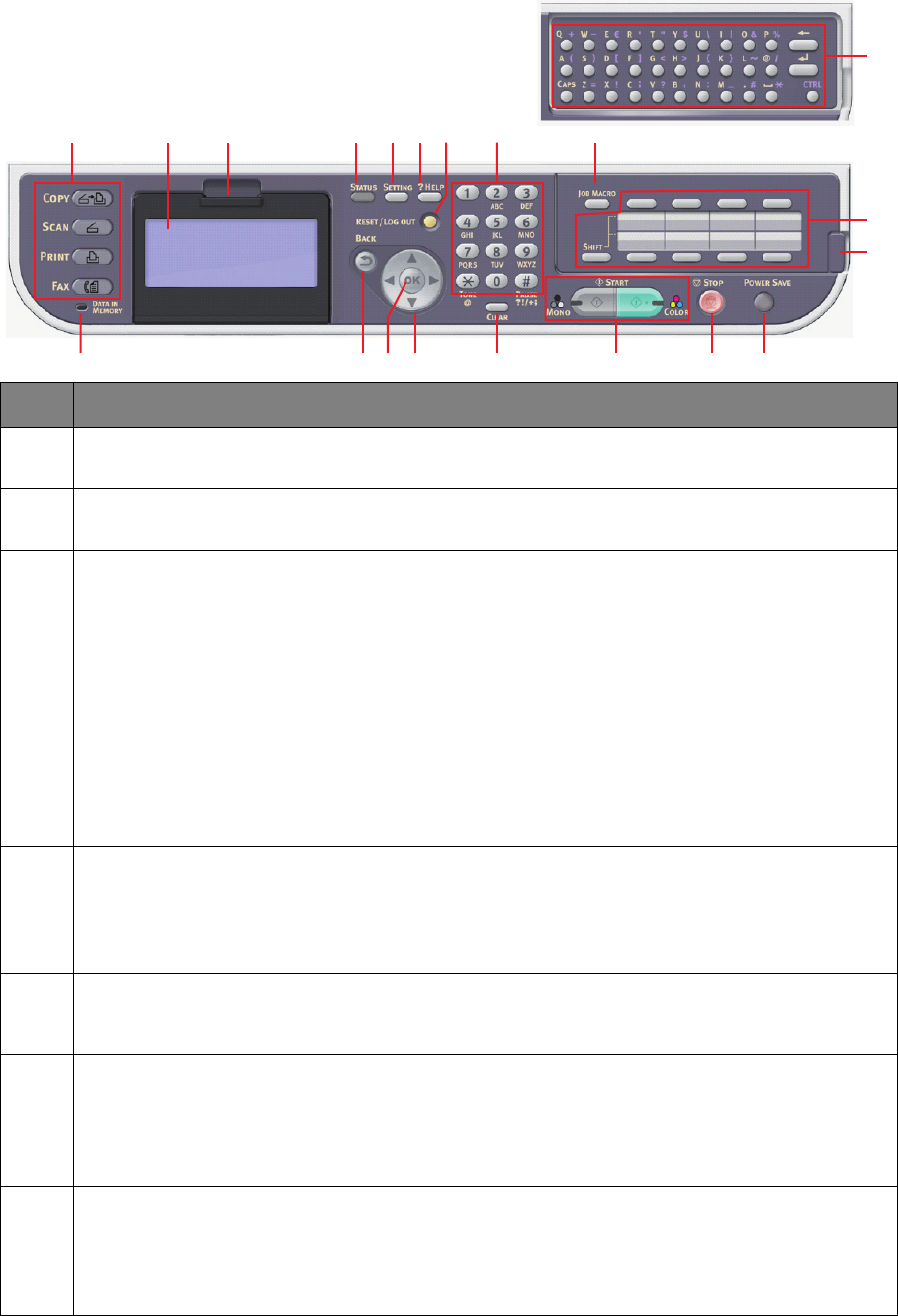
Introduction > 14
C
ONTROL
PANEL
REF. DESCRIPTION
1. Liquid crystal display (LCD)
Displays operating instructions and status of your machine.
2. Panel adjust recess
The LCD panel can be swivelled upwards from its base position for ease of use.
3. Main function buttons
COPY: Pressing this button selects copy mode. This allows you to control the copying process
whereby documents to be copied are scanned in the scanner unit (document glass or ADF) and the
copies are automatically printed in the printer unit.
SCAN: Pressing this button gives access to several send modes. These allow you to select and
control the process whereby a document is scanned and the scanned data is sent: by email as an
attachment, to a local PC, to a network PC, to a USB memory stick. It also allows you to arrange for
a document to be scanned from a remote PC.
PRINT: Pressing this button selects print mode. This allows you to select and print out a stored job,
an encrypted print job or a job stored on a USB memory stick. It also allows you to print out a job
list of all recent prints, or switch the machine to an “offline” state.
FAX
Pressing this button selects fax send mode. This allows you to control
the process whereby a document is scanned and then the scanned data is sent as a fax.
4. RESET/LOG OUT:
Pressing this button returns all settings of a selected function to their default values, but does not
stop any jobs that are already in progress.
At the top level screen, pressing this button logs the user out (if access control is enabled and
active).
5. ?HELP:
Pressing this button when the green LED on the START button is flashing, displays help information
on the LCD screen.
6. Keypad
Use the numeric buttons to enter, for example, number of copies or a fax number.
The * and # buttons are also used to navigate menus in touch-tone systems
such as voice mail (if you have a telephone handset connected), or in vertical service codes.
Refer to “Keypad - character switching” on page 16.
7. START:
> MONO - Pressing this button starts the copying, faxing or scanning process in black & white.
> COLOR - Pressing this button starts the copying or scanning process in colo
r.
Green LED illuminates when copying/scanning is possible, if the LED is unlit then that function is not
possible, e.g only the Mono button LED illuminates when faxing (color faxing is not possible).
20
18
19
3 1 2 12 513 1146
14 7 8 101617915