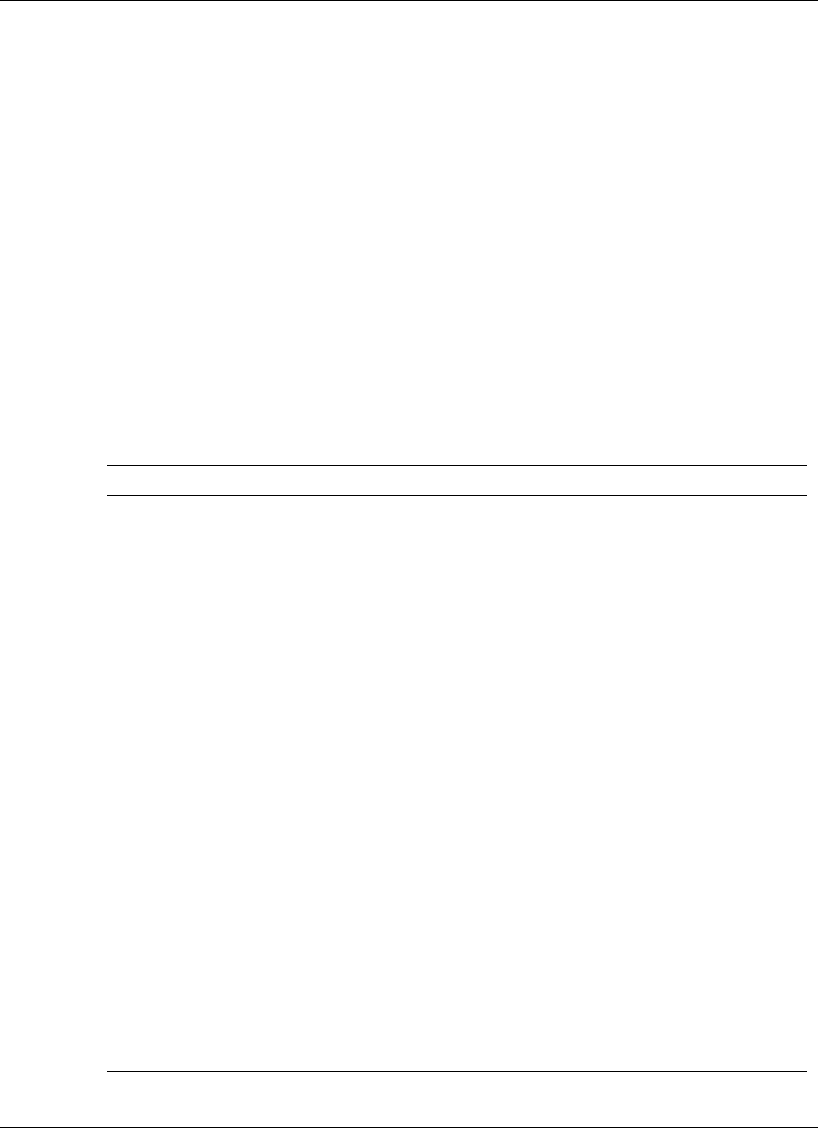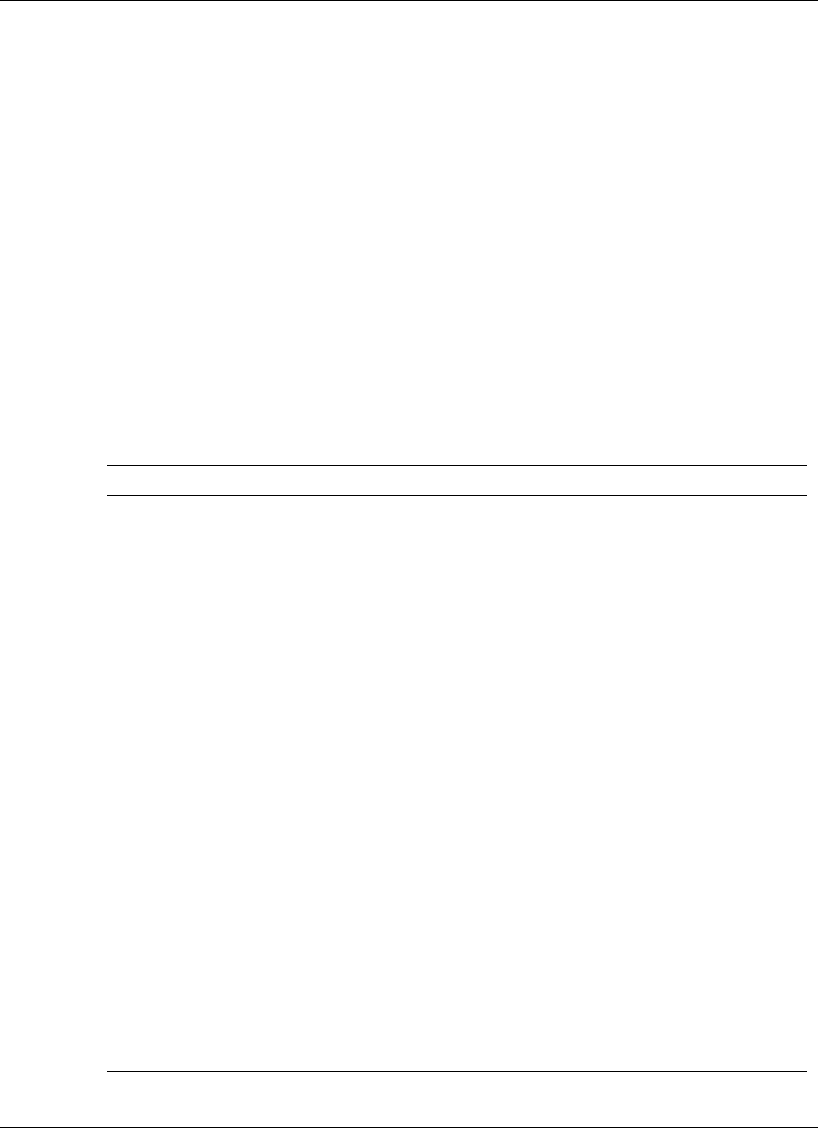
10-2 Solving System Problems
Problem Checklist
First check the items in the following list. If these items don't help, see the table that
follows the list.
! Power is on to the computer.
! The electrical outlet to which your AC adapter is connected is working. Test the
outlet by plugging in a lamp or other electrical device.
! All cables are tightly connected.
! The display setting is configured correctly.
! The display brightness control is adjusted properly.
! If using battery power, check that the battery pack is properly inserted and fully
charged.
Troubleshooting
Problem Resolution
The system does not
power on.
If you are operating the system with battery power,
check that the battery pack is correctly inserted. Attach
the AC adapter to recharge the battery.
If you have the AC adapter attached, check that you
are using a working electrical outlet.
LCD screen is dark and
blank.
Power-saving mode has shut off the backlight. Press a
keyboard key or move the mouse.
The built-in LCD may not be selected. Press Fn-F3
once or twice to select the LCD video mode.
Screen brightness needs adjustment. Use the Fn-F8
and Fn-F9 functions keys.
The system entered Standby mode due to low battery
power. Use the power meter to check battery status.
Plug in the AC adapter or replace the battery pack, and
then press the Power button to resume operation.
Battery power does not
last long.
Use power-saving modes.
Fully charge and discharge the battery several times to
recondition it.
Replace the battery.
Information on the LCD is
difficult to see.
Use the Fn-F8 and Fn-F9 functions keys to adjust the
brightness control.