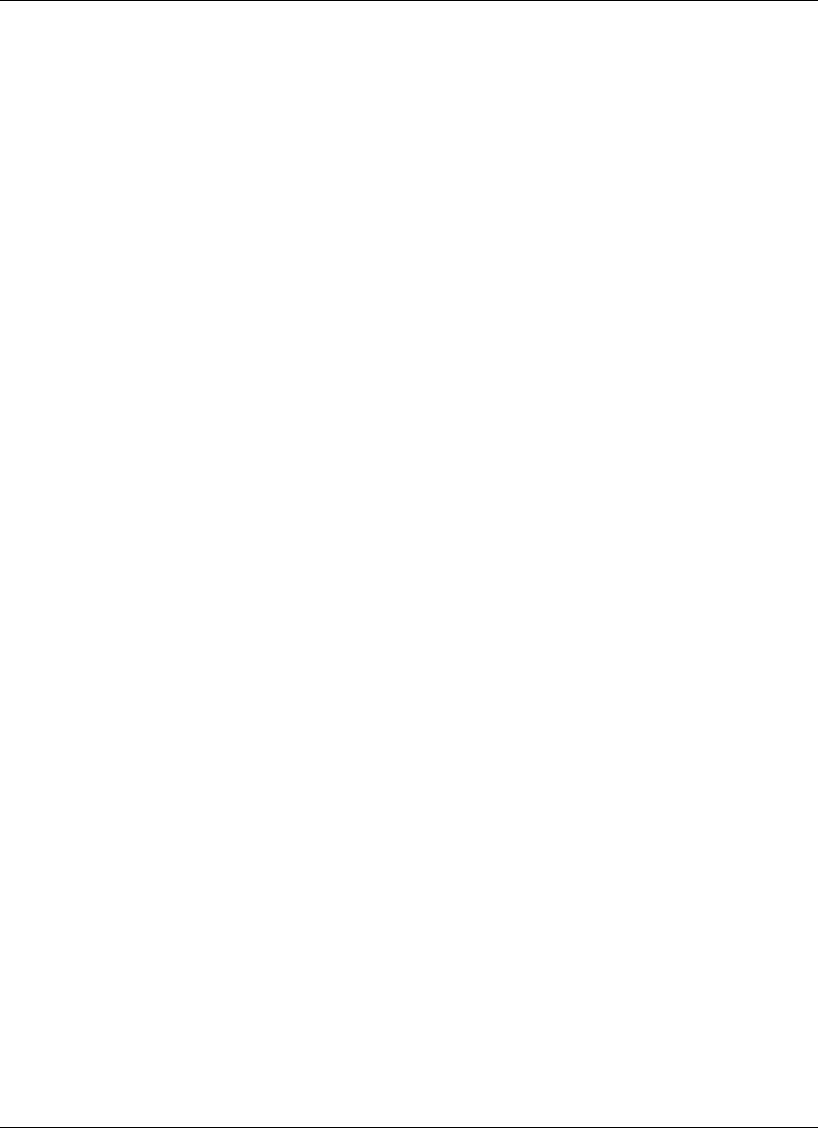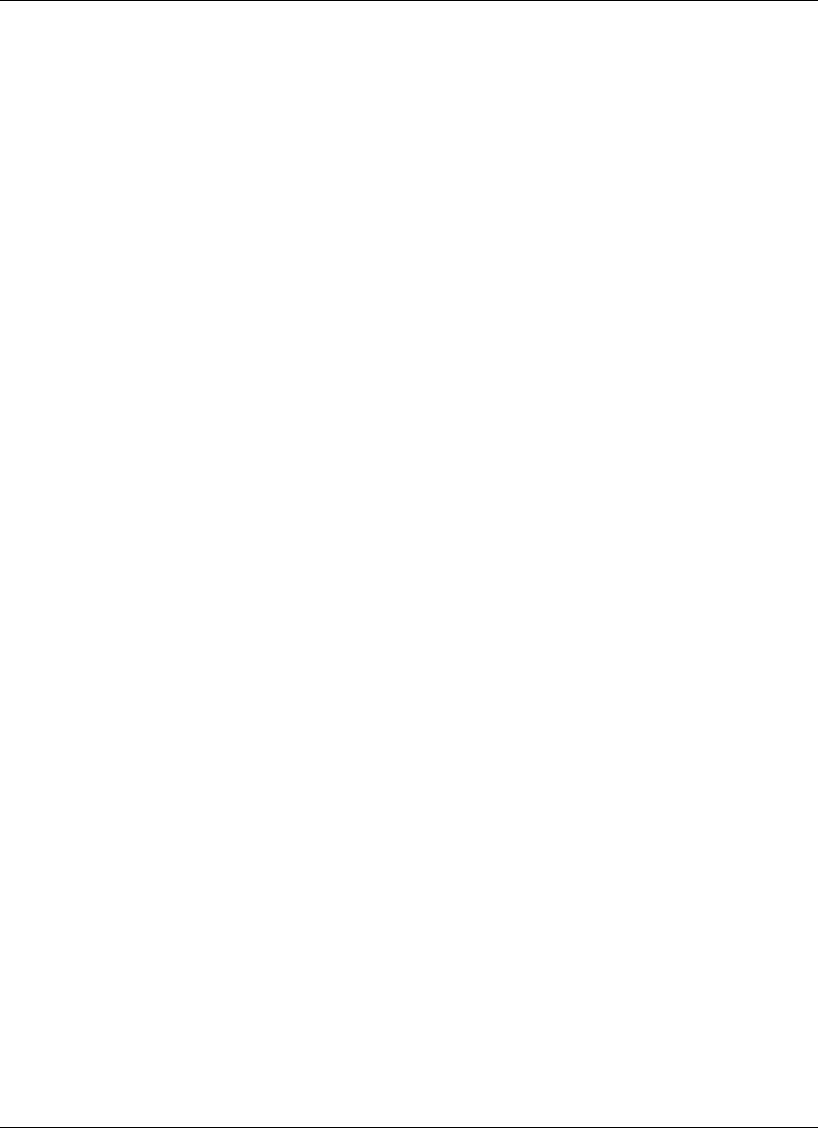
3-18 Using the BIOS Setup Utility
4.
Type a:\install at the DOS prompt and follow the on-screen instructions.
Install.bat copies the DOS system files from your hard drive onto the BIOS Update
Diskette to make it BIOS flash ready.
The system prompts you when the process is complete.
5.
Scan the BIOS Update Diskette for computer viruses.
The diskette is ready for use.
Performing the BIOS Update
Follow these steps to perform the BIOS update. Before you begin, be sure to:
! Connect the computer to AC power and power off the computer.
! Configure the Boot Device Setup to boot from a floppy diskette.
! Remove any bootable CDs from the CD-ROM drive, if connected.
! Document all customized BIOS settings
1.
Power on the computer with the diskette in the drive. The computer boots and
automatically loads the utility. A message similar to the following appears:
The NEC BIOS Update Utility should not be used to modify the BIOS in a Versa
system which is docked. If your Versa is docked, please exit the BIOS Update
Utility, power down, and undock your Versa before running the utility. Plug in your
AC cable before restarting the flash utility.
2. Press
Enter
to continue.
The utility checks the currently installed BIOS version and the diskette’s BIOS
version. The Main menu appears.
3.
Use the arrow keys to highlight the “Display BIOS Version” option on the Main
Menu. Use this option to check the currently installed BIOS version and the
version of the new replacement BIOS.
Press any key to return to the Main menu.
4.
Highlight the “Install New BIOS” option and press
Enter
.
5.
Press
Y
and then press
Enter
. After a brief pause, a message appears telling you to
remove the diskette from the drive.
6.
Remove the diskette and press any key to continue. The utility updates the BIOS.
7.
Power off your computer. The next time you power on your computer, you will
have the latest NEC Versa computer BIOS revision level.