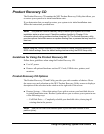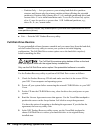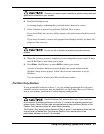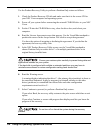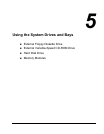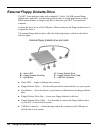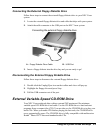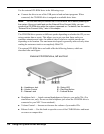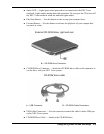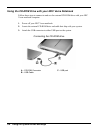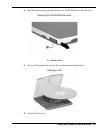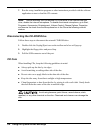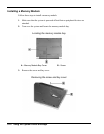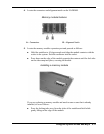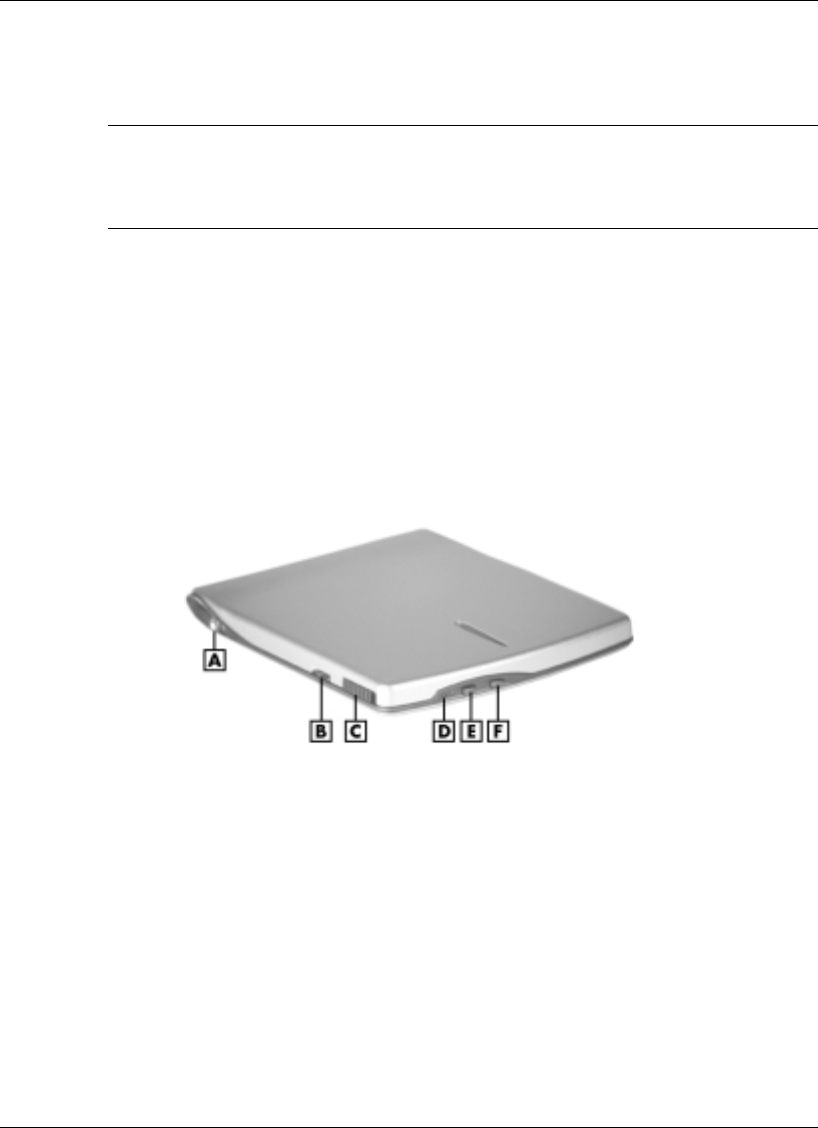
5-4 Using the System Drives and Bays
Use the external CD-ROM drive in the following ways:
! Connect the drive to one of the USB ports to load and start programs. When
connected, the CD-ROM drive is assigned an available drive letter.
Note
The first time that you connect the CD-ROM drive, do so before powering on
the system. Once you install and use the External Drive Connect Utility, you can
connect the CD-ROM drive while the system is powered on. For details, see the section,
“External Drive Connect Utility,” later in this chapter.
The CD-ROM drive operates at different speeds depending on whether the CD you are
using contains data or music. This allows you to get your data faster and to see
smoother animation and video. In addition, data is read at a variable transfer rate
depending on its location. The maximum rated speed is generally achieved only when
reading the outermost track on a completely filled CD.
The external CD-ROM drive and cable offer the following features, which are
described after each figure.
External CD-ROM drive, left and front
A – Headphone Jack D – Status LED
B – Volume Control E – Play/Stop Button
C – Release Latch F – Forward Button
! Headphone Jack — Attach external headphones to listen to your audio CDs. (For
stand-alone use, only. Do not use this headphone jack when the CD-ROM drive is
connected to your NEC Versa notebook.)
! Volume Control — Increase or decrease the volume of your audio CDs.
! Release Latch — Use this latch to open the cover of the CD-ROM drive and insert
or remove a compact disc.