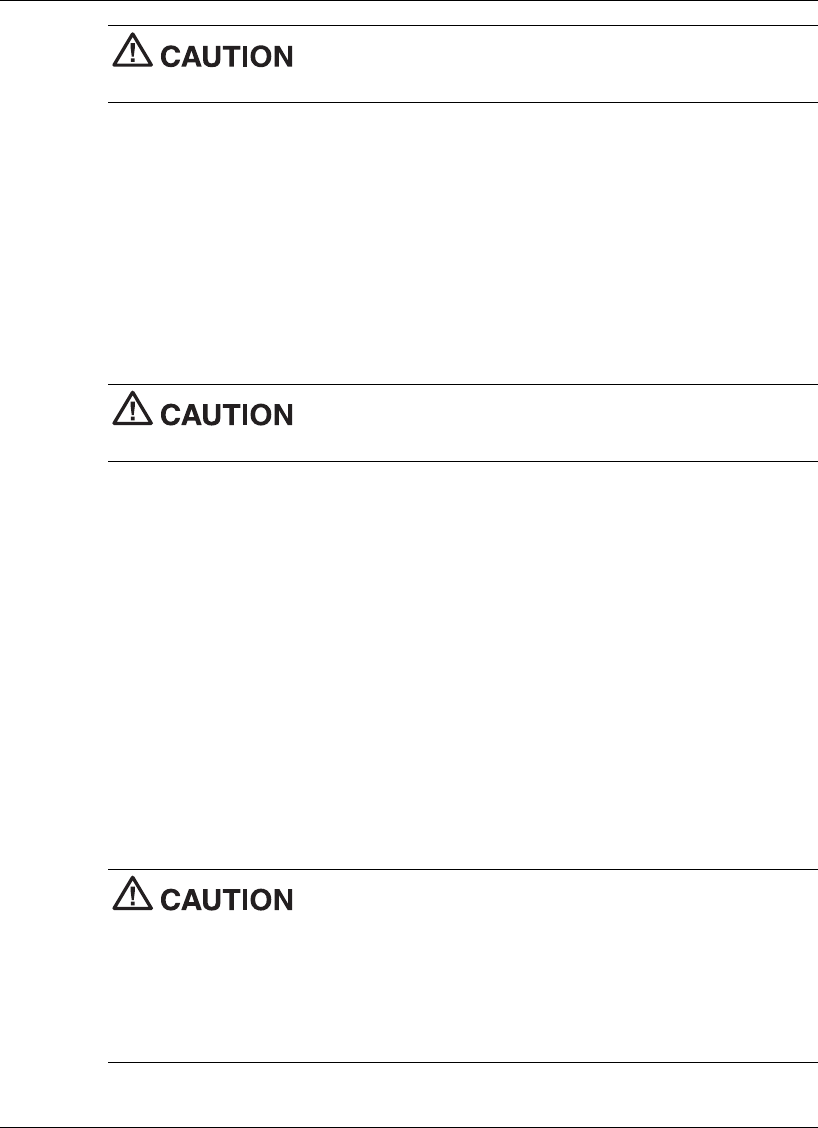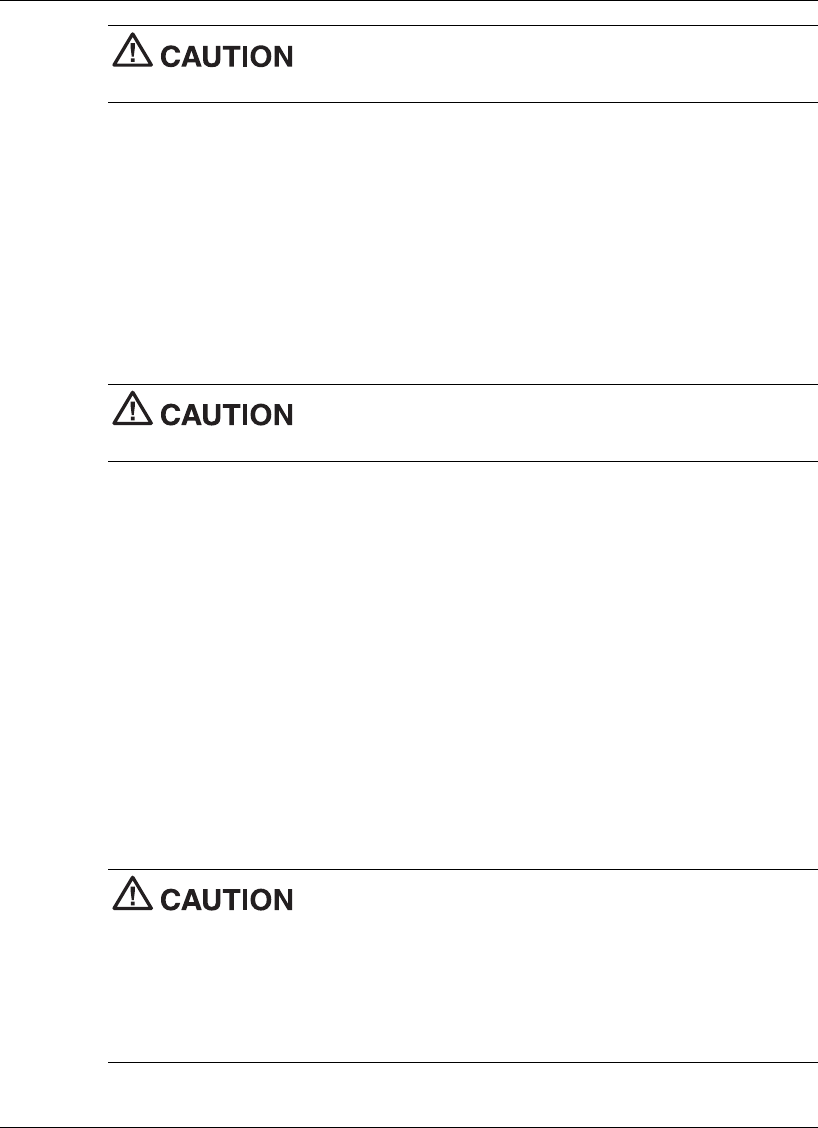
Using the Operating System and Utilities 4-7
Choose your restore option carefully to prevent losing data and
applications installed on your system.
6.
Read the Warning screen.
A warning displays indicating that your hard disk is about to be erased.
7.
Select Continue to proceed to perform a Full Disk Drive restore.
If you select Back, the recovery utility returns to the prior screen which has an exit
option.
If you select Continue, a screen with progress bars displays and lets you know the
progress of the recovery.
Do not turn off or disturb the system during the recovery
process.
8.
When the recovery process is complete, you are prompted to remove the CD from
the CD-ROM drive and reboot your system.
9.
Press
Enter
, click Reboot, or press
Alt-R
to reboot your system.
A series of hardware detection screens display, the system reboots and the
Windows Setup screen appears. Follow the on-screen instructions to set up
Windows.
You are required to reenter your Microsoft license number.
Partition Only Restore
If your preinstalled software on drive C: of your multiple partitioned drive becomes
unusable and you cannot boot from the hard disk, use the Product Recovery Utility to
restore your primary partition to its initial shipping configuration.
Use the Partition Only restore option only if your hard disk
drive consists of multiple partitions and if drive C: contains the operating system and
related drivers. Move all other data and applications to other partitions (drives) or the
Partition Only restore process will erase them completely.
The Partition Only restore option deletes all files on drive C: and replaces them with the
original factory installed files. Only use the Partition Only restore option if the
preinstalled software on drive C: is unusable.