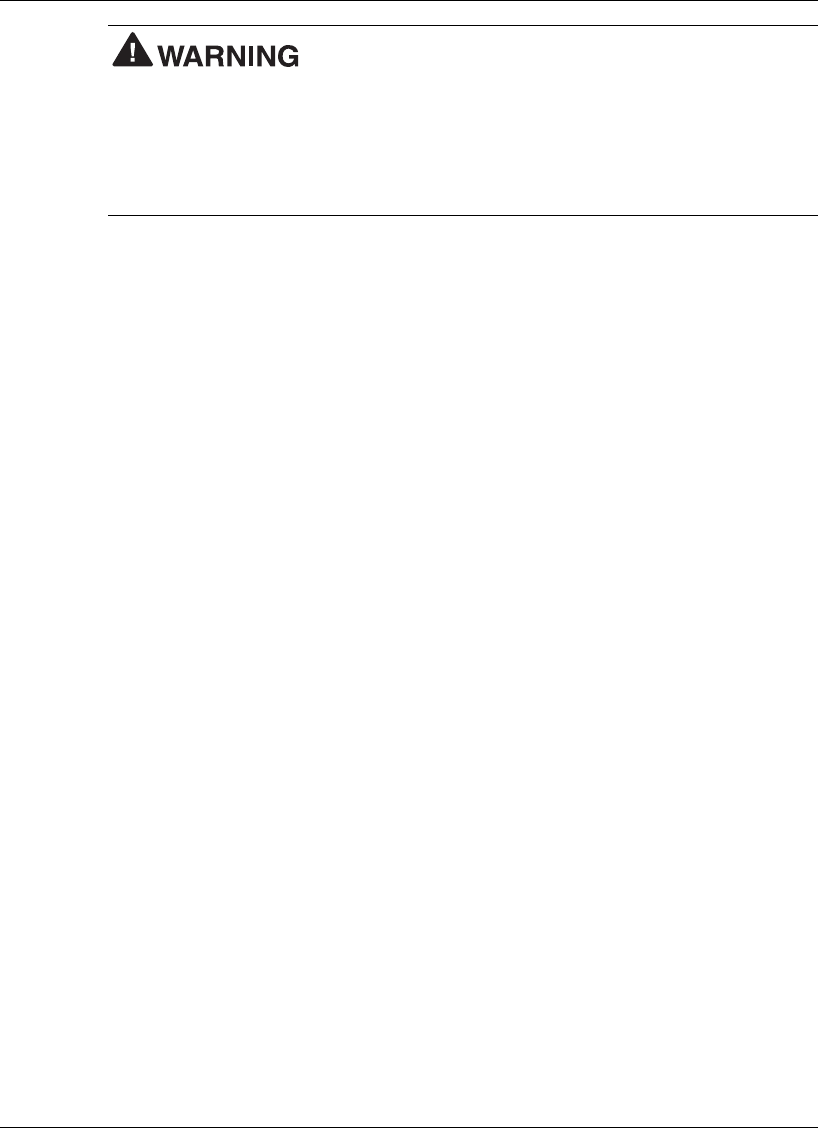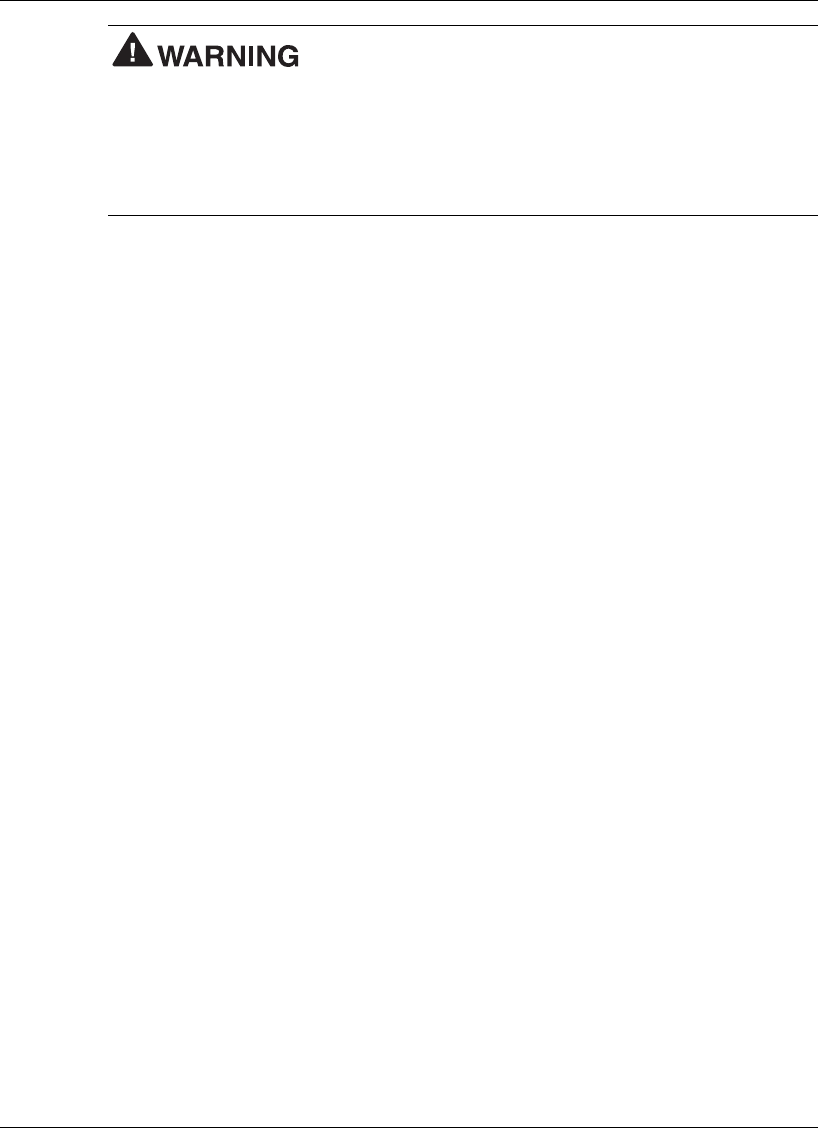
Getting Started 2-7
To prevent accidental battery ignition or explosion, adhere to
the following:
!
Keep the battery away from extreme heat.
!
Keep metal objects away from the battery connectors to prevent a short circuit.
!
Make sure the battery is properly installed in the battery bay.
!
Read the precautions printed on the battery.
Determining Battery Status
Your NEC Versa notebook system provides tools to help you keep track of the power
levels of the primary and secondary batteries. If your system is configured to display
the power icon on the taskbar (default setting), an electrical plug appears when the
system is connected to an AC power source or a battery icon appears when the system
is not connected to an AC power source.
Use the system’s power meter to determine battery status. Access the system’s power
meter in the following ways:
! Move the cursor over the power icon on the taskbar to display the remaining battery
power for the system’s main battery.
! Right click the power icon on the taskbar to open the power meter or to adjust
power properties.
! Double click the power icon on the taskbar to display the remaining power for both
the main and secondary batteries.
! Go to Start, Settings, Control Panel, and double click the Power Management icon
and select the Power Meter tab.
Low Battery Status
When combined battery power is
! low (8% or less), the power LED lights yellow when in use, and flashes yellow in
standby.
! very low (3% or less) the power LED lights amber when in use, and flashes yellow
in standby.
When your system is in a low battery status, do one of the following:
! Power off the system, remove the secondary battery pack and replace it with a fully
charged battery.