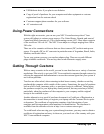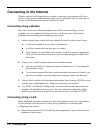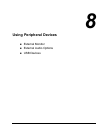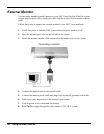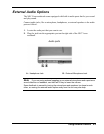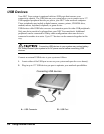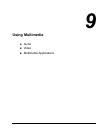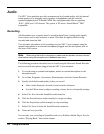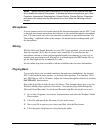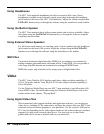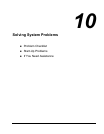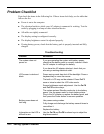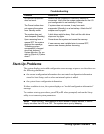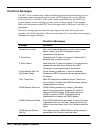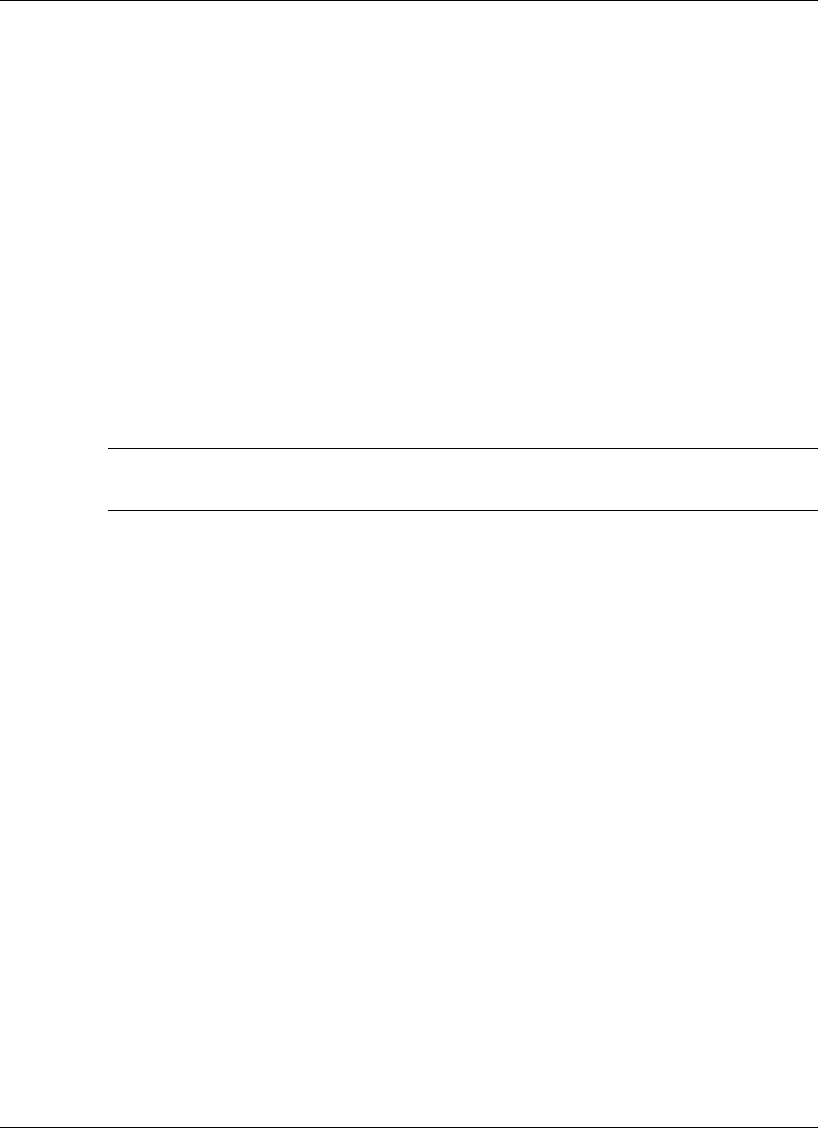
9-2 Using Multimedia
Audio
The NEC Versa notebook provides entertainment-level sound quality with its internal
mono speaker or by plugging stereo speakers or headphones into the external
speaker/headphone jack. It handles MIDI files and digital audio files recognizing
.WAV, .MID, and .AVI formats. The system is 3D-stereo, Sound Blaster
®
PRO
compatible.
Recording
All information on a computer must be stored in digital form. Analog audio signals
from sources such as tape cassettes or music CDs must be digitized before being
recorded and stored on disk.
You can make microphone level recordings on your NEC Versa computer using the
internal microphone or an external microphone plugged into the microphone jack on
the front of the system.
Note
When using the built-in microphone, make sure the speaker volume is turned
down before using the microphone or feedback may occur.
The following procedure describes how to record using the Microsoft Sound Recorder
and an external microphone plugged into the NEC Versa notebook.
1.
To record using an external microphone, attach an external microphone to the
microphone port.
2.
Go to Start, Programs, Accessories, Entertainment, and select Sound Recorder.
3.
Specify the default sound quality before you record.
! Select Audio Properties from the Sound recorder edit menu.
! Use the Effects menu to adjust recording volume, device, and quality settings.
4.
Select File, New from the Sound Recorder menu bar.
5.
Click the Record button (solid round dot) to begin recording.
6.
Click the Stop button (solid rectangle) to stop recording.
7.
Select File, Save As from the Sound Recorder menu bar.
8.
Name and save your file.
You can play your recording in Sound Recorder or in Windows Media Player. See the
section, “Playing Back,” later in this chapter.