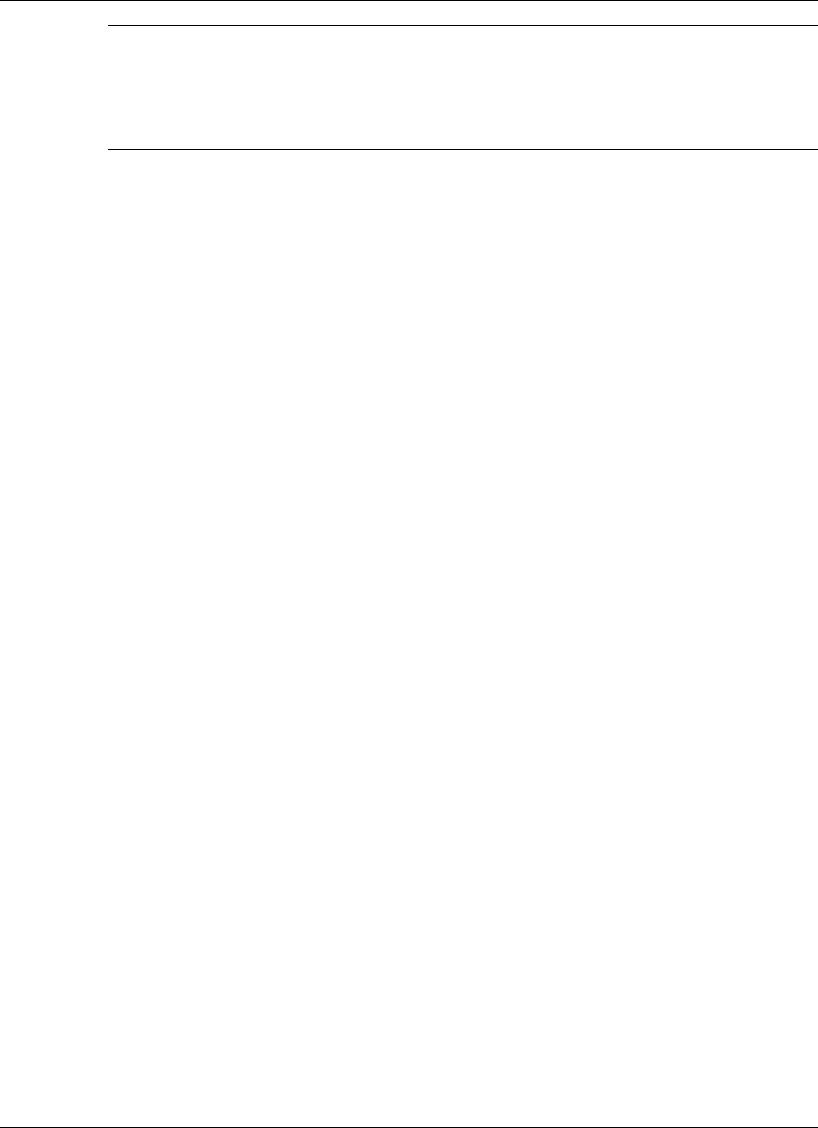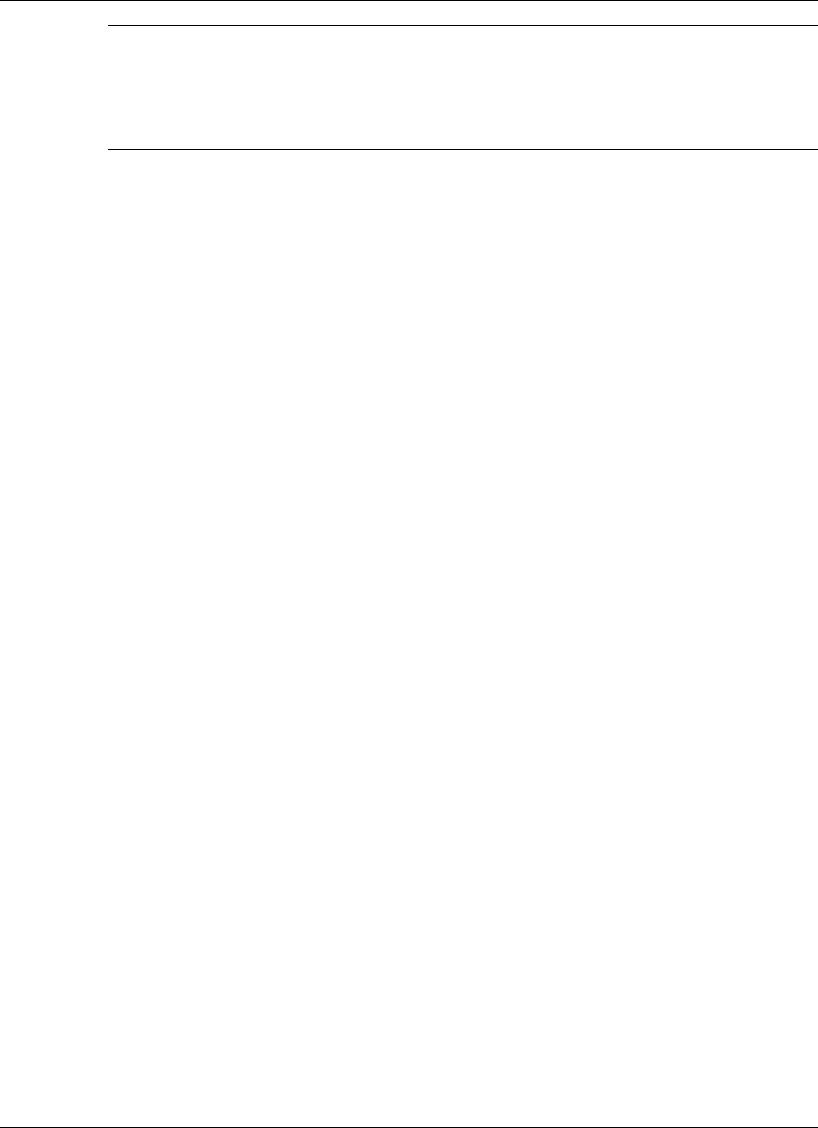
Using Multimedia 9-3
Note
Before recording from the external CD-ROM drive to the internal hard disk
drive, disable the internal microphone. To disable the internal microphone, go to Start,
Programs, Accessories, Entertainment, Volume Control. Choose Options, Properties
and remove the check from the Microphone box in the 'Show the following controls'
window.
Microphone
You can capture and record sounds through the internal microphone on the NEC Versa
or through an external microphone that connects to the system through the microphone
port. You can record voice-overs for narration, reminders, or special instructions. See
“Recording,” explained earlier in this chapter, for details about recording sound with
the microphone.
Mixing
With the Microsoft Sound Recorder on your NEC Versa notebook, you can mix data
from two separate .WAV files to create a new sound file. You can also mix the
microphone volume to create soft background sounds to accompany a voice-over or
another more prominent sound. Mixing lets you blend digital and MIDI audio files to
get the final, high-quality soundtrack you want.
See the online help that is available with the Sound Recorder for more information.
Playing Back
You can play back your recorded soundtrack through stereo headphones, the internal
NEC Versa notebook mono speaker, or external stereo speakers. You can play .WAV
and .MID files as well as CD audio. Adjust the volume through the software or with the
Fn-F10
/
Fn-F11
function keys.
Play audio from files or audio devices as follows. (This example shows how to use the
Windows Media player option in Accessories. You can also play audio through the
Microsoft Sound Recorder. See the Sound Recorder help files for details on its use.)
1.
Go to Start, Programs, Accessories, Entertainment, and select the Windows Media
Player option.
2.
Click File and specify the file name of your audio source.
3.
Once your file is open or your source specified, click the Play button.
4.
Click the square Stop button to stop playing the audio.