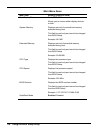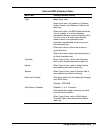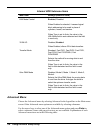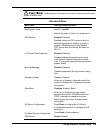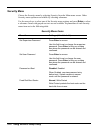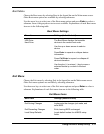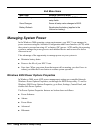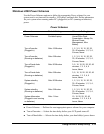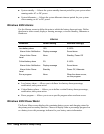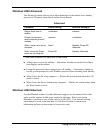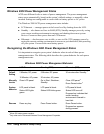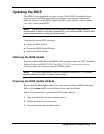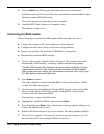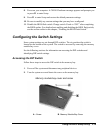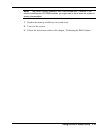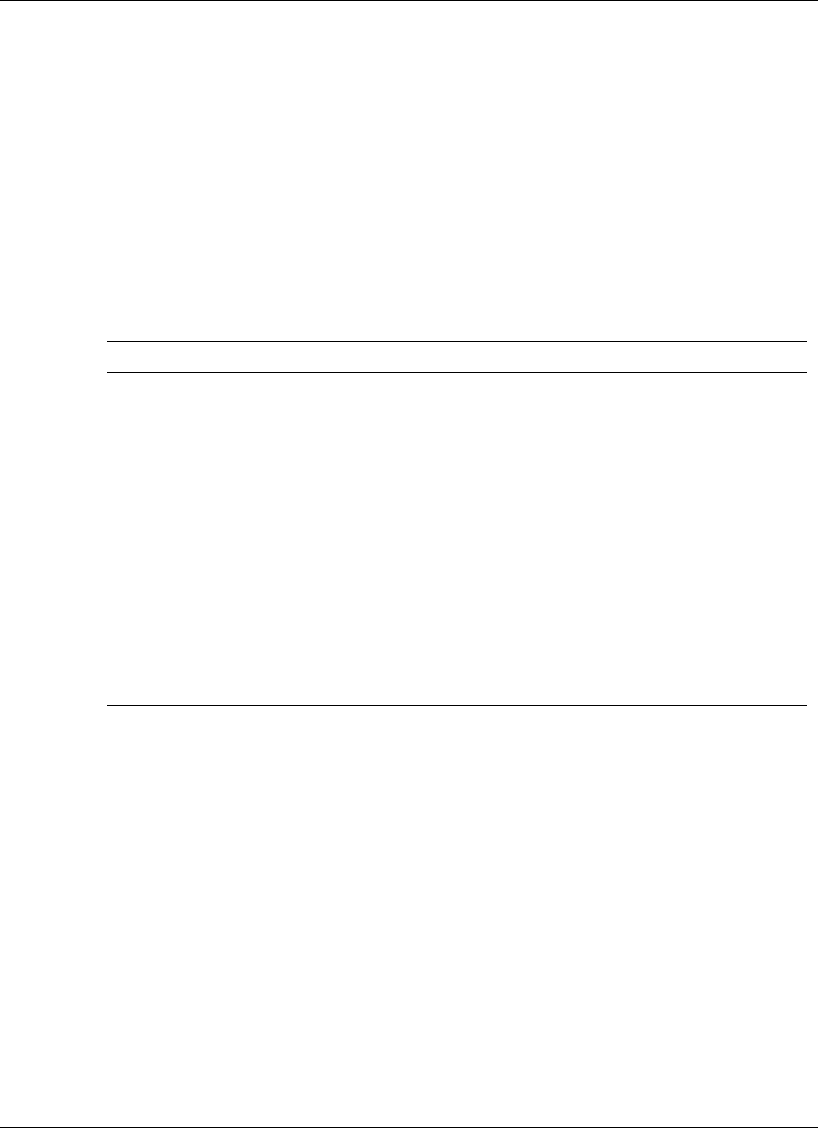
3-14 Using the BIOS Setup Utility
! System standby — Selects the system standby timeout period for your system when
running under AC or DC power.
! System hibernates — Selects the system hibernate timeout period for your system
when running on AC or DC power.
Windows 2000 Alarms
Use the Alarms screen to define the point at which the battery alarm activates. Define
the alarm to either sound, display a warning message, or invoke Standby, Hibernate or
Shutdown.
Alarms
Parameter Default Setting Alternate Setting(s)
Low battery alarm 10% 0-100%
Alarm Action Notification Display message Sound alarm
Alarm Action Power
Level
None Standby, Power Off
Critical battery alarm 3% 0-100%
Alarm Action Notification Display message Sound alarm
Alarm Action Power
Level
Standby Power Off, Hibernate
Run a program None When the alarm occurs,
run this program.
! Low battery alarm — Allows you to define a low battery alarm percentage,
notification, and system action.
! Critical battery alarm — Allows you to define a critical battery alarm percentage,
notification, and system action.
! Run a program — Allows you to run a specific program when an alarm occurs.
Windows 2000 Power Meter
The Power Meter screen displays the remaining battery power and charging status for
the primary and secondary batteries. Choose to display either a percentage progress bar
or a battery icon with percentage indicator for your battery status information.