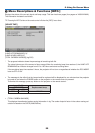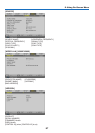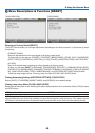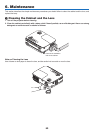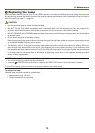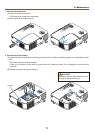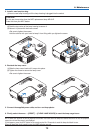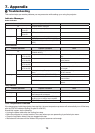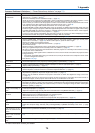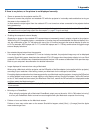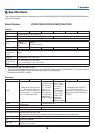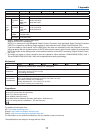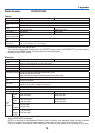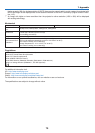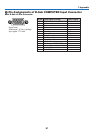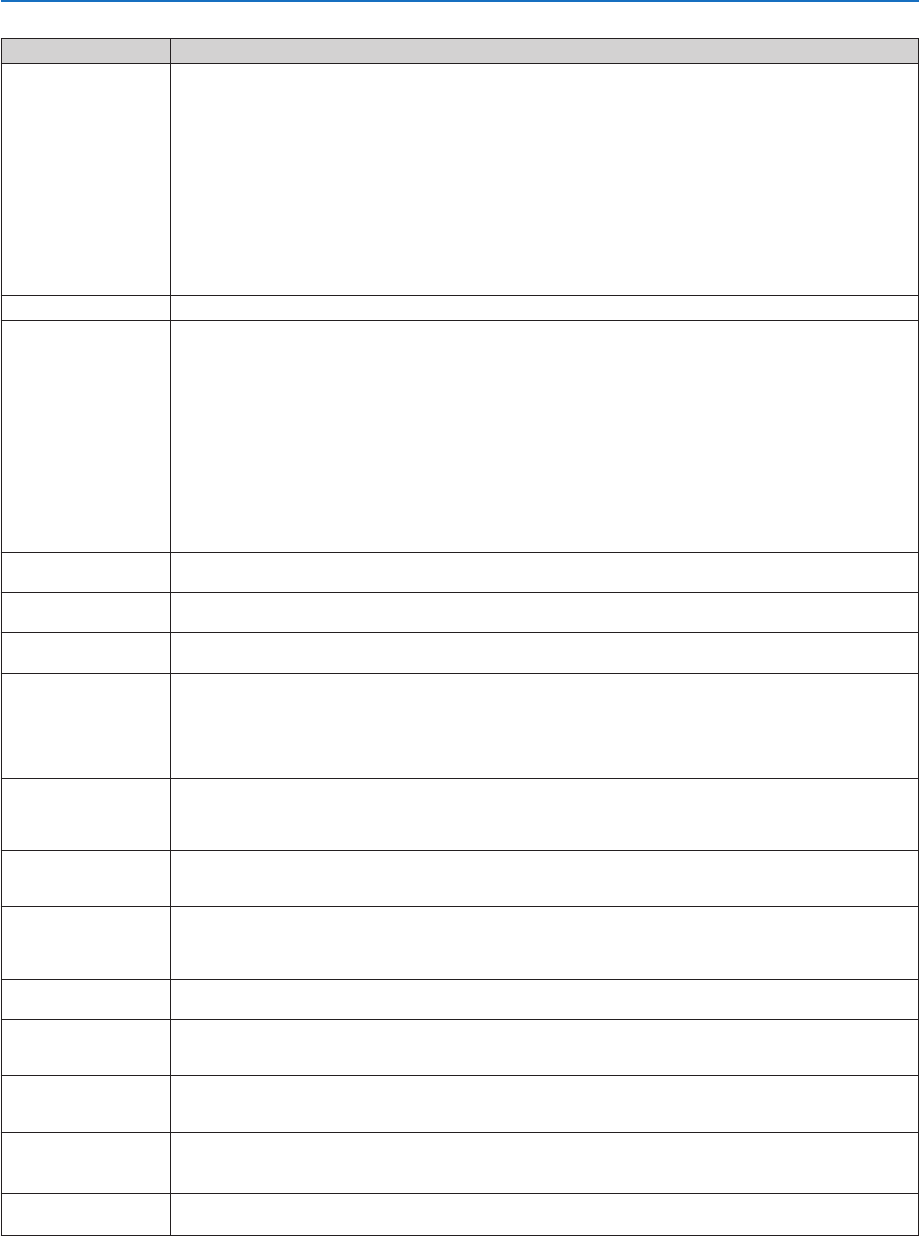
74
7. Appendix
CommonProblems&Solutions (→ “Power/Status/Lamp Indicator” on page 73.)
Problem CheckTheseItems
Does not turn on
or shut down
• Checkthatthepowercableispluggedinandthatthepowerbuttonontheprojectorcabinetortheremote
control is on. (→ pages 17 and 18)
• Ensurethatthelampcoverisinstalledcorrectly.(→ page 72)
• Checktoseeiftheprojectorhasoverheated.Ifthereisinsufcientventilationaroundtheprojectororifthe
room where you are presenting is particularly warm, move the projector to a cooler location.
•
Check to see if you continue to use the projector for another 100 hours after the lamp has reached the end of its life.
If so, replace the lamp. After replacing the lamp, reset the lamp hours used. (→ page 68)
• Thelampmayfailtolight.Waitafullminuteandthenturnonthepoweragain.
• Set[FANMODE]to[HIGHALTITUDE]whenusingtheprojectorataltitudesapproximately5500feet/1700
meters or higher. Using the projector at altitudes approximately 5500 feet/1700 meters or higher without setting
to[HIGHALTITUDE]cancausetheprojectortooverheatandtheprojectorcouldshutdown.Ifthishappens,
wait a couple minutes and turn on the projector. (→ page 61)
If you turn on the projector immediately after the lamp is turned off, the fans run without displaying an image
for some time and then the projector will display the image. Wait for a moment.
Will turn off
• Ensurethatthe[OFFTIMER]or[AUTOPOWEROFF]isoff.(→ page 63, 64)
No picture • UsetheCOMPUTER1,theVIDEOortheS-VIDEObuttonontheremotecontroltoselectyoursource(Com-
puter, Video or S-Video). (→ page 20) If there is still no picture, press the button again.
• Ensureyourcablesareconnectedproperly.
• Usemenustoadjustthebrightnessandcontrast.(→ page 49)
• Removethelenscap.
•
Resetthesettingsoradjustmentstofactorypresetlevelsusingthe[RESET]intheMenu.(→ page 68)
• EnteryourregisteredkeywordiftheSecurityfunctionisenabled.(→ page 32)
• BesuretoconnecttheprojectorandnotebookPCwhiletheprojectorisinstandbymodeandbeforeturning
on the power to the notebook PC.
In most cases the output signal from the notebook PC is not turned on unless connected to the projector before
being powered up.
* If the screen goes blank while using your remote control, it may be the result of the computer’s screen-saver
or power management software.
• Seealsothenext page.
Picture suddenly be-
comes dark
•
Check if the projector is in the Forced ECO mode because of too high ambient temperature. If this is the case, lower
theinternaltemperatureoftheprojectorbyselecting[HIGH]for[FANMODE].(→ page 61)
Color tone or hue is
unusual
•
Checkifanappropriatecolorisselectedin[WALLCOLOR].Ifso,selectanappropriateoption.(→ page 55)
• Adjust[HUE]in[PICTURE].(→ page 49)
Image isn’t square to the
screen
• Repositiontheprojectortoimproveitsangletothescreen.(→ page 21)
• UsetheKeystonecorrectionfunctiontocorrectthetrapezoiddistortion.(→ page 24)
Picture is blurred
• Adjustthefocus.(→ page 23)
• Repositiontheprojectortoimproveitsangletothescreen.(→ page 21)
• Ensurethatthedistancebetweentheprojectorandscreeniswithintheadjustmentrangeofthelens.
(→ page 10)
• Condensationmayformonthelensiftheprojectoriscold,broughtintoawarmplaceandisthenturnedon.
Should this happen, let the projector stand until there is no condensation on the lens.
Flicker appears on
screen
• Set[FANMODE]tootherthan[HIGHALTITUDE]modewhenusingtheprojectorataltitudesapproximately
5500 feet/1700 meters or lower. Using the projector at altitudes less than approximately 5500 feet/1700 meters
andsettingto[HIGHALTITUDE]cancausethelamptoovercool,causingtheimagetoicker.Switch[FAN
MODE]to[AUTO].(→ page 61)
Image is scrolling ver-
tically,horizontallyor
both
• Checkthecomputer'sresolutionandfrequency.Makesurethattheresolutionyouaretryingtodisplayissup-
ported by the projector. (→ page 80)
•
AdjustthecomputerimagemanuallywiththeHorizontal/Verticalinthe[IMAGEOPTIONS].(→ page 52)
Remote control does
not work
• Installnewbatteries.(→ page 8)
• Makesuretherearenoobstaclesbetweenyouandtheprojector.
• Standwithin22feet(7m)oftheprojector.(→ page 8)
• Makesurethattheremotecontrol'sIDcorrespondswiththeprojector'sID.(→ page 60)
Indicator is lit or blink-
ing
• SeethePOWER/STATUS/LAMPIndicator.(→ page 73)
Cross color in RGB
mode
• PresstheAUTOADJ.buttonontheprojectorcabinetortheremotecontrol.(→ page 26)
• Adjustthecomputerimagemanuallywith[CLOCK]/[PHASE]in[IMAGEOPTIONS]inthemenu.(→ page
51)
LAN control is not ac-
tive or PC Control is not
active
• Makesurethat[CONTROLTERMINAL]issetcorrectly.(→ page 64)
Cannot control the pro-
jector from external
equipment
• Checktoseeif[STANDBYMODE]issetto[POWER-SAVING]andifitis,trytosetitto[NORMAL].(→ page
63)
3Dpictureisnotdis-
play
• See"Troubleshootingonviewing3Dimages"onpage42.
For more information contact your dealer.