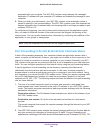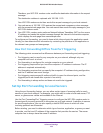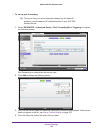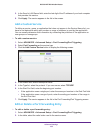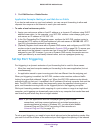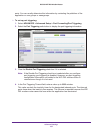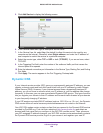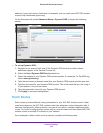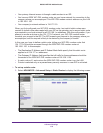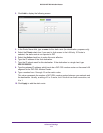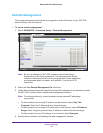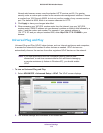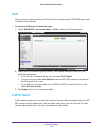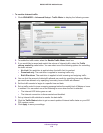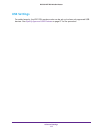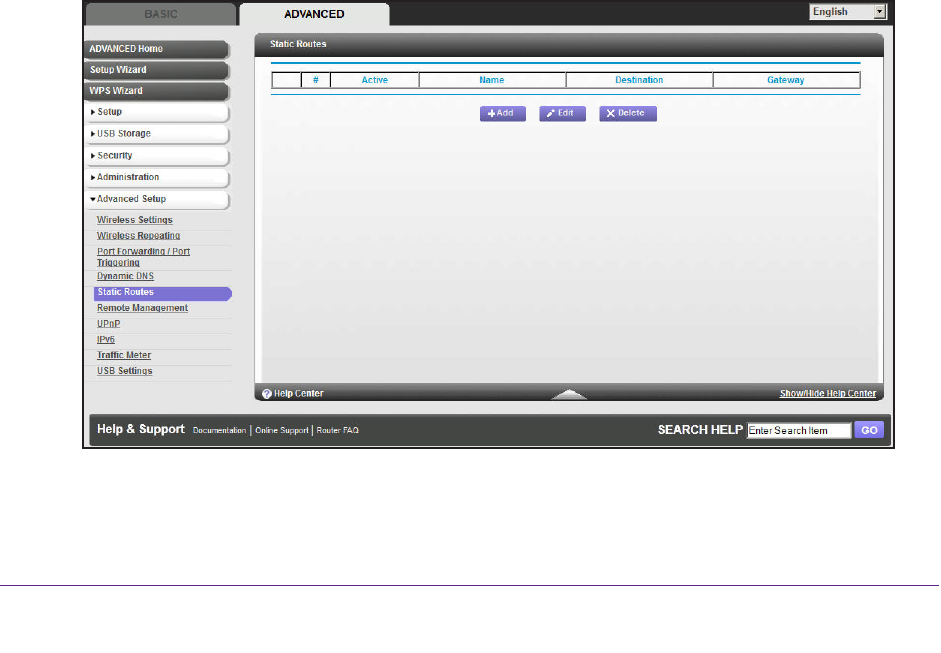
Advanced Settings
110
D6300 WiFi DSL Modem Router
• Your primary Internet access is through a cable modem to an ISP.
• Y
ou have an ISDN WiFi DSL modem router on your home network for connecting to the
company where you are employed. This WiFi DSL modem router’s address on your LAN
is 192.168.1.100.
• Y
our company’s network address is 134.177.0.0.
When you first configured your WiFi DSL modem router, two implicit static routes were
created.
A default route was created with your ISP as the gateway, and a second static route
was created to your local network for all 192.168.1.x addresses. With this configuration, if you
attempt to access a device on the 134.177.0.0 network, your WiFi DSL modem router
forwards your request to the ISP. The ISP forwards your request to the company where you
are employed, and the request is likely to be denied by the company’s firewall.
In this case you have to define a static route, telling your WiFi DSL modem router that
134.177.0.0 should be accessed through the ISDN WiFi DSL modem router at
192.168.1.100. In this example:
• The Destination IP
Address and IP Subnet Mask fields specify that this static route
applies to all 134.177.x.x addresses.
• The Gateway IP
Address field specifies that all traffic for these addresses should be
forwarded to the ISDN WiFi DSL modem router at 192.168.1.100.
• A metric value of 1 works since the ISDN WiFi DSL modem router is on the LAN.
• Private is selected only as a precautionary security measure in case RIP is activated.
To set up a static route:
1. Select ADV
ANCED > Advanced Setup > Static Routes to display the following screen: