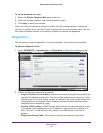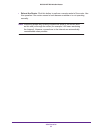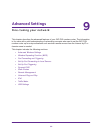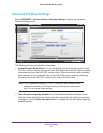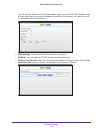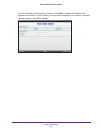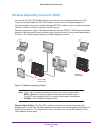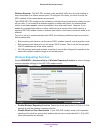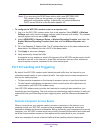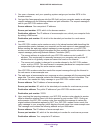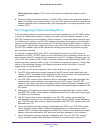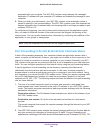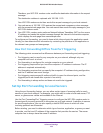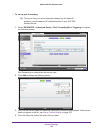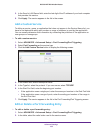Advanced Settings
98
D6300 WiFi DSL Modem Router
- If you are setting up a point-to-point bridge, select this check box.
- If you want all client traffic to go through the other access point (repeater with wireless
client association), leave this check box cleared.
• Wireless MAC of this router. This field displays the MAC address for your WiFi DSL
modem router for your reference. You need to enter this MAC address in the
corresponding Wireless Repeating Function screen of the other access point you are
using.
• Wireless Repeater. If your WiFi DSL modem router is the repeater, select this radio
button.
Repeater IP Address. If your WiFi DSL modem router is the repeater, enter the IP
address of the other access point.
Base Station MAC Address. If your WiFi DSL modem router is the repeater, enter the
MAC address for the access point that is the base station.
• Wireless Base Station. If your WiFi DSL modem router is the base station, select this
radio button.
Disable Wireless Client Association. If your WiFi DSL modem router is the base
station, selecting this check box means that wireless clients cannot associate with it. Only
LAN client associations are allowed.
Repeater MAC Address (1 through 4). If your WiFi DSL modem router is the base
station, it can act as the “parent” of up to four other access points. Enter the MAC
addresses of the other access points in these fields.
Set Up the Base Station
The wireless repeating function works only in hub and spoke mode. The units cannot be
daisy-chained. You have to know the wireless settings for both units. You have to know the
MAC address of the remote unit. First, set up the base station, and then set up the repeater.
To set up the base station:
1. Set up both units with the same wireless settings (SSID, mode, channel, and security).
The wireless security option has to be set to None or WEP.
2. Select ADVANCED > Advanced Setup > Wireless Repeating Function to display the
Wireless Repeating Function screen.
3. Depending on the frequency you want to use, select the Enable Wireless Repeating
Function check box and select the Wireless Base Station radio button.
4. Enter the MAC address for one or more repeater units.
5. Click Apply to save your changes.
Set Up a Repeater Unit
Use a wired Ethernet connection to set up the repeater unit to avoid conflicts with the
wireless connection to the base station.