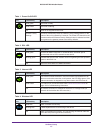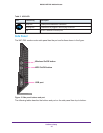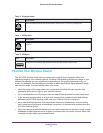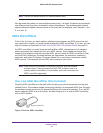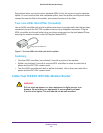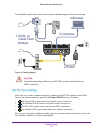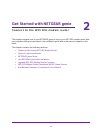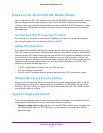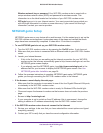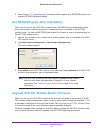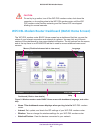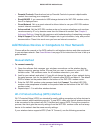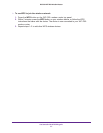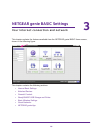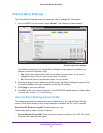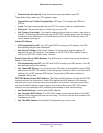Get Started with NETGEAR genie
23
D6300 WiFi DSL Modem Router
Wireless network key or password. Your WiFi DSL modem router is preset with a
unique wireless network name (SSID) and password for wireless access. This
information is on the label located on the bottom of your WiFi DSL modem router.
• ISP login logs you in to your Internet service. Your service provider has provided you
with this login information in a letter or some other way. If you cannot find this login
information, contact your service provider.
NETGEAR genie Setup
NETGEAR genie runs on any device with a web browser. It is the easiest way to set up the
WiFi DSL modem router because it automates many of the steps and verifies that those
steps have been successfully completed. It takes about 15
minutes to complete.
To use NETGEAR genie to set up your WiFi DSL modem router:
1. Turn the WiFi DSL modem router on by pressing the On/Off button, if not done yet.
2. Make sure that your device is connected with an Ethernet cable to your WiFi DSL modem
router.
3. Launch your Internet browser.
• If this is the first time you are setting up the Internet connection for your WiFi DSL
modem router, the browser automatically goes to http://www.routerlogin.net, and the
NETGEAR genie screen displays.
• If you already used the NETGEAR genie, type http://www.routerlogin.net in the
address field for your browser to display the NETGEAR genie screen. See
Use
NETGEAR genie after Installation on page 24.
4. Follow the onscreen instructions to complete NETGEAR genie setup. NETGEAR genie
guides you through connecting the WiFi DSL modem router to the Internet.
If the browser cannot display the web page:
• Make sure that the computer is connected to one of the four Gigabit Ethernet LAN ports,
or wirelessly to the WiFi DSL modem router.
• Make sure that the WiFi DSL modem router is ready. Its Wireless LEDs should light.
• Close and reopen the browser to make sure the browser does not cache the previous
page.
• Browse to http://routerlogin.net.
• If your computer is set to a static or fixed IP address (this is uncommon), change the
setting to obtain an IP address automatically from the WiFi DSL modem router.
If the WiFi DSL modem router does not connect to the Internet:
1. Review your settings to be sure that you have selected the correct options and typed
everything correctly.
2. Contact your ISP to verify that you have the correct configuration information.