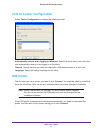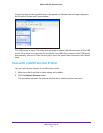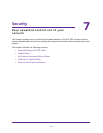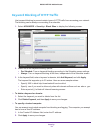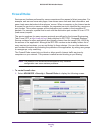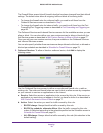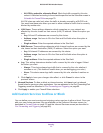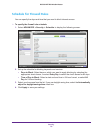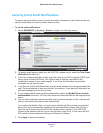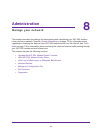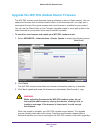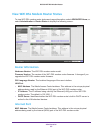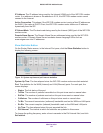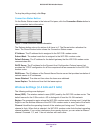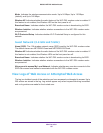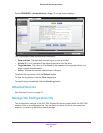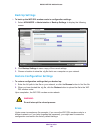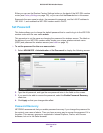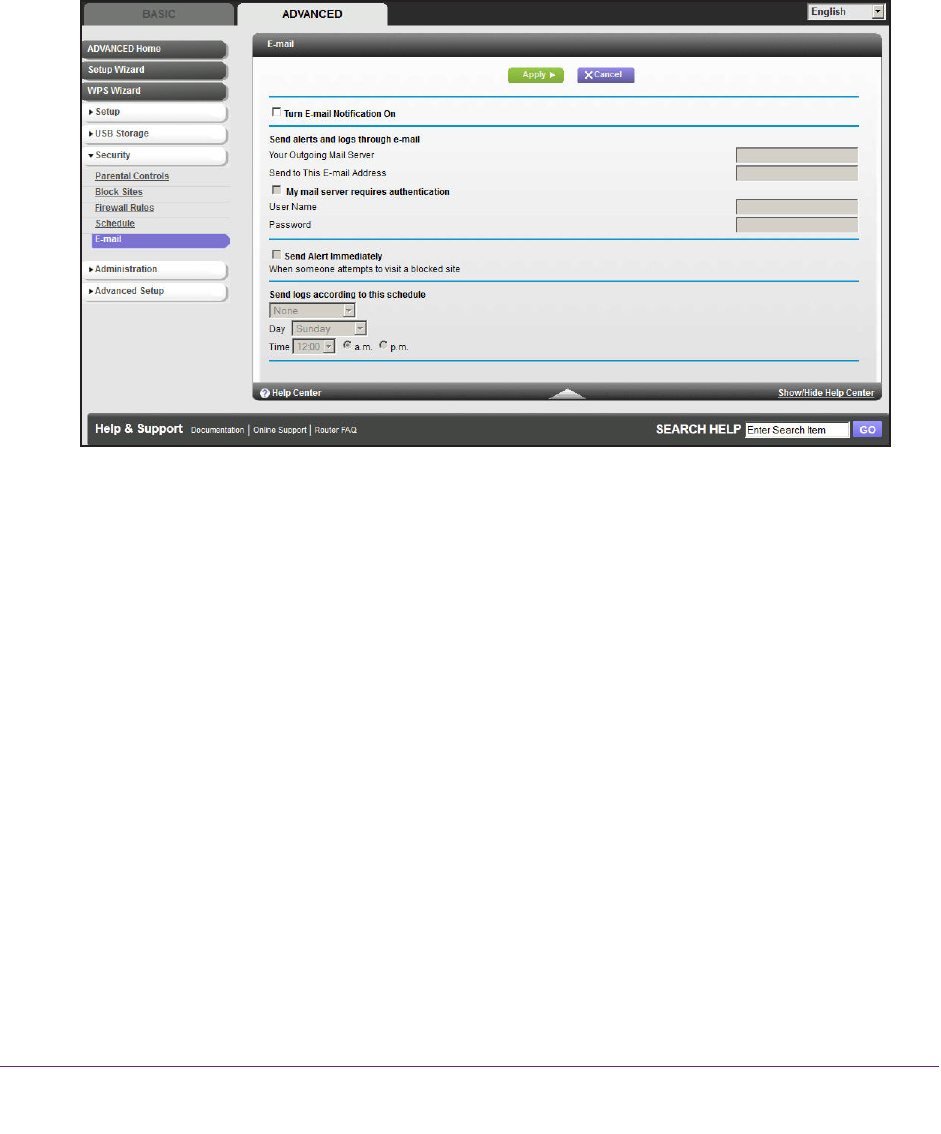
Security
80
D6300 WiFi DSL Modem Router
Security Event Email Notifications
To receive logs and alerts by email, provide your email information in the E-mail screen and
specify which alerts you want to receive and how often.
To set up email notifications:
1. Select ADV
ANCED > Security > E-mail to display the following screen:
2. To receive email logs and alerts from the WiFi DSL modem router, select the Turn E-mail
Notification On check box.
3. In the
Your Outgoing Mail Server field, enter the name of your ISP’s outgoing (SMTP) mail
server (such as mail.myISP.com). You might be able to find this information in the
configuration screen of your email program. If you leave this field blank, log and alert
messages are not sent by email.
4. In the Send to
This Email Address field, enter the email address to which logs and alerts are
sent. This email address is also used for the From address. If you leave this field blank, log
and alert messages are not sent by email.
5. If your outgoing email server requires authentication, select the My Mail Server requires
authentication check box. Fill in the User Name and Password fields for the outgoing email
server
.
6. Y
ou can have email alerts sent immediately when someone attempts to visit a blocked site,
and you can specify that logs are sent automatically.
If you select the Weekly, Daily, or Hourly option and the log fills up before the specified
period, the log is automatically emailed to the specified email address.
After the log is
sent, the log is cleared from the WiFi DSL modem router’s memory. If the WiFi DSL
modem router cannot email the log file, the log buffer might fill up. In this case, the WiFi
DSL modem router overwrites the log and discards its contents.
7. Click Apply to save your settings.