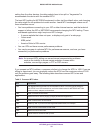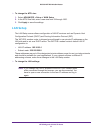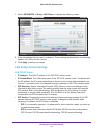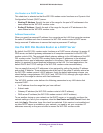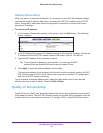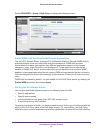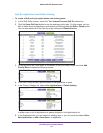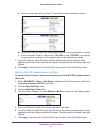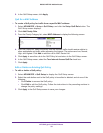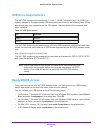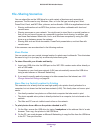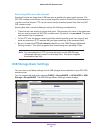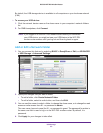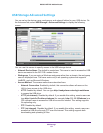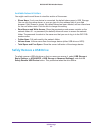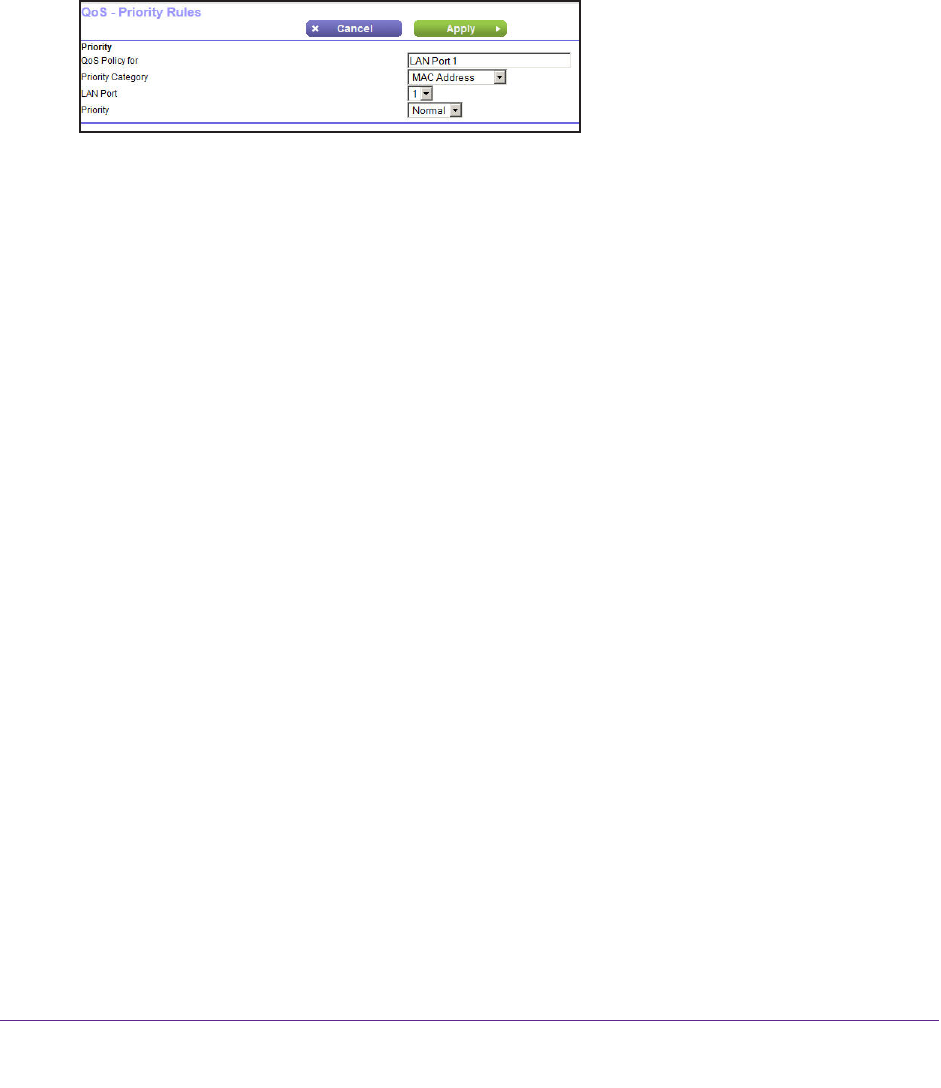
NETGEAR genie ADVANCED Home
58
D6300 WiFi DSL Modem Router
8. In the QoS Setup screen, click Apply.
QoS for a MAC Address
To create a QoS policy for traffic from a specific MAC address:
1. Select ADV
ANCED > Setup > QoS Setup, and click the Setup QoS Rule button. The
QoS Setup screen displays.
2. Click Add Priority Rule.
3. From the Priority Category list, select MAC Address to display the following screen:
4. From the Priority list, select the priority that this device’s traffic should receive relative to
other applications and traffic when accessing the Internet. The options are Low, Normal,
High, and Highest. Click Add to add this rule to MAC Device List.
5. Click Apply to save this rule to the QoS Policy list and return to the QoS Setup screen.
6. In the QoS Setup screen, select the T
urn Internet Access QoS On check box.
7. Click Apply.
Edit or Delete an Existing QoS Policy
To edit or delete a QoS policy:
1. Select ADV
ANCED > QoS Setup to display the QoS Setup screen.
2. Select the radio button next to the QoS policy to be edited or deleted, and do one of the
following:
• Click Delete to remove the QoS policy
.
• Click Edit to edit the QoS policy
. Follow the instructions in the preceding sections to
change the policy settings.
3. Click Apply in the QoS Setup screen to save your changes.