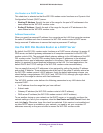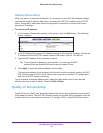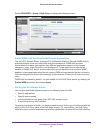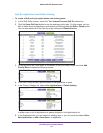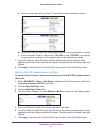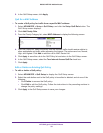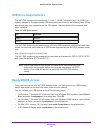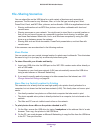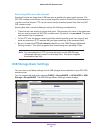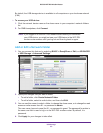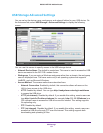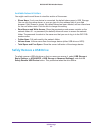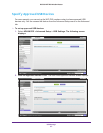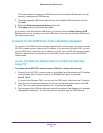USB Storage
61
D6300 WiFi DSL Modem Router
File-Sharing Scenarios
You can share files on the USB drive for a wide variety of business and recreational
purposes. The files can be any Windows, Mac, or Linux file type including text, Word,
PowerPoint, Excel, and MP3 files, pictures, and multimedia. USB drive applications include:
• Sharing multimedia such as MP3 files, pictures, and other multimedia with local and
remote users.
• Sharing resources on your network. You might want to store files in a central location so
that you do not have to power up a computer to perform local sharing. In addition, you
can share files between Macintosh, Linux, and Windows computers by using the USB
drive as a go-between across the systems.
• Sharing files such as Word documents, PowerPoint presentations, and text files with
remote users.
A few common uses are described in the following sections.
Share Photos
You can create your own central storage location for photos and multimedia. This eliminates
the need to log in to (and pay for) an external photo-sharing site.
To share files with your friends and family:
1. Insert your USB drive into the USB port on the WiFi DSL modem router either directly or
with a USB cable.
Computers on your local area network (LAN) can automatically access this USB drive
using a web browser or Microsoft Networking.
2. If you want to specify read-only access or to allow access from the Internet, see USB
Storage Advanced Settings on page 64.
Store Files in a Central Location for Printing
This scenario is for a family that has one high-quality color printer directly attached to a
computer, but not shared on the local area network (LAN). This family does not have a print
server.
• One family member has photos on a Macintosh computer that she wants to print.
• The photo-capable color printer is directly attached to a computer, but not shared on the
network.
• The Mac and PC are not visible to each other on the network.
To print photos from a Mac on the printer attached to a PC:
1. On the Mac, access the USB drive by typing \\readyshare in the address field of a web
browser. Then copy the photos to the USB drive.
2. On the PC, use a web browser or Microsoft Networking to copy the files from the USB drive
to the PC. Then print the files.