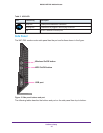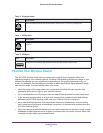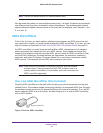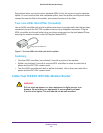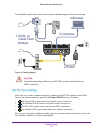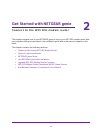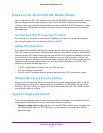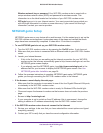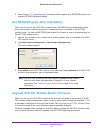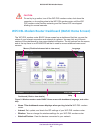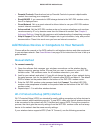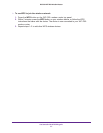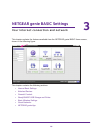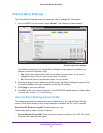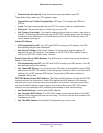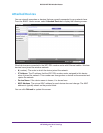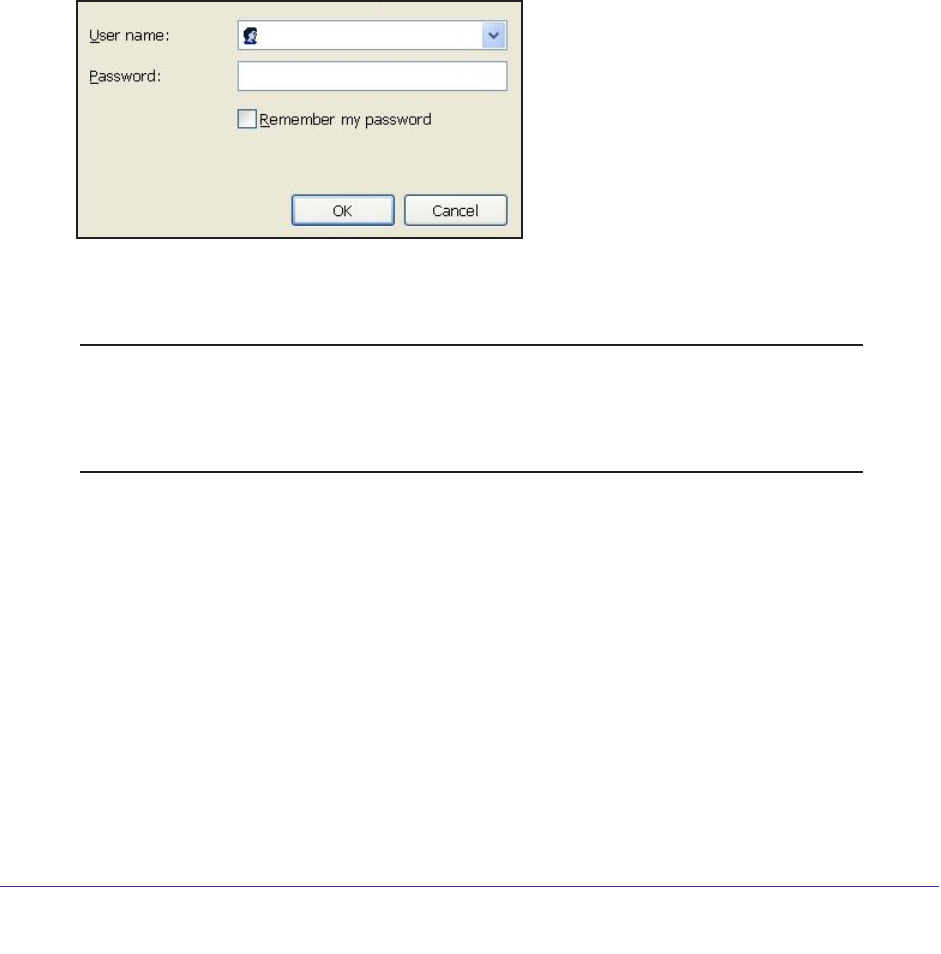
Get Started with NETGEAR genie
24
D6300 WiFi DSL Modem Router
3. Read Chapter 10, Troubleshooting. If problems persist, register your NETGEAR product and
contact NETGEAR technical support.
Use NETGEAR genie after Installation
When you first set up your WiFi DSL modem router, NETGEAR genie automatically starts
when you launch an Internet browser on a computer that is connected to the WiFi DSL
modem router. You can use NETGEAR genie again if you want to view or change settings for
the WiFi DSL modem router.
1. Launch your browser from a computer or wireless device that is connected to the WiFi
DSL modem router.
2. Type http://www.routerlogin.net or http://www.routerlogin.com.
The login window displays:
admin
********
3. Enter admin for the WiFi DSL modem router user name and password for the WiFi DSL
modem router password, both in lowercase letters.
Note: The WiFi DSL modem router user name and password are different
from the user name and password for logging in to your Internet
connection. See Types of Logins and Access on page 22 for more
information.
Upgrade WiFi DSL Modem Router Firmware
When you set up your WiFi DSL modem router and are connected to the Internet, the WiFi
DSL modem router automatically checks for you to see if newer firmware is available. If it is,
a message is displayed on the top of the screen. See Upgrade the WiFi DSL Modem Router
Firmware on page 82 for more information about upgrading firmware.
Click the message when it shows up, and click Y
es to upgrade the WiFi DSL modem router
with the latest firmware. After the upgrade, the WiFi DSL modem router restarts.