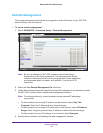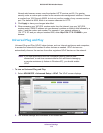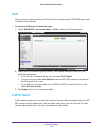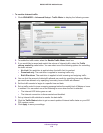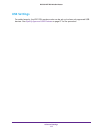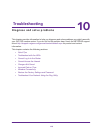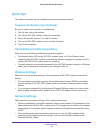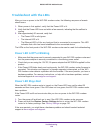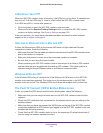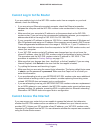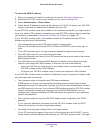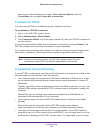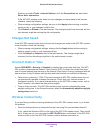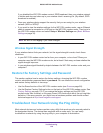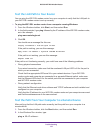Troubleshooting
120
D6300 WiFi DSL Modem Router
Troubleshoot with the LEDs
After you turn on power to the WiFi DSL modem router, the following sequence of events
should occur:
1. When power is first applied, verify that the Power LED is lit.
2. Verify that the Power LED turns red within a few seconds, indicating that the self-test is
running.
3. After approximately 30 seconds, verify that:
• The Power LED is solid green.
• The Internet LED is lit.
• The Ethernet LED is lit for any local port that is connected to a computer. This LED
indicates that a link has been established to the connected device.
The LEDs on the front panel of the WiFi DSL modem router can be used for troubleshooting.
Power LED Is Off or Blinking
• Make sure that the power cord is securely connected to your WiFi DSL modem router and
that the power adapter is securely connected to a functioning power outlet.
• Check that you are using the 12V DC, 5A power adapter that NETGEAR supplied for this
product.
• If the Power LED blinks slowly and continuously, the WiFi DSL modem router firmware is
corrupted. This situation can happen if a firmware upgrade is interrupted, or if the WiFi
DSL modem router detects a problem with the firmware. If the error persists, you have a
hardware problem. For recovery instructions, or help with a hardware problem, contact
technical support at
www.netgear.com/support.
Power LED Stays Red
When the WiFi DSL modem router is turned on, the Power LED turns red for about 20
seconds and then turns green. If the LED does not turn green, the WiFi DSL modem router
has a problem.
If the Power LED is still red one minute after you turn on power to the WiFi DSL modem
router:
1. Turn the power off and back on to see if the WiFi DSL modem router recovers.
2. Press and hold the Restore Factory Settings button to return the WiFi DSL modem
router to its factory settings. See
Factory Settings on page 130.
If the error persists, you might have a hardware problem and should contact technical
support at
www.netgear.com/support.