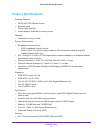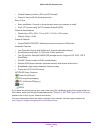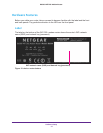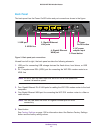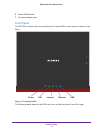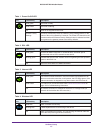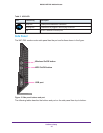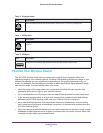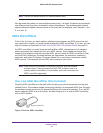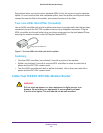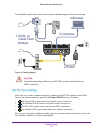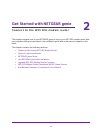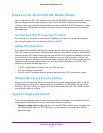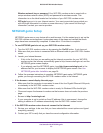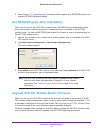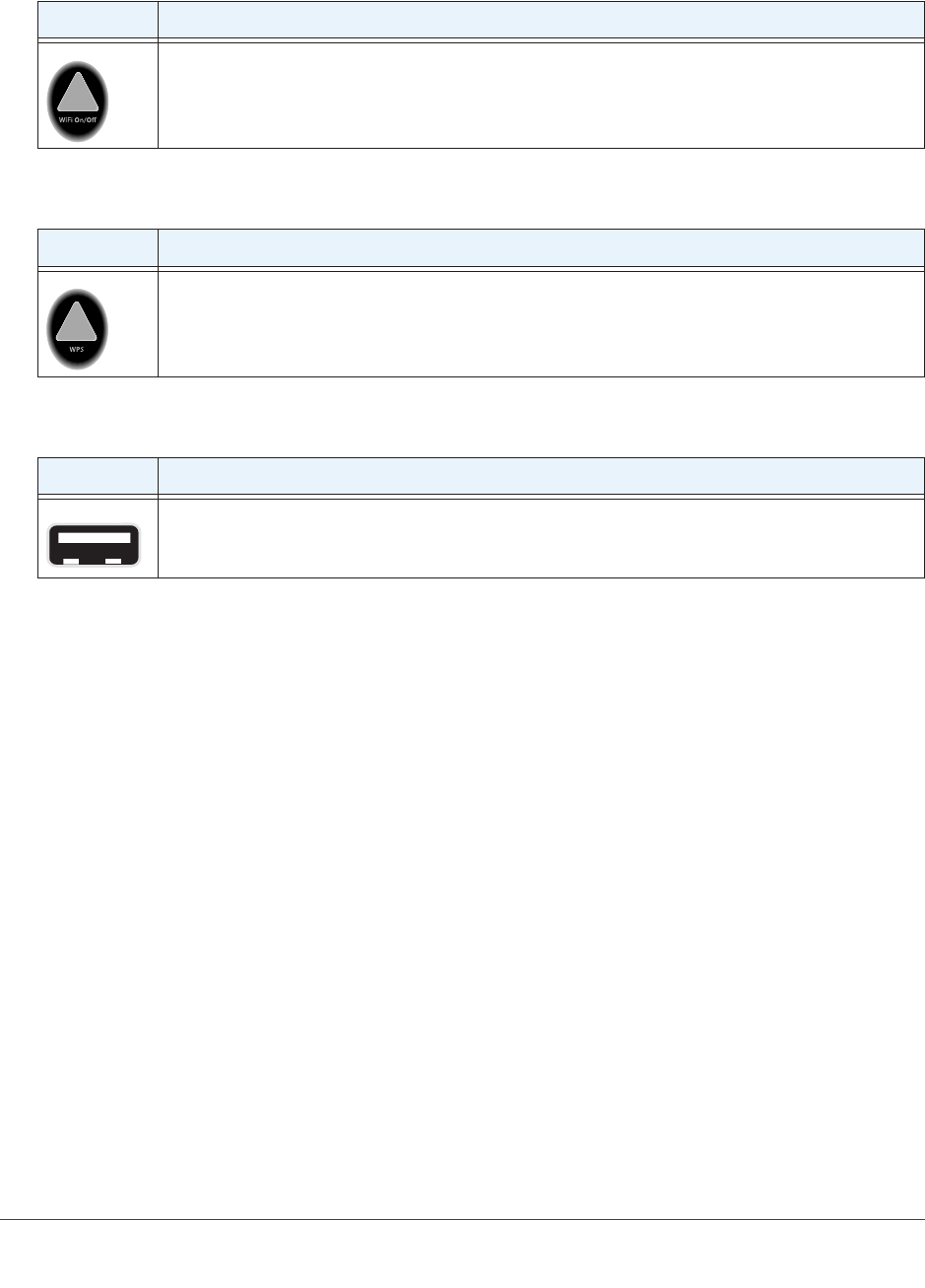
Table 6. Wireless button
Icon Description
For information about the use of this button, see Wireless Connectivity on page 125.
Table 7. WPS button
Icon Description
For information about the use of this button, see Wi-Fi Protected Setup (WPS) Method on
page 26.
Table 8. USB port
Icon Description
USB port for connecting USB storage devices like flash drives or hard drives.
Hardware Setup
17
D6300 WiFi DSL Modem Router
Position Your Wireless Router
The WiFi DSL modem router lets you access your network from anywhere within the
operating range of your wireless network. However, the operating distance or range of your
wireless connection can vary significantly depending on the physical placement of your
router. For example, the thickness and number of walls the wireless signal passes through
can limit the range. For best results, place your router:
• Near the center of the area where your computers and other devices operate, and
preferably within line of sight to your wireless devices.
• So it is accessible to an
AC power outlet and near Ethernet cables for wired computers.
• In an elevated location such as a high shelf, keeping the number of walls and ceilings
between the WiFi DSL modem router and your other devices to a minimum.
• A
way from electrical devices that are potential sources of interference, such as ceiling
fans, home security systems, microwaves, computers, or the base of a cordless phone or
2.4-GHz cordless phone.
• A
way from any large metal surfaces, such as a solid metal door or aluminum studs. Large
expanses of other materials such as glass, insulated walls, fish tanks, mirrors, brick, and
concrete can also affect your wireless signal.