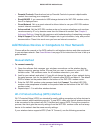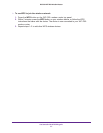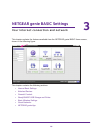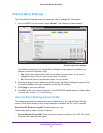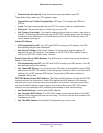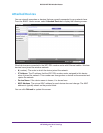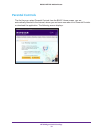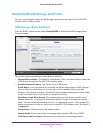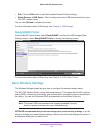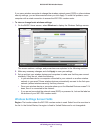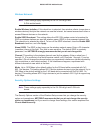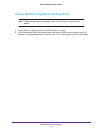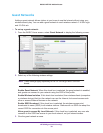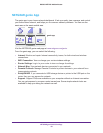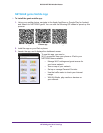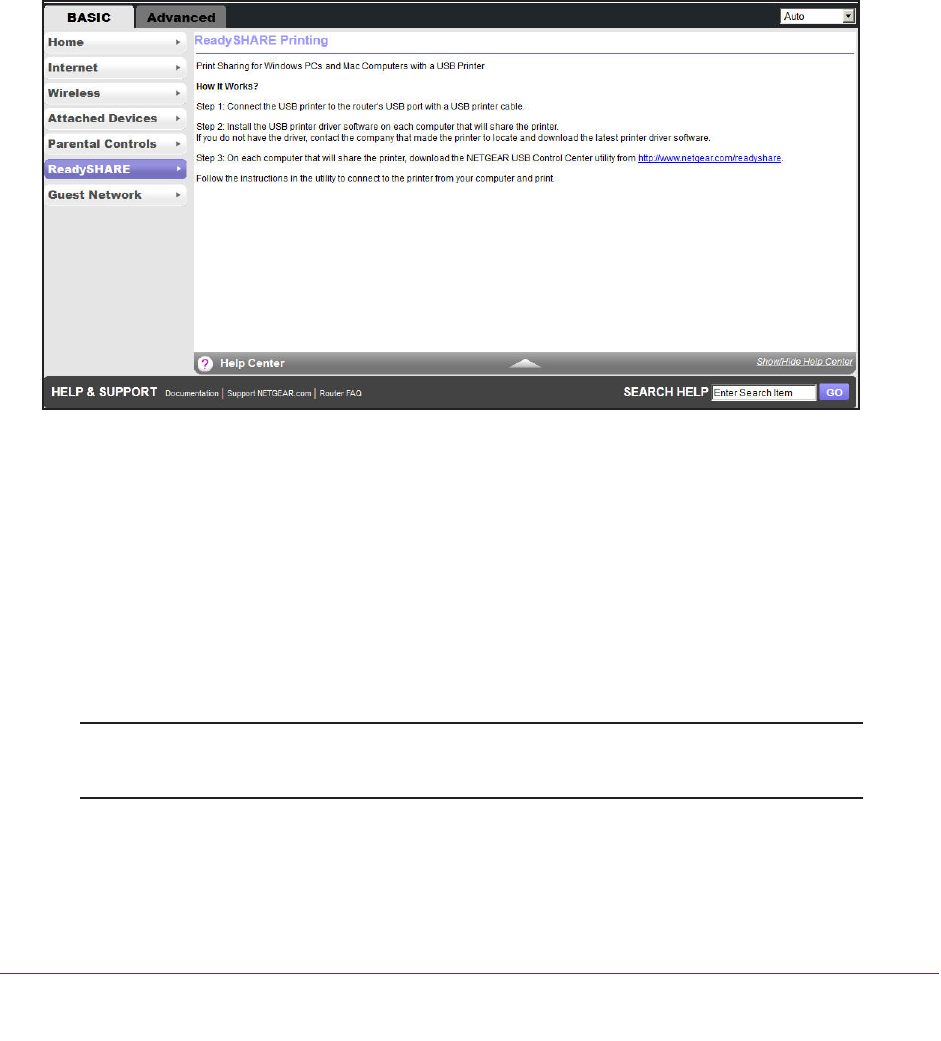
NETGEAR genie BASIC Settings
34
D6300 WiFi DSL Modem Router
• Edit. Click the Edit button to edit the Available Network Folders settings.
• Safely Remove a USB Device. Click to safely remove the USB device attached to your
WiFi DSL modem router.
You can click Refresh to update this screen.
For more information about USB storage, see Chapter 5, USB Storage.
ReadySHARE Printer
From the BASIC Home screen, select ReadySHARE, and from the USB Storage (Basic
Settings) screen, select ReadySHARE Printer to display the following screen:
For more information about USB printing, see Chapter 6, USB Printer Control.
Basic Wireless Settings
The Wireless Settings screen lets you view or configure the wireless network setup.
The WiFi DSL Modem Router comes with preset security. This means that the WiFi network
name (SSID), network key (password), and security option (encryption protocol) are preset in
the factory
. You can find the preset SSID and password on the bottom of the unit.
Note: The preset SSID and password are uniquely generated for every
device to protect and maximize your wireless security.
NETGEAR recommends that you do not change your preset security settings. If you do
decide to change your preset security settings, make a note of the new settings and store it in
a safe place where you can easily find it.