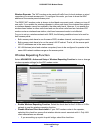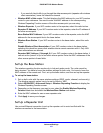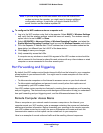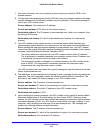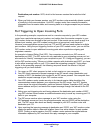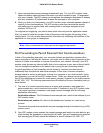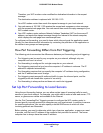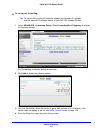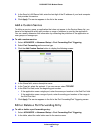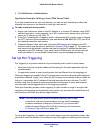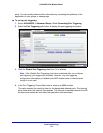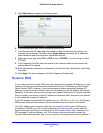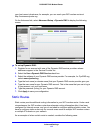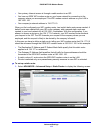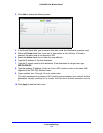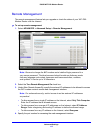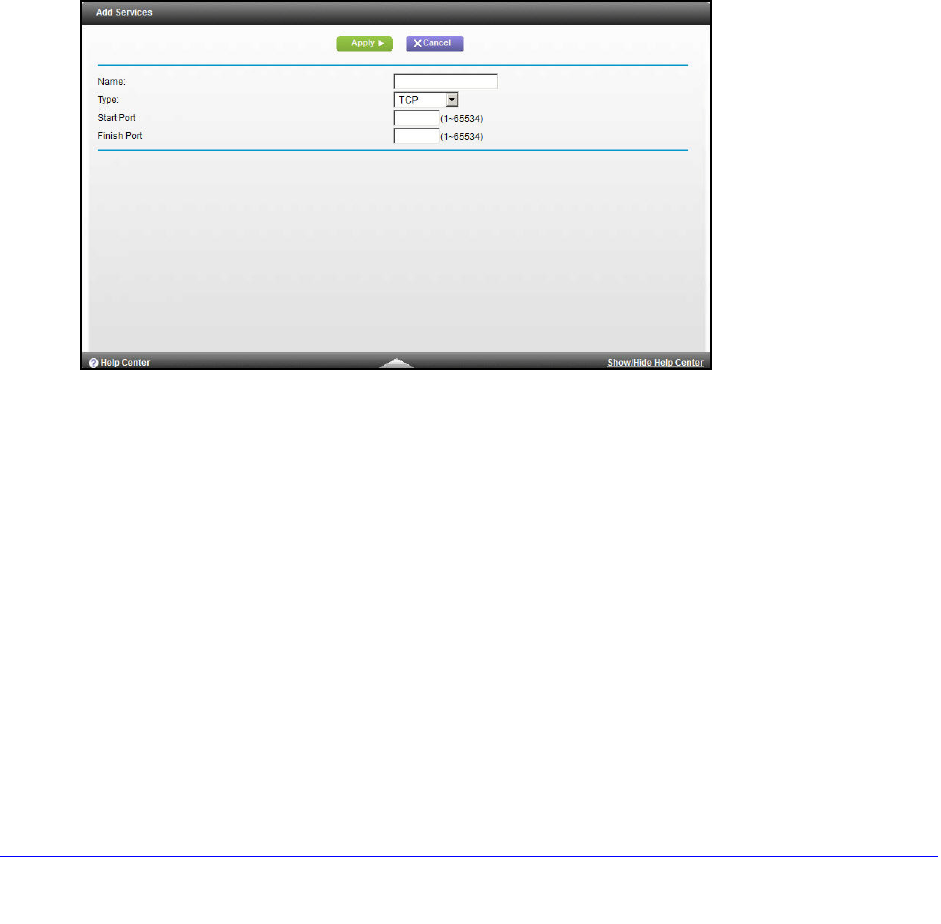
Advanced Settings
108
D6300 WiFi DSL Modem Router
5. In the Send to LAN Server field, enter the last digit of the IP address of your local computer
that provides this service.
6. Click Apply. The service appe
ars in the list in the screen.
Add a Custom Service
To define a service, game, or application that does not appear in the Service Name list, you
have to first determine which port number or range of numbers is used by the application.
You can usually determine this information by contacting the publisher of the application or
user groups or newsgroups.
To add a custom service:
1. Select ADV
ANCED > Advanced Setup > Port Forwarding/Port Triggering.
2. Select Port Forwarding as the service type.
3. Click the Add Custom
Service button to display the following screen:
4. In the Name field, enter a descriptive name.
5. In
the Type list, select the protocol. If you are unsure, select TCP/UDP.
6. In
the Start Port field, enter the beginning port number.
• If the
application uses a single port, enter the same port number in the End Port field.
• If the
application uses a range of ports, enter the ending port number of the range in
the End Port field.
7. Click Apply. The service appe
ars in the list in the Port Forwarding/Port Triggering screen.
Edit or Delete a Port Forwarding Entry
To edit or delete a port forwarding entry:
1. Select ADV
ANCED > Advanced Setup > Port Forwarding/Port Triggering.
2. In
the table, select the radio button next to the service name.