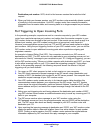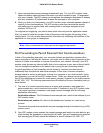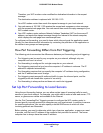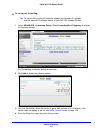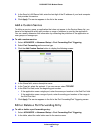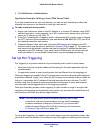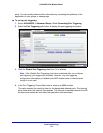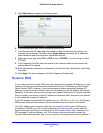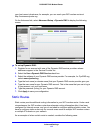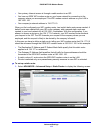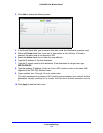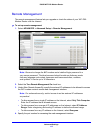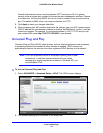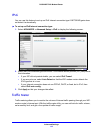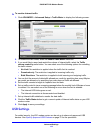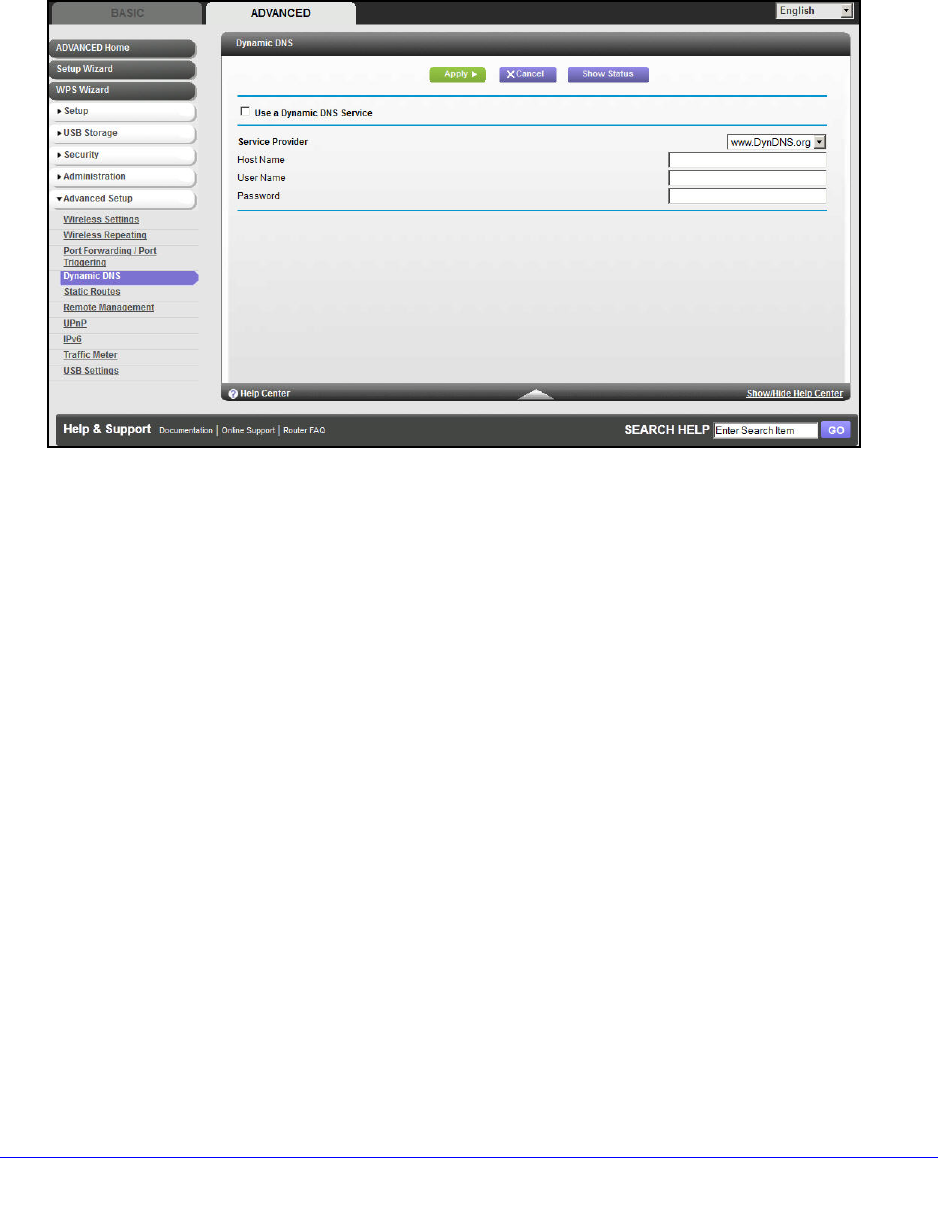
Advanced Settings
112
D6300 WiFi DSL Modem Router
your host name is hostname, for example, you can reach your WiFi modem router at
http://hostname.dyndns.org.
On the Advanced tab, select Advanc
ed Setup > Dynamic DNS to display the following
screen:
To set up Dynamic DNS:
1. Register for an
account with one of the Dynamic DNS service providers whose
addresses appear in the Service Provider list.
2. Select the Use a
Dynamic DNS Service check box.
3. Select the address
of your Dynamic DNS service provider. For example, for DynDNS.org,
select www.dyndns.org.
4. T
ype the host name (or domain name) that your Dynamic DNS service provider gave you.
5. T
ype the user name for your Dynamic DNS account. This is the name that you use to log in
to your account, not your host name.
6. T
ype the password (or key) for your Dynamic DNS account.
7. Click Apply to
save your configuration.
Static Routes
Static routes provide additional routing information to your WiFi modem router. Under usual
circumstances, the WiFi modem router has adequate routing information after it has been
configured for Internet access, and you do not need to configure additional static routes. You
have to configure static routes only for unusual cases such as multiple WiFi modem routers
or multiple IP subnets on your network.
As an example of when a static route is needed, consider the following case: