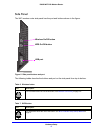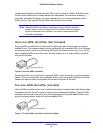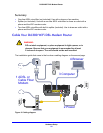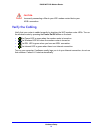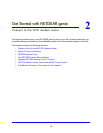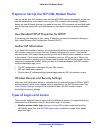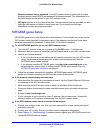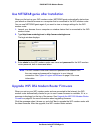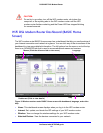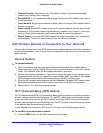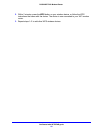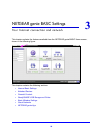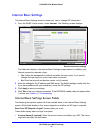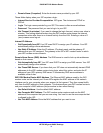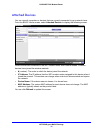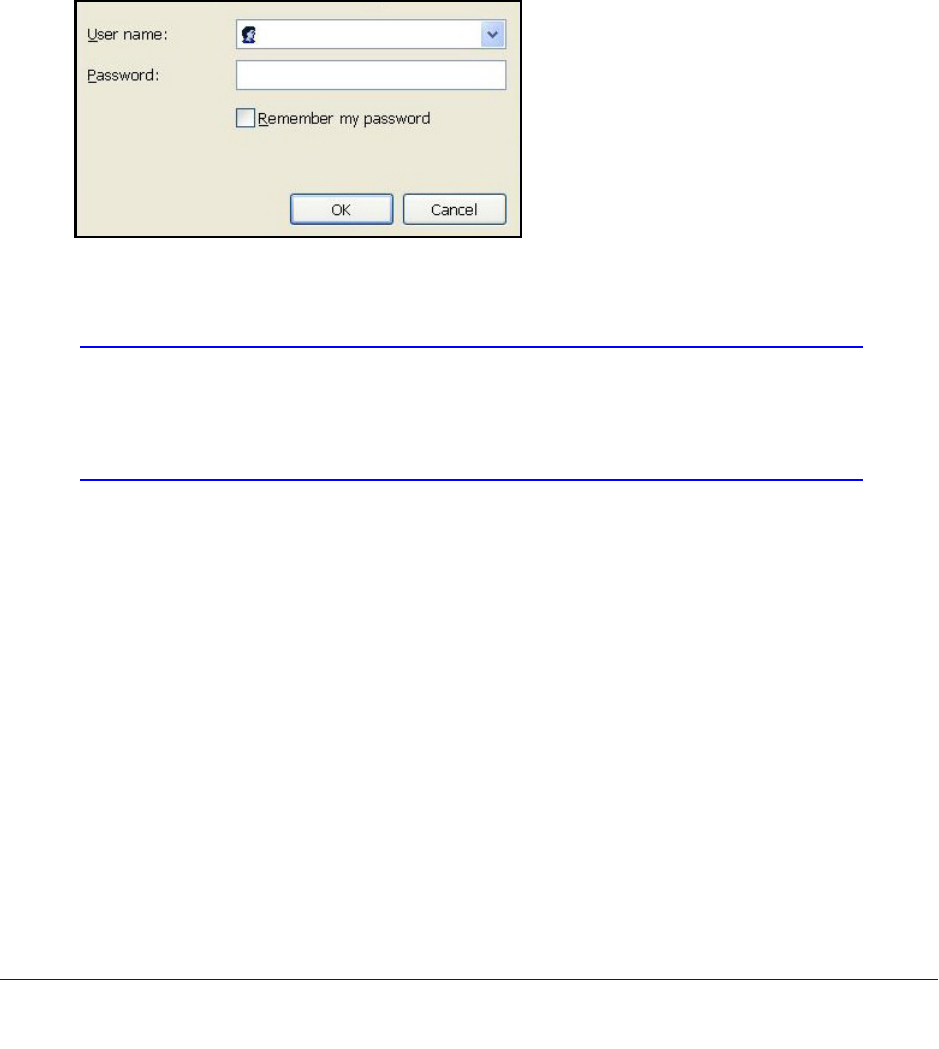
Get Started with NETGEAR genie
25
D6300 WiFi DSL Modem Router
Use NETGEAR genie after Installation
When you first set up your WiFi modem router, NETGEAR genie automatically starts when
you launch an Internet browser on a computer that is connected to the WiFi modem router.
You can use NETGEAR genie again if you want to view or change settings for the WiFi
modem router.
1. L
aunch your browser from a computer or wireless device that is connected to the WiFi
modem router.
2. T
ype http://www.routerlogin.net or http://www.routerlogin.com.
The login window displays:
admin
********
3. Enter admin for the WiFi modem router user name and password for the WiFi modem
router password, both in lowercase letters.
Note: The WiFi modem router user name and password are different from
the user name and password for logging in to your Internet
connection. See
Types of Logins and Access on page 23 for more
information.
Upgrade WiFi DSL Modem Router Firmware
When you set up your WiFi modem router and are connected to the Internet, the WiFi
modem router automatically checks for you to see if newer firmware is available. If it is, a
message is displayed on the top of the screen. See Upgrade the WiFi DSL Modem Router
Firmware on p
age 85 for more information about upgrading firmware.
Click the message when it shows up, and click Ye
s to upgrade the WiFi modem router with
the latest firmware. After the upgrade, the WiFi modem router restarts.