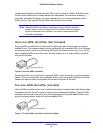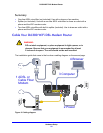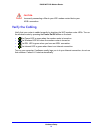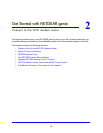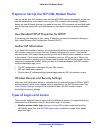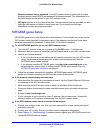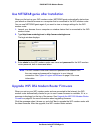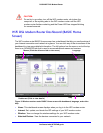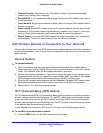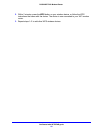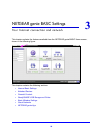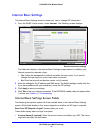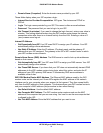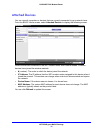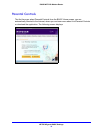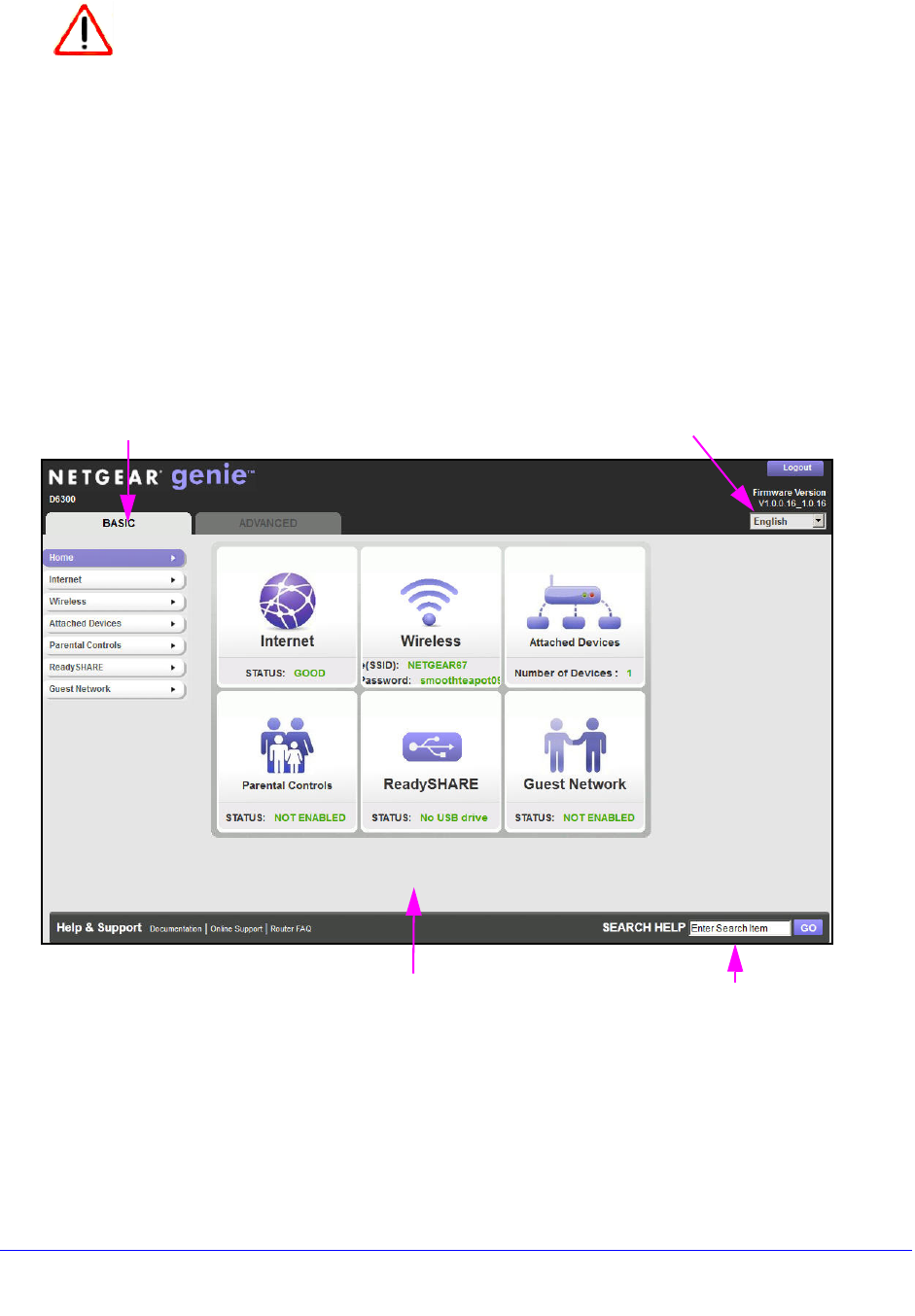
Get Started with NETGEAR genie
26
D6300 WiFi DSL Modem Router
CAUTION:
Do not try to go online, turn off the WiFi modem router, shut down the
computer, or do anything else to the WiFi modem router until the WiFi
modem router finishes restarting and the Power LED has stopped blinking
for several seconds.
WiFi DSL Modem Router Dashboard (BASIC Home
Screen)
The WiFi modem router BASIC Home screen has a dashboard that lets you see the status of
your Internet connection and network at a glance. You can click any of the six sections of the
dashboard to view more detailed information. The left column has the menus, and at the top
there is an ADVANCED tab that is used to access additional menus and screens.
Language
Help
Dashboard (Click to view details)
Menus (Click the Advanced tab to view more)
Figure 9. Wireless modem router BASIC Home screen with dashboard, language, and online
help
• Home. This dashboard screen displays when you log in to the WiFi modem router.
• Internet.
Set, update, and check the ISP settings of your WiFi modem router.
• W
ireless. View or change the wireless settings for your WiFi modem router.
• Att
ached Devices. View the devices connected to your network.